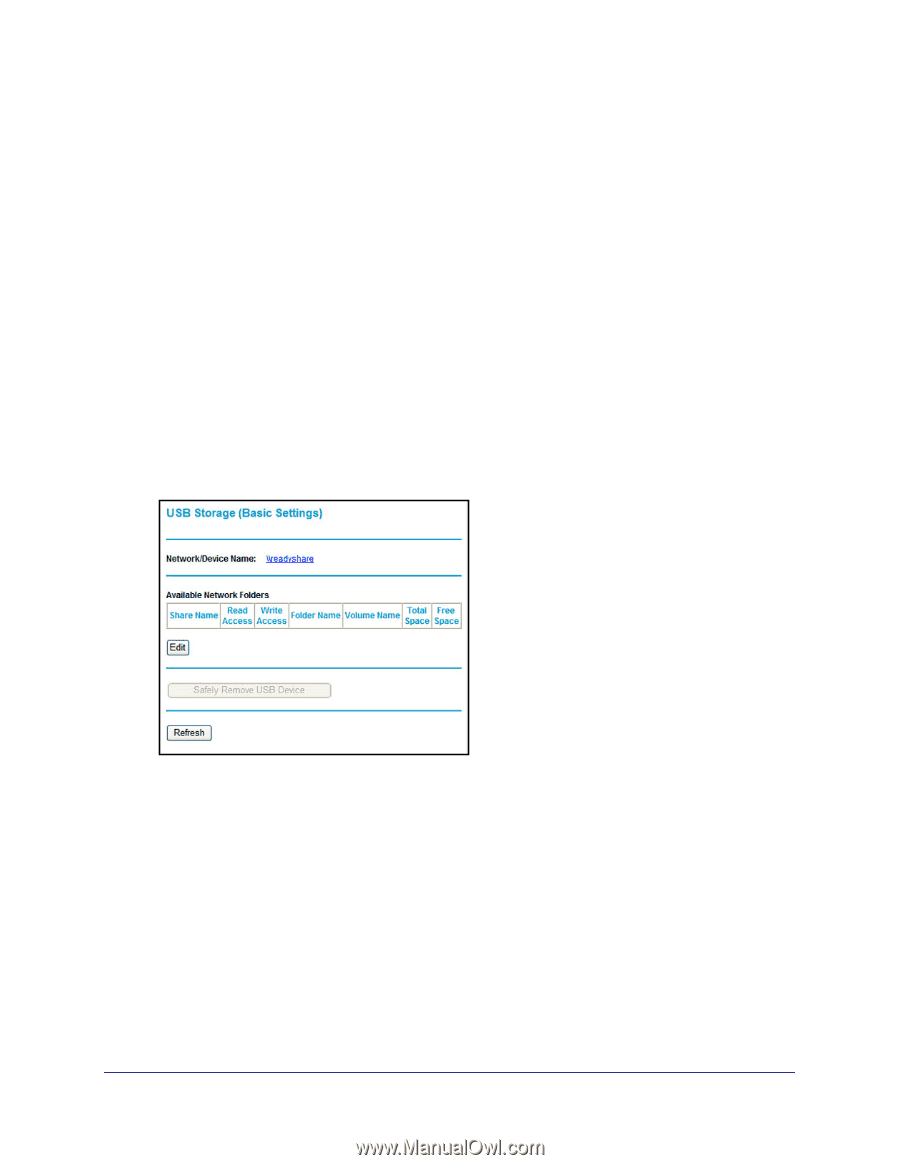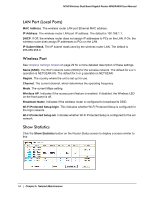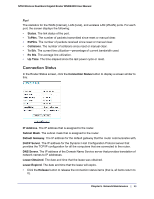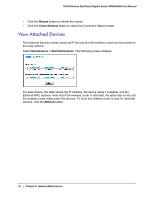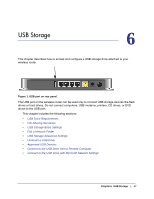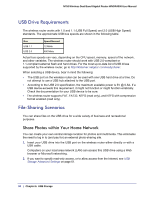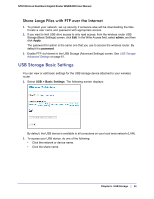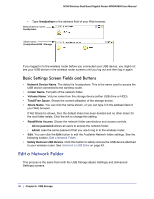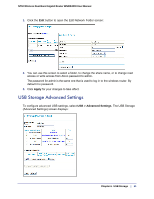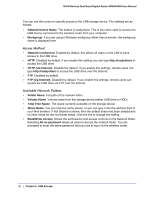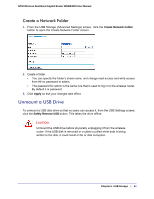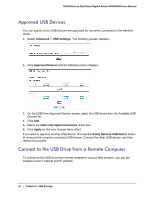Netgear WNDR4000 User Manual - Page 59
Share Large Files with FTP over the Internet, USB Storage Basic Settings - usb drive
 |
UPC - 606449077629
View all Netgear WNDR4000 manuals
Add to My Manuals
Save this manual to your list of manuals |
Page 59 highlights
N750 Wireless Dual Band Gigabit Router WNDR4000 User Manual Share Large Files with FTP over the Internet 1. To protect your network, set up security if someone else will be downloading the files. Create a user name and password with appropriate access. 2. If you want to limit USB drive access to only read access, from the wireless router USB Storage (Basic Settings) screen, click Edit. In the Write Access field, select admin, and then click Apply. The password for admin is the same one that you use to access the wireless router. By default it is password. 3. Enable FTP via Internet in the USB Storage (Advanced Settings) screen. See USB Storage Advanced Settings on page 61. USB Storage Basic Settings You can view or edit basic settings for the USB storage device attached to your wireless router. 1. Select USB > Basic Settings. The following screen displays: By default, the USB device is available to all computers on your local area network (LAN). 2. To access your USB device, do one of the following: • Click the network or device name. • Click the share name. Chapter 6. USB Storage | 59