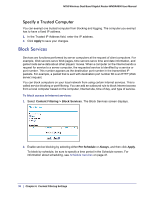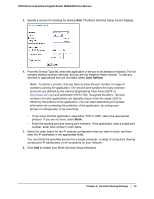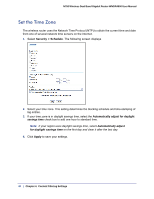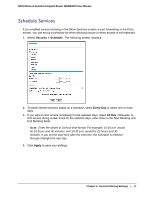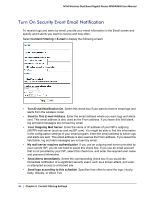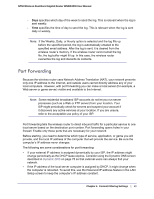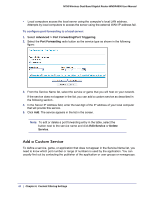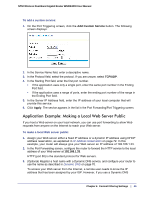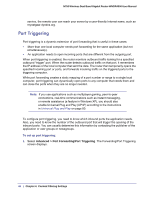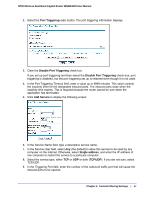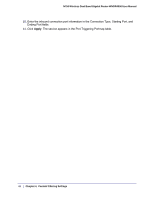Netgear WNDR4000 User Manual - Page 43
Port Forwarding - firewall
 |
UPC - 606449077629
View all Netgear WNDR4000 manuals
Add to My Manuals
Save this manual to your list of manuals |
Page 43 highlights
N750 Wireless Dual Band Gigabit Router WNDR4000 User Manual - Days specifies which day of the week to send the log. This is relevant when the log is sent weekly. - Time specifies the time of day to send the log. This is relevant when the log is sent daily or weekly. Note: If the Weekly, Daily, or Hourly option is selected and the log fills up before the specified period, the log is automatically emailed to the specified email address. After the log is sent, it is cleared from the wireless router's memory. If the wireless router cannot email the log file, the log buffer might fill up. In this case, the wireless router overwrites the log and discards its contents. Port Forwarding Because the wireless router uses Network Address Translation (NAT), your network presents only one IP address to the Internet, and outside users cannot directly address any of your local computers. However, with port forwarding you can make a local server (for example, a Web server or game server) visible and available to the Internet. Note: Some residential broadband ISP accounts do not let you run server processes (such as a Web or FTP server) from your location. Your ISP might periodically check for servers and suspend your account if it discovers any active services at your location. If you are unsure, refer to the acceptable use policy of your ISP. Port forwarding tells the wireless router to direct inbound traffic for a particular service to one local server based on the destination port number. Port forwarding opens holes in your firewall. Enable only those ports that are necessary for your network. Before starting, you need to determine which type of service, application, or game you will provide, and the local IP address of the computer that will provide the service. Be sure the computer's IP address never changes. The following are some considerations for port forwarding: • If your external IP address is assigned dynamically by your ISP, the IP address might change periodically as the DHCP lease expires. Consider using the Dynamic DNS screen described in Dynamic DNS on page 75 so that external users can always find your network. • If the IP address of the local server computer is assigned by DHCP, it might change when the computer is rebooted. To avoid this, use the Reserved IP address feature in the LAN Setup screen to keep the computer's IP address constant. Chapter 4. Content Filtering Settings | 43