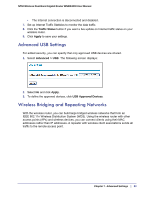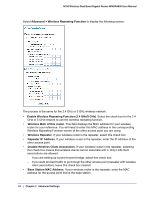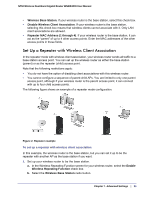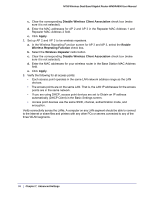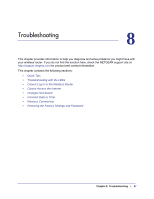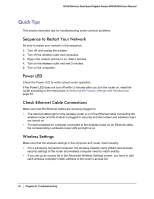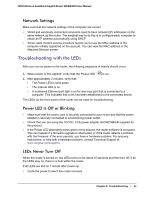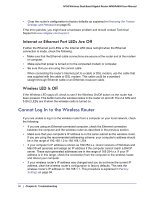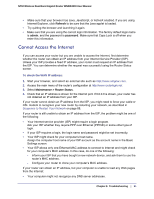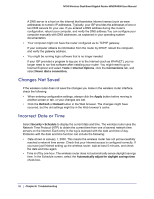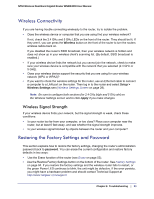Netgear WNDR4000 User Manual - Page 88
Quick Tips, Sequence to Restart Your Network, Power LED, Check Ethernet Cable Connections - troubleshooting
 |
UPC - 606449077629
View all Netgear WNDR4000 manuals
Add to My Manuals
Save this manual to your list of manuals |
Page 88 highlights
N750 Wireless Dual Band Gigabit Router WNDR4000 User Manual Quick Tips This section describes tips for troubleshooting some common problems Sequence to Restart Your Network Be sure to restart your network in this sequence: 1. Turn off and unplug the modem. 2. Turn off the wireless router and computers. 3. Plug in the modem and turn it on. Wait 2 minutes. 4. Turn on the wireless router and wait 2 minutes. 5. Turn on the computers. Power LED Check the Power LED to verify correct router operation. If the Power LED does not turn off within 2 minutes after you turn the router on, reset the router according to the instructions in Restoring the Factory Settings and Password on page 93. Check Ethernet Cable Connections Make sure that the Ethernet cables are securely plugged in. • The Internet status light on the wireless router is on if the Ethernet cable connecting the wireless router and the modem is plugged in securely and the modem and wireless router are turned on. • For each powered-on computer connected to the wireless router by an Ethernet cable, the corresponding numbered router LAN port light is on. Wireless Settings Make sure that the wireless settings in the computer and router match exactly. • For a wirelessly connected computer, the wireless network name (SSID) and wireless security settings of the router and wireless computer need to match exactly. • If you set up an access list in the Advanced Wireless Settings screen, you have to add each wireless computer's MAC address to the router's access list. 88 | Chapter 8. Troubleshooting