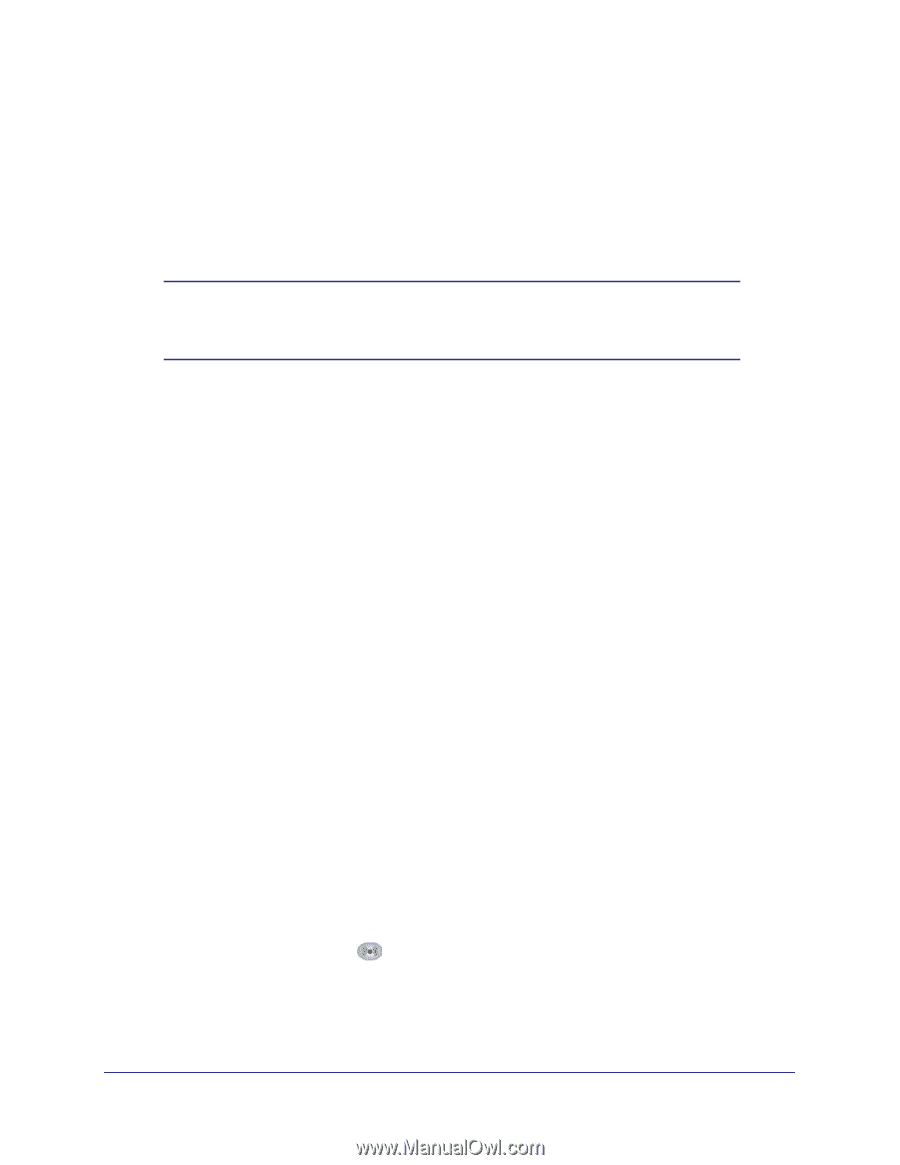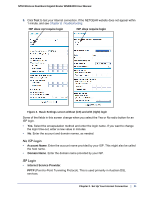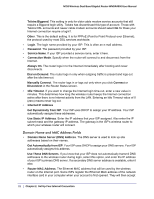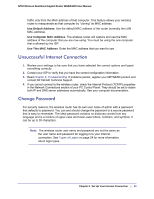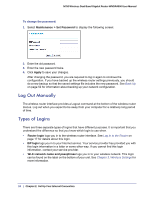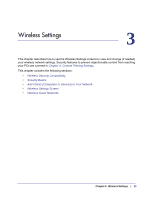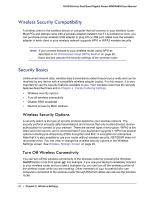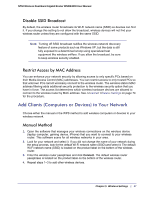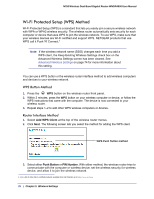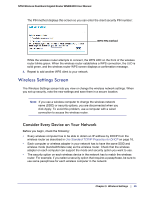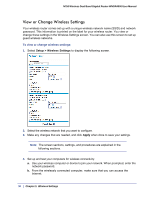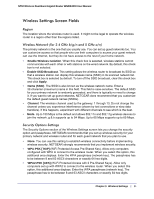Netgear WNDR4000 User Manual - Page 26
Wireless Security Compatibility, Security Basics, Turn Off Wireless Connectivity - set up mac address filtering
 |
UPC - 606449077629
View all Netgear WNDR4000 manuals
Add to My Manuals
Save this manual to your list of manuals |
Page 26 highlights
N750 Wireless Dual Band Gigabit Router WNDR4000 User Manual Wireless Security Compatibility A wireless client is the wireless device or computer that will connect to your wireless router. Most PCs and laptops come with a wireless adapter installed, but if it is outdated or slow, you can purchase a new wireless USB adapter to plug into a USB port. Make sure the wireless adapter in each client in your wireless network supports WPA or WPA2 wireless security. Note: If you connect devices to your wireless router using WPS as described in Wi-Fi Protected Setup (WPS) Method on page 28, those devices assume the security settings of the wireless router. Security Basics Unlike wired network data, wireless data transmissions extend beyond your walls and can be received by any device with a compatible wireless adapter (radio). For this reason, it is very important to use the security features available to you. Your wireless router has the security features described here and in Chapter 4, Content Filtering Settings. • Wireless security options • Turn off wireless connectivity • Disable SSID broadcast • Restrict access by MAC address Wireless Security Options A security option is the type of security protocol applied to your wireless network. The security protocol encrypts data transmissions and ensures that only trusted devices receive authorization to connect to your network. There are several types of encryption. WPA2 is the latest and most secure, and is recommended if your equipment supports it. WPA has several options including pre-shared key (PSK) encryption and 802.1x encryption for enterprises. Note that it is also possible to use your router without wireless security. NETGEAR does not recommend this. You can view or change the wireless security options in the Wireless Settings screen. See Wireless Settings Screen on page 29. Turn Off Wireless Connectivity You can turn off the wireless connectivity of the wireless router by pressing the Wireless On/Off button on its front panel . For example, if you use your laptop to wirelessly connect to your wireless router and you take a business trip, you can turn off the wireless portion of the wireless router while you are traveling. Other members of your household who use computers connected to the wireless router through Ethernet cables can still use the wireless router. 26 | Chapter 3. Wireless Settings