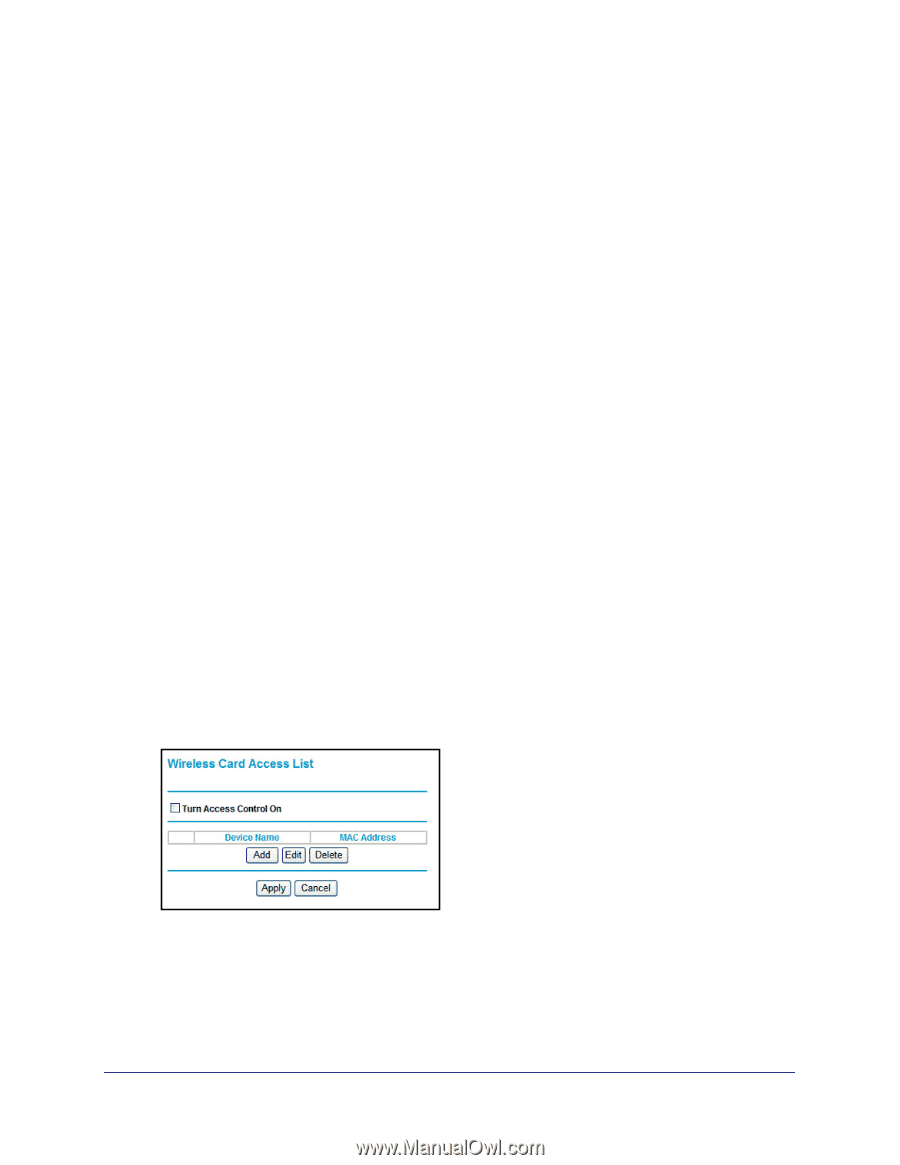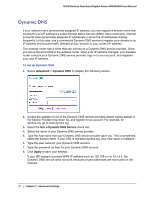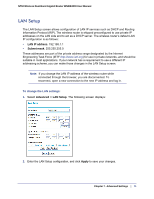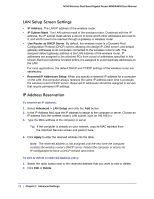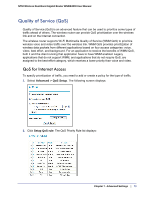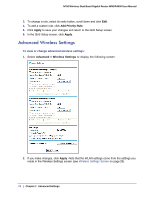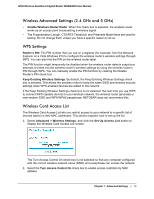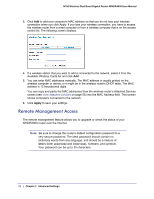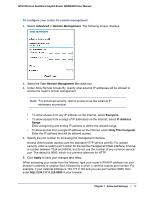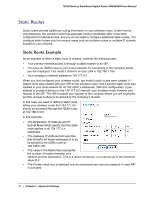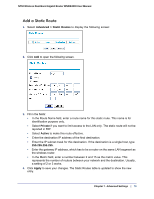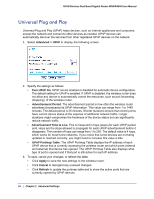Netgear WNDR4000 User Manual - Page 75
Wireless Advanced Settings (2.4 GHz and 5 GHz), WPS Settings, Wireless Card Access List - wps button
 |
UPC - 606449077629
View all Netgear WNDR4000 manuals
Add to My Manuals
Save this manual to your list of manuals |
Page 75 highlights
N750 Wireless Dual Band Gigabit Router WNDR4000 User Manual Wireless Advanced Settings (2.4 GHz and 5 GHz) • Enable Wireless Router Radio. When this check box is selected, the wireless router works as an access point broadcasting a wireless signal. • The Fragmentation Length, CTS/RTS Threshold, and Preamble Mode fields are used for testing. Do not change them unless you have a specific reason to do so. WPS Settings Router's PIN. The PIN number that you use on a registrar (for example, from the Network Explorer on a Vista Windows PC) to configure the wireless router's wireless settings through WPS. You can also find the PIN on the wireless router label. The PIN function might temporarily be disabled when the wireless router detects suspicious attempts to break into the wireless router's wireless settings by using the wireless router's PIN through WPS. You can manually enable the PIN function by clearing the Disable Router's PIN check box. Keep Existing Wireless Settings. By default, the Keep Existing Wireless Settings check box is selected. This allows the wireless router to keep the same SSID and wireless security settings when WPS-enabled devices are added to the network. If the Keep Existing Wireless Settings check box is not selected, the next time you use WPS to connect WPS-capable devices to your wireless network, the wireless router generates a new random SSID and WPA/WPA2 passphrase. NETGEAR does not recommend this. Wireless Card Access List The Wireless Card Access List lets you restrict access to your network to a specific list of devices based on their MAC addresses. This section explains how to set up the list. 1. Select Advanced > Wireless Settings, and click the Set Up Access List button to display the Wireless Card Access List screen: The Turn Access Control On check box is not selected so that any computer configured with the correct wireless network name (SSID) and passphrase can access the network. 2. Select the Turn Access Control On check box to enable access restriction by MAC address. Chapter 7. Advanced Settings | 75