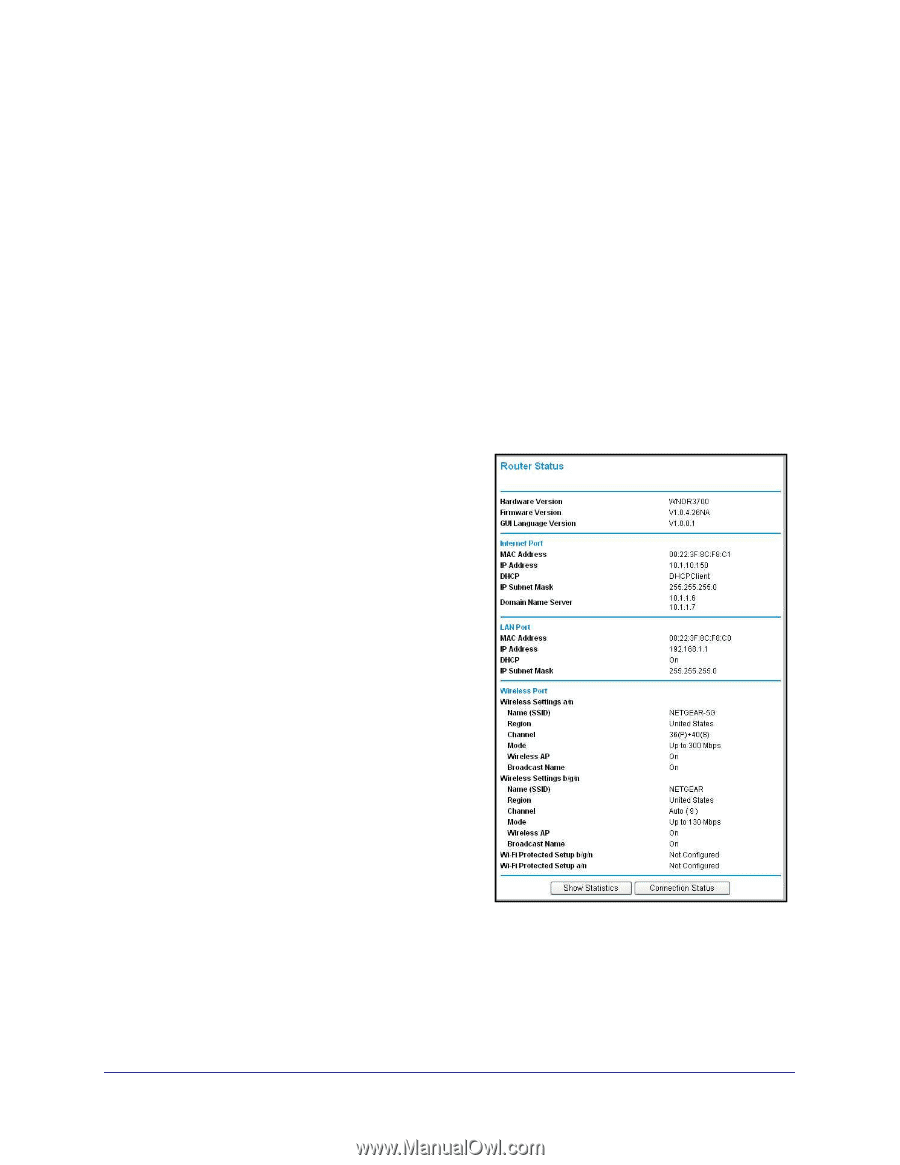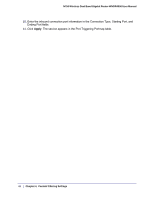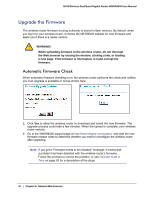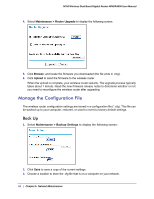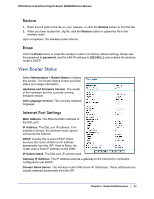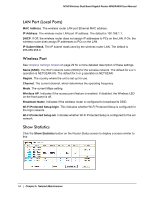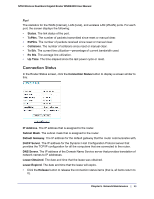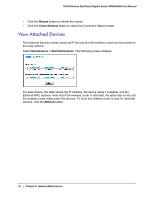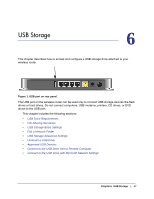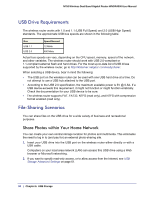Netgear WNDR4000 User Manual - Page 53
Restore, Erase, View Router Status, Internet Port Settings - factory reset
 |
UPC - 606449077629
View all Netgear WNDR4000 manuals
Add to My Manuals
Save this manual to your list of manuals |
Page 53 highlights
N750 Wireless Dual Band Gigabit Router WNDR4000 User Manual Restore 1. Enter the full path to the file on your network, or click the Browse button to find the file. 2. When you have located the .cfg file, click the Restore button to upload the file to the wireless router. Upon completion, the wireless router reboots. Erase Click the Erase button to reset the wireless router to its factory default settings. Erase sets the password to password, and the LAN IP address to 192.168.1.1, and enables the wireless router's DHCP. View Router Status Select Maintenance > Router Status to display this screen. The Router Status screen provides status and usage information. Hardware and Firmware Version. The model of the hardware and the currently running firmware version. GUI Language Version. The currently selected language. Internet Port Settings MAC Address. The Ethernet MAC address of the DSL port. IP Address. The DSL port IP address. If no address is shown, the wireless router cannot connect to the Internet. DHCP. Usually this is set to DHCP Client because the router obtains an IP address dynamically from the ISP. If set to None, the router uses a fixed IP address on the WAN. IP Subnet Mask. The DSL port IP subnet mask. Gateway IP Address. The IP address used as a gateway to the Internet for computers configured to use DHCP. Domain Name Server. The wireless router DNS server IP addresses. These addresses are usually obtained dynamically from the ISP. Chapter 5. Network Maintenance | 53