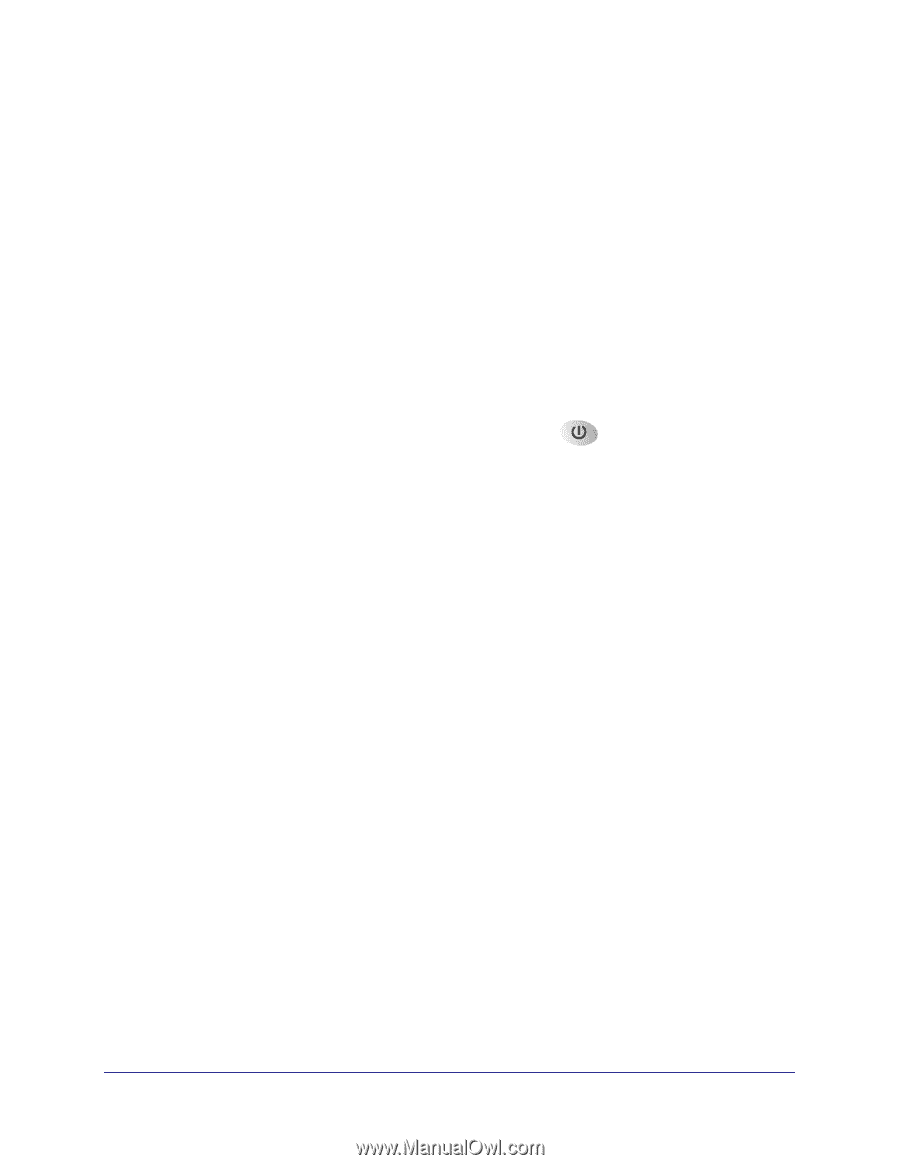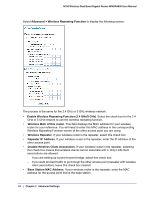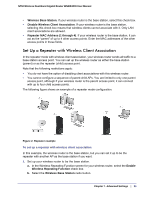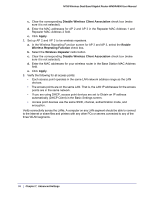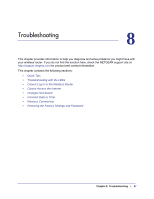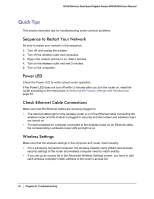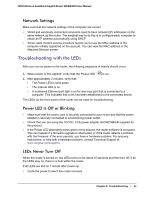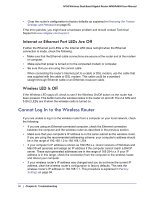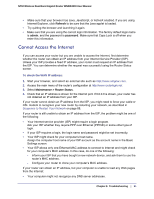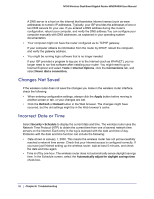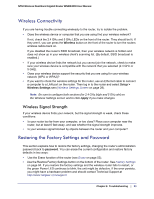Netgear WNDR4000 User Manual - Page 89
Network Settings, Troubleshooting with the LEDs, Power LED Is Off or Blinking, LEDs Never Turn Off - power supply
 |
UPC - 606449077629
View all Netgear WNDR4000 manuals
Add to My Manuals
Save this manual to your list of manuals |
Page 89 highlights
N750 Wireless Dual Band Gigabit Router WNDR4000 User Manual Network Settings Make sure that the network settings of the computer are correct. • Wired and wirelessly connected computers need to have network (IP) addresses on the same network as the router. The simplest way to do this is to configure each computer to obtain an IP address automatically using DHCP. • Some cable modem service providers require you to use the MAC address of the computer initially registered on the account. You can view the MAC address in the Attached Devices screen. Troubleshooting with the LEDs After you turn on power to the router, the following sequence of events should occur: 1. When power is first applied, verify that the Power LED is on. 2. After approximately 2 minutes, verify that: • The Power LED is solid green. • The Internet LED is on. • A numbered Ethernet port light is on for any local port that is connected to a computer. This indicates that a link has been established to the connected device. The LEDs on the front panel of the router can be used for troubleshooting. Power LED Is Off or Blinking • Make sure that the power cord is securely connected to your router and that the power adapter is securely connected to a functioning power outlet. • Check that you are using the 12V DC, 2.5A power adapter that NETGEAR supplied for this product. • If the Power LED alternately blinks green every second, the router software is corrupted. This can happen if a firmware upgrade is interrupted, or if the router detects a problem with the firmware. If the error persists, you have a hardware problem. For recovery instructions, or help with a hardware problem, contact Technical Support at www.netgear.com/support. LEDs Never Turn Off When the router is turned on, the LEDs turns on for about 10 seconds and then turn off. If all the LEDs stay on, there is a fault within the router. If all LEDs are still on 1 minute after power-up: • Cycle the power to see if the router recovers. Chapter 8. Troubleshooting | 89