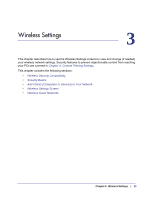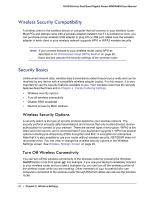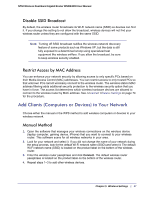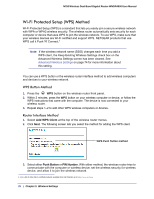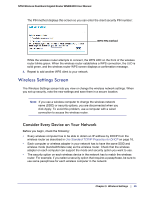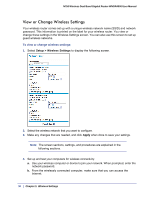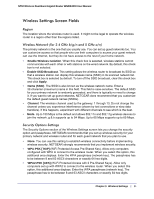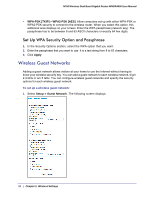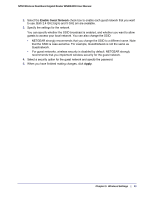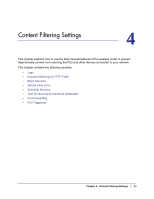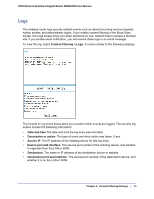Netgear WNDR4000 User Manual - Page 30
View or Change Wireless Settings, Setup > Wireless Settings, Apply
 |
UPC - 606449077629
View all Netgear WNDR4000 manuals
Add to My Manuals
Save this manual to your list of manuals |
Page 30 highlights
N750 Wireless Dual Band Gigabit Router WNDR4000 User Manual View or Change Wireless Settings Your wireless router comes set up with a unique wireless network name (SSID) and network password. This information is printed on the label for your wireless router. You view or change these settings in the Wireless Settings screen. You can also use this screen to set up guest wireless networks. To view or change wireless settings: 1. Select Setup > Wireless Settings to display the following screen. 2. Select the wireless network that you want to configure. 3. Make any changes that are needed, and click Apply when done to save your settings. Note: The screen sections, settings, and procedures are explained in the following sections. 4. Set up and test your computers for wireless connectivity: a. Use your wireless computer or device to join your network. When prompted, enter the network password. b. From the wirelessly connected computer, make sure that you can access the Internet. 30 | Chapter 3. Wireless Settings