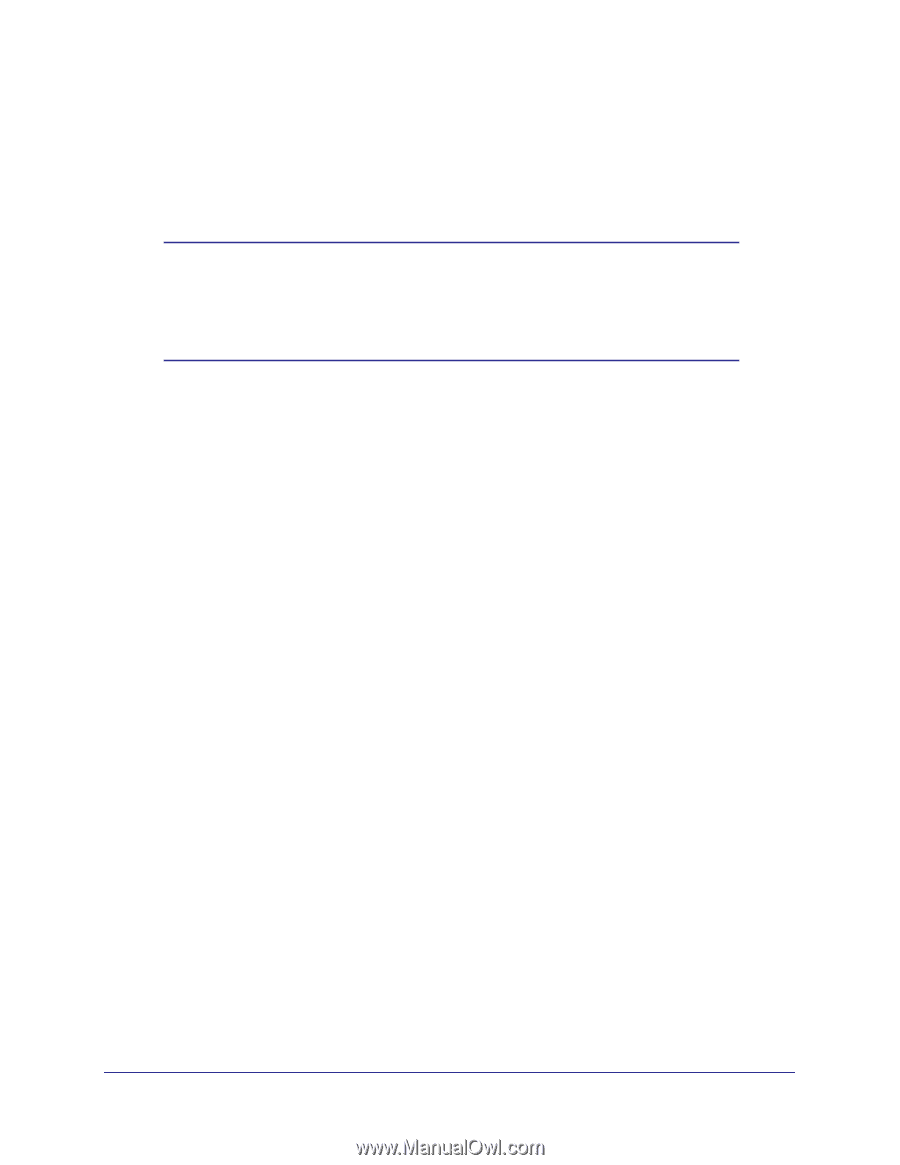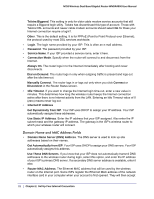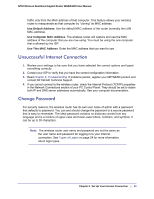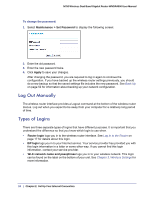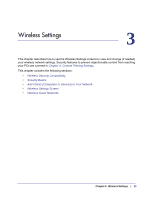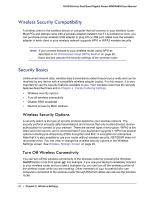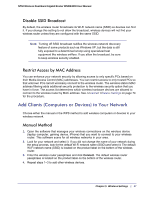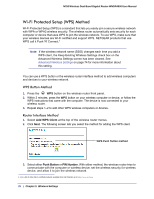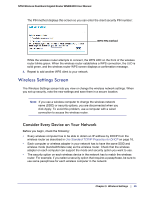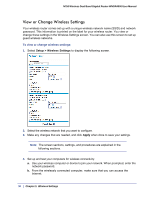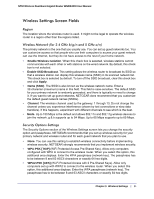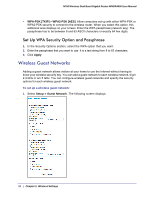Netgear WNDR4000 User Manual - Page 27
Disable SSID Broadcast, Restrict Access by MAC Address - software
 |
UPC - 606449077629
View all Netgear WNDR4000 manuals
Add to My Manuals
Save this manual to your list of manuals |
Page 27 highlights
N750 Wireless Dual Band Gigabit Router WNDR4000 User Manual Disable SSID Broadcast By default, the wireless router broadcasts its Wi-Fi network name (SSID) so devices can find it. If you change this setting to not allow the broadcast, wireless devices will not find your wireless router unless they are configured with the same SSID. Note: Turning off SSID broadcast nullifies the wireless network discovery feature of some products such as Windows XP, but the data is still fully exposed to a determined snoop using specialized test equipment like wireless sniffers. If you allow the broadcast, be sure to keep wireless security enabled. Restrict Access by MAC Address You can enhance your network security by allowing access to only specific PCs based on their Media Access Control (MAC) addresses. You can restrict access to only trusted PCs so that unknown PCs cannot wirelessly connect to the wireless router. The wireless station MAC address filtering adds additional security protection to the wireless security option that you have in force. The access list determines which wireless hardware devices are allowed to connect to the wireless router by MAC address. See Advanced Wireless Settings on page 74 for the procedure. Add Clients (Computers or Devices) to Your Network Choose either the manual or the WPS method to add wireless computers or devices to your wireless network. Manual Method 1. Open the software that manages your wireless connections on the wireless device (laptop computer, gaming device, iPhone) that you want to connect to your wireless router. This software scans for all wireless networks in your area. 2. Look for your network and select it. If you did not change the name of your network during the setup process, look for the default Wi-Fi network name (SSID) and select it. The default Wi-Fi network name (SSID) is located on the product label on the bottom of the wireless router. 3. Enter the wireless router passphrase and click Connect. The default wireless router passphrase is located on the product label on the bottom of the wireless router. 4. Repeat steps 1-3 to add other wireless devices. Chapter 3. Wireless Settings | 27