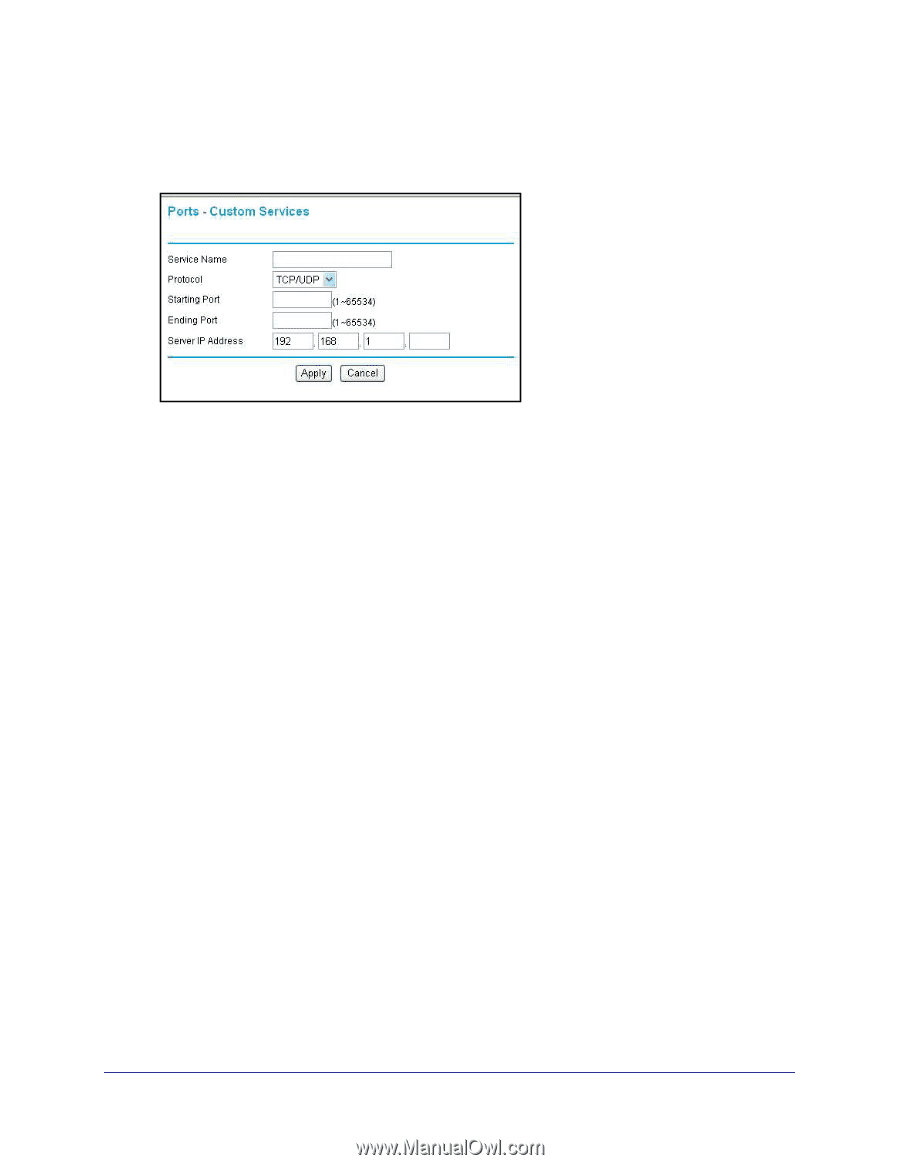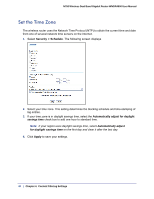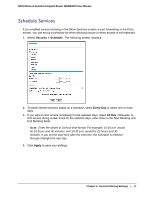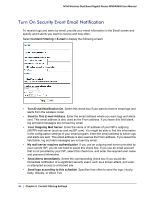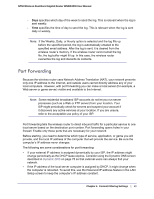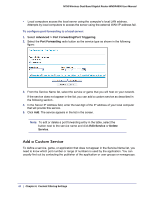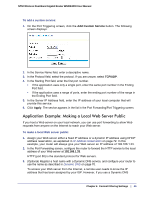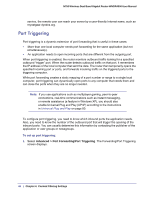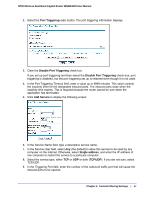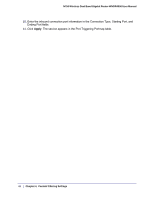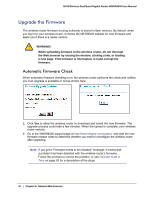Netgear WNDR4000 User Manual - Page 45
Application Example: Making a Local Web Server Public, Add Custom Service, TCP/UDP, Apply - dynamic dns
 |
UPC - 606449077629
View all Netgear WNDR4000 manuals
Add to My Manuals
Save this manual to your list of manuals |
Page 45 highlights
N750 Wireless Dual Band Gigabit Router WNDR4000 User Manual To add a custom service: 1. On the Port Triggering screen, click the Add Custom Service button. The following screen displays: 2. In the Service Name field, enter a descriptive name. 3. In the Protocol field, select the protocol. If you are unsure, select TCP/UDP. 4. In the Starting Port field, enter the first port number. • If the application uses only a single port, enter the same port number in the Ending Port field. • If the application uses a range of ports, enter the ending port number of the range in the Ending Port field. 5. In the Server IP Address field, enter the IP address of your local computer that will provide this service. 6. Click Apply. The service appears in the list in the Port Forwarding/Port Triggering screen. Application Example: Making a Local Web Server Public If you host a Web server on your local network, you can use port forwarding to allow Web requests from anyone on the Internet to reach your Web server. To make a local Web server public: 1. Assign your Web server either a fixed IP address or a dynamic IP address using DHCP address reservation, as explained in IP Address Reservation on page 72. In this example, your router will always give your Web server an IP address of 192.168.1.33. 2. In the Port Forwarding screen, configure the router to forward the HTTP service to the local address of your Web server at 192.168.1.33. HTTP (port 80) is the standard protocol for Web servers. 3. (Optional) Register a host name with a Dynamic DNS service, and configure your router to use the name as described in Dynamic DNS on page 70. To access your Web server from the Internet, a remote user needs to know the IP address that has been assigned by your ISP. However, if you use a Dynamic DNS Chapter 4. Content Filtering Settings | 45