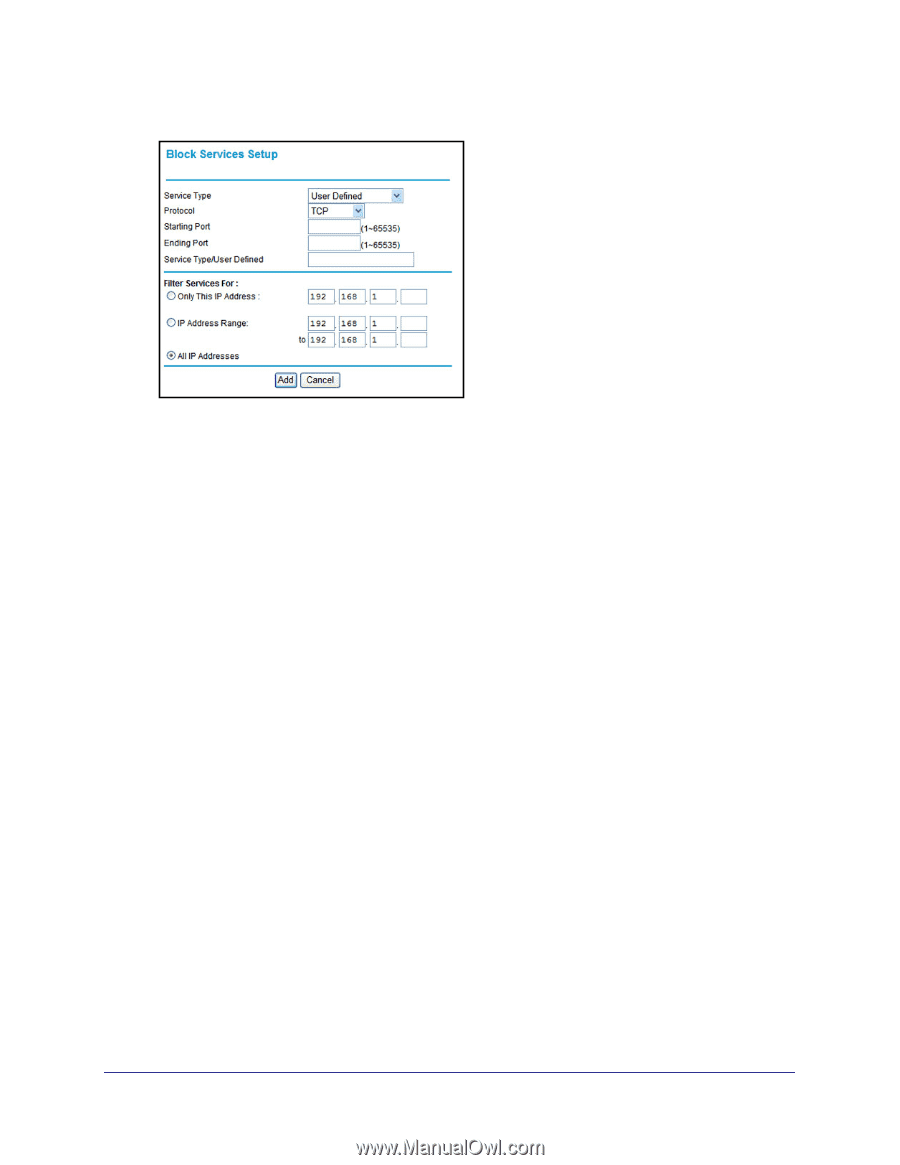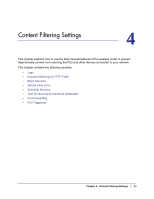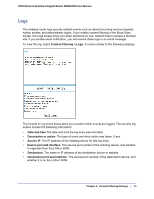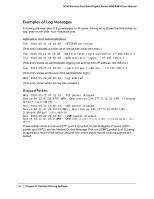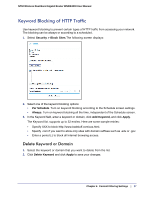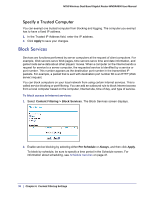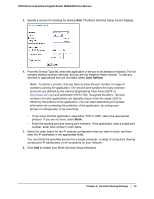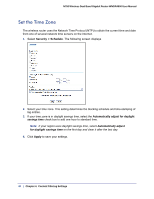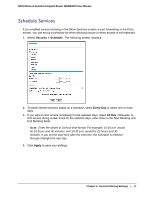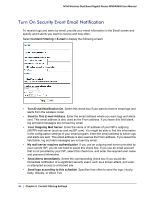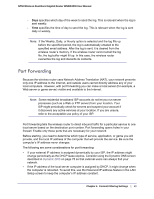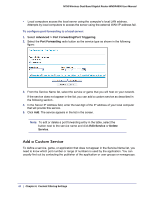Netgear WNDR4000 User Manual - Page 39
User Defined, The Block Services Setup screen displays.
 |
UPC - 606449077629
View all Netgear WNDR4000 manuals
Add to My Manuals
Save this manual to your list of manuals |
Page 39 highlights
N750 Wireless Dual Band Gigabit Router WNDR4000 User Manual 3. Specify a service for blocking by clicking Add. The Block Services Setup screen displays. 4. From the Service Type list, select the application or service to be allowed or blocked. The list includes several common services, but you are not limited to these choices. To add any services or applications that are not listed, select User Defined. Note: To define a service, first you have to know the port number or range of numbers used by the application. The service port numbers for many common protocols are defined by the Internet Engineering Task Force (IETF at http://www.ietf.org/) and published in RFC1700, "Assigned Numbers." Service numbers for other applications are typically chosen from the range 1024 to 65535 by the authors of the application. You can often determine port number information by contacting the publisher of the application, by asking user groups or newsgroups, or by searching. • If you know that the application uses either TCP or UDP, select the appropriate protocol. If you are not sure, select Both. • Enter the starting port and ending port numbers. If the application uses a single port number, enter that number in both fields. 5. Select the radio button for the IP address configuration that you want to block, and then enter the IP addresses in the appropriate fields. You can block the specified service for a single computer, a range of computers (having consecutive IP addresses), or all computers on your network. 6. Click Add to enable your Block Services Setup selections. Chapter 4. Content Filtering Settings | 39