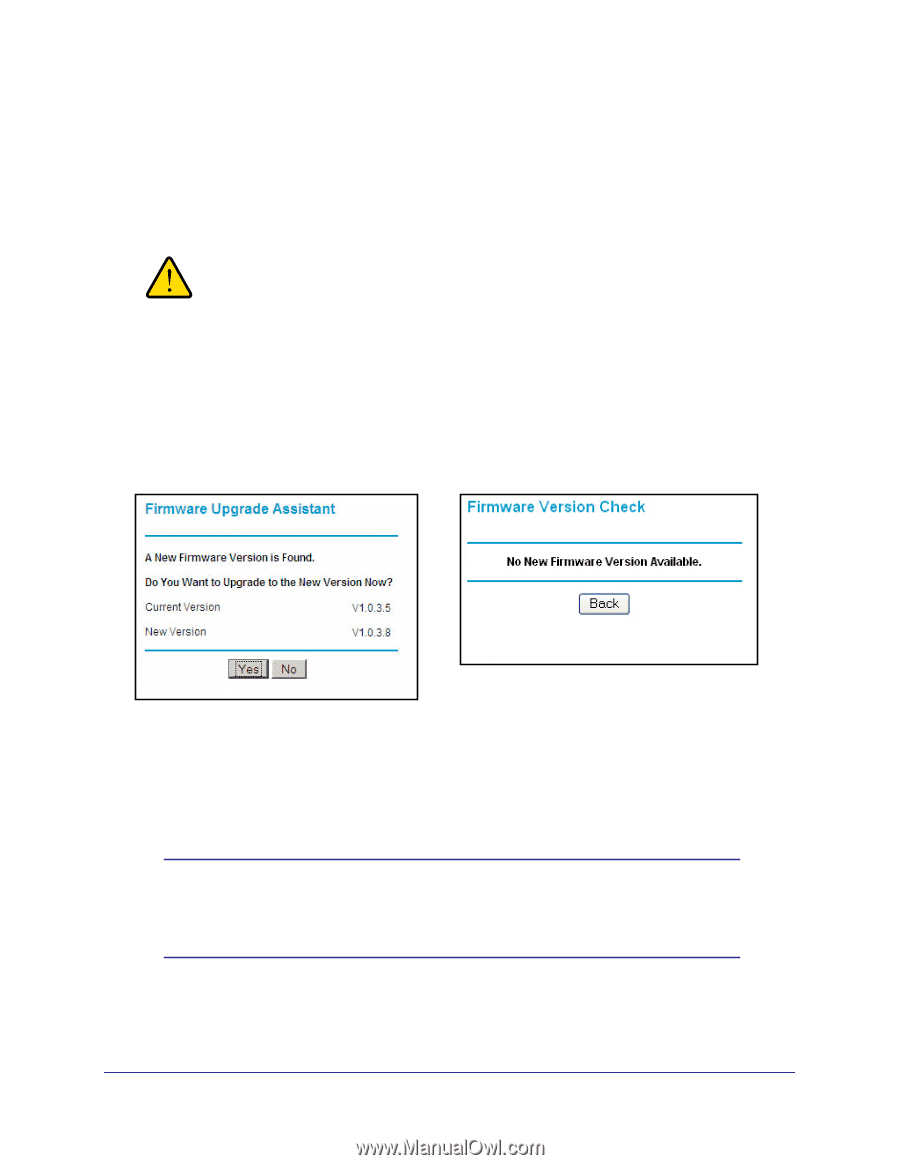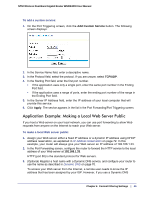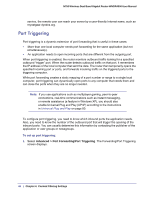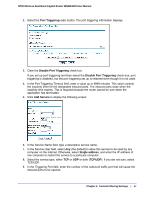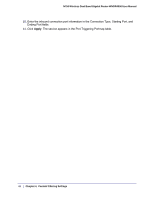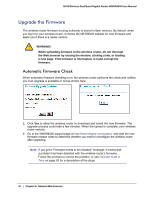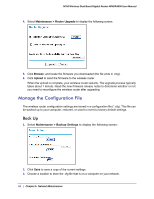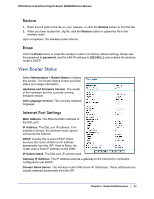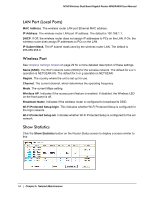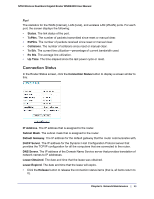Netgear WNDR4000 User Manual - Page 50
Upgrade the Firmware, Automatic Firmware Check - release
 |
UPC - 606449077629
View all Netgear WNDR4000 manuals
Add to My Manuals
Save this manual to your list of manuals |
Page 50 highlights
N750 Wireless Dual Band Gigabit Router WNDR4000 User Manual Upgrade the Firmware The wireless router firmware (routing software) is stored in flash memory. By default, when you log in to your wireless router, it checks the NETGEAR website for new firmware and alerts you if there is a newer version. WARNING! When uploading firmware to the wireless router, do not interrupt the Web browser by closing the window, clicking a link, or loading a new page. If the browser is interrupted, it could corrupt the firmware. Automatic Firmware Check When automatic firmware checking is on, the wireless router performs the check and notifies you if an upgrade is available or not as shown here. 1. Click Yes to allow the wireless router to download and install the new firmware. The upgrade process could take a few minutes. When the upload is complete, your wireless router restarts. 2. Go to the WNDR4000 support page at http://www.netgear.com/support. and read the new firmware release notes to determine whether you need to reconfigure the wireless router after upgrading. Note: If you get a "Firmware needs to be reloaded" message, it means that a problem has been detected with the wireless router's firmware. Follow the prompts to correct the problem, or see Incorrect Date or Time on page 92 for a description of the steps. 50 | Chapter 5. Network Maintenance