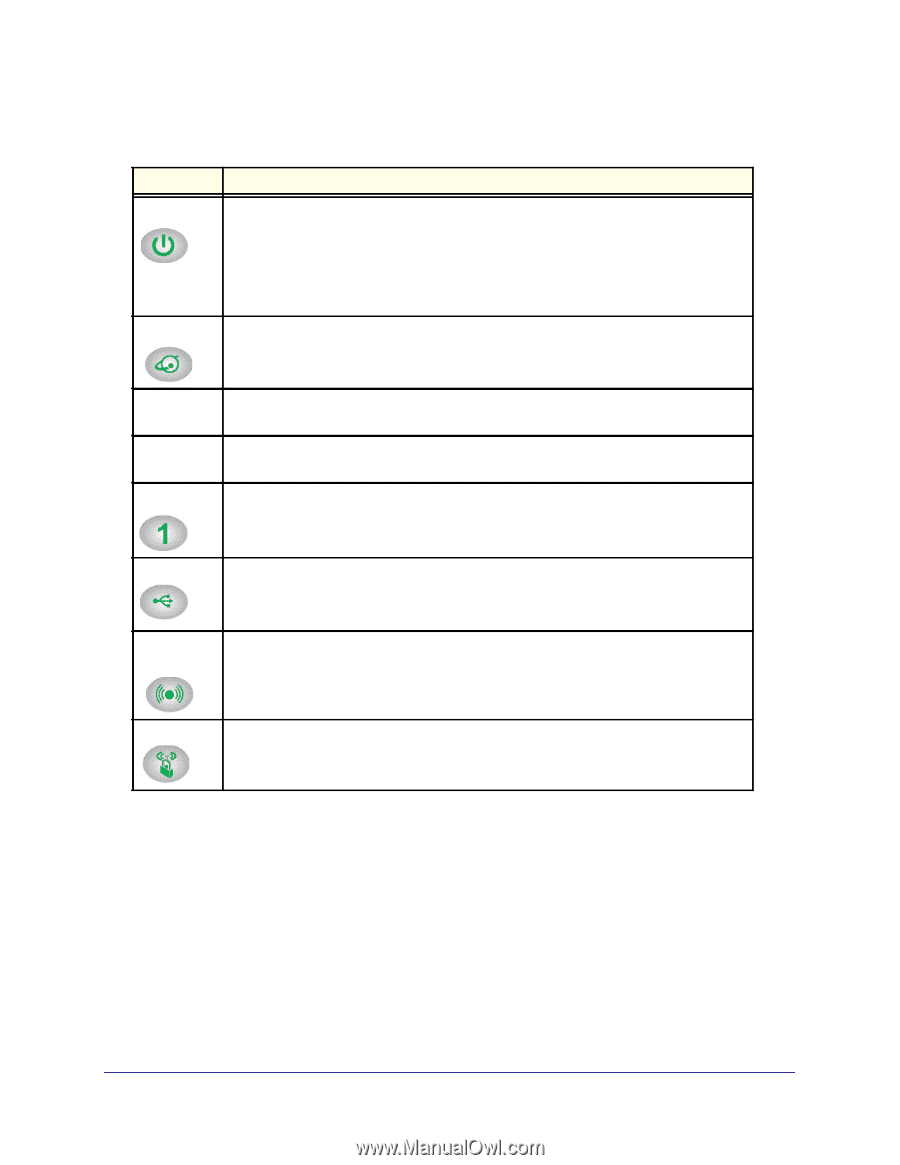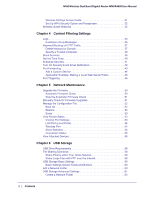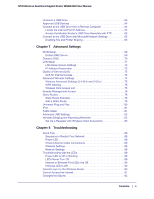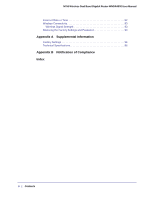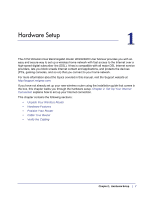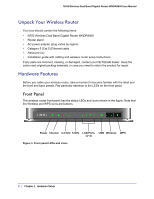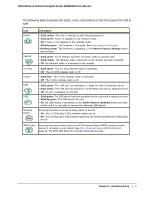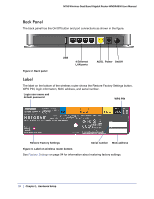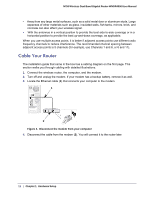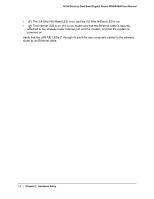Netgear WNDR4000 User Manual - Page 9
Hardware Setup, N750 Wireless Dual Band Gigabit Router WNDR4000 User Manual, Description - support
 |
UPC - 606449077629
View all Netgear WNDR4000 manuals
Add to My Manuals
Save this manual to your list of manuals |
Page 9 highlights
N750 Wireless Dual Band Gigabit Router WNDR4000 User Manual The following table describes the LEDs, icons, and buttons on the front panel from left to right. Icon Power Internet 2.4 GHz 5 GHz LAN USB Wireless button Description • Solid amber. The unit is starting up after being powered on. • Solid green. Power is supplied to the wireless router. • Off. Power is not supplied to the wireless router. • Blinking green. The firmware is corrupted. See www.netgear.com/support. • Blinking amber. The firmware is upgrading, or the Restore Factory Settings button was pressed. • Solid green. An IP address has been received; ready to transmit data. • Solid amber. The Ethernet cable connection to the modem has been detected. • Off. No Ethernet cable is connected to the modem. • Solid green. The 2.4 GHz wireless radio is operating. • Off. The 2.4 GHz wireless radio is off. • Solid blue. The 5 GHz wireless radio is operating. • Off. The 5 GHz wireless radio is off. • Solid green. The LAN port has detected a 1 Gbps link with an attached device. • Solid amber. The LAN port has detected a 10/100 Mbps link with an attached device. • Off. No link is detected on this port. • Solid green. The USB device had been accepted by the router and is ready to be used. • Blinking green. The USB device is in use. • Off. No USB device is connected, or the Safely Remove Hardware button has been clicked and it is now safe to remove the attached USB device. Pressing this button turns the wireless radios on and off. • On. The 2.4 GHz and 5 GHz wireless radios are on. • Off. The 2.4 GHz and 5 GHz wireless radios are off, and the 24 GHz and 5 GHz LEDs are off. WPS button Pressing this button allows you to use Wi-Fi Protected Setup (WPS) to add a wireless device or computer to your network (see Wi-Fi Protected Setup (WPS) Method on page 28. The WPS LED blinks for 2 minutes during this process. Chapter 1. Hardware Setup | 9