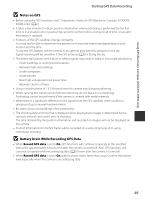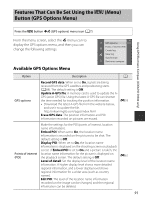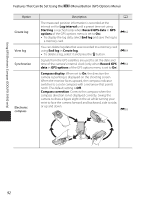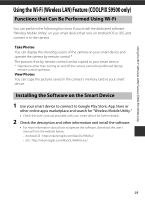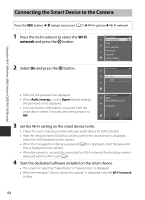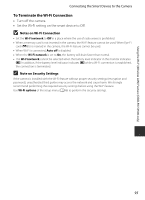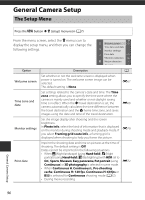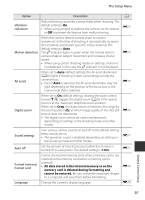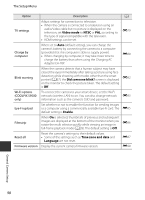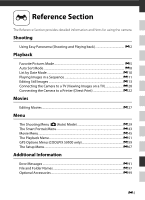Nikon COOLPIX S9500 Reference Manual - Page 116
Connecting the Smart Device to the Camera, Wi-Fi, network
 |
View all Nikon COOLPIX S9500 manuals
Add to My Manuals
Save this manual to your list of manuals |
Page 116 highlights
Using the Wi-Fi (Wireless LAN) Feature (COOLPIX S9500 only) Connecting the Smart Device to the Camera Press the d button M z (setup) menu icon (A7) M Wi-Fi optionsM Wi-Fi network 1 Press the multi selector to select the Wi-Fi network and press the k button. 2 Select On and press the k button. Wi-Fi options Wi-Fi network SSID Auth./encryp. Password Channel Subnet mask DHCP server IP address Wi-Fi network On Off • SSID and the password are displayed. • When Auth./encryp. is set to Open (default setting), the password is not displayed. • If no connection confirmation is received from the smart device within 3 minutes, the setting returns to Off. Wi-Fi network SSID: NikonS9500xxxxxxxx Password: Back Cancel 3 Set the Wi-Fi setting on the smart device to On. • Check the user's manual provided with your smart device for further details. • After the network name (SSID) that can be used for the smart device is displayed, select the SSID displayed on the camera. • When the message for entering a password (A95) is displayed, enter the password that is displayed on the camera. • When the camera is successfully connected to a Wi-Fi network, the shooting screen is displayed with the Wi-Fi icon (A8). 4 Start the dedicated software installed on the smart device. • The screen for selecting "Take photos" or "View photos" is displayed. • When the message "Cannot connect to camera." is displayed, retry the Wi-Fi network setting. 94