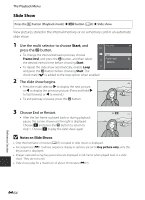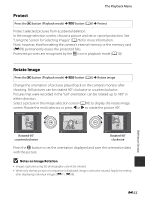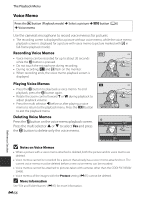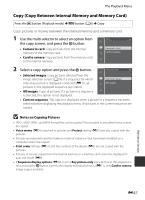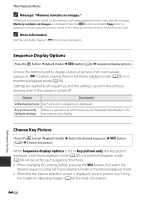Nikon COOLPIX S9500 Reference Manual - Page 173
Notes on Print Order, Deleting All Print Orders, Print Date, Delete print order, Print, order, Cancel
 |
View all Nikon COOLPIX S9500 manuals
Add to My Manuals
Save this manual to your list of manuals |
Page 173 highlights
The Playback Menu B Notes on Print Order When a print order is created in favorite pictures mode, auto sort mode, or list by date mode, the screen shown below is displayed if pictures other than those in the selected album, category, or shooting date have been marked for printing. • Select Yes to add the print order setting to the existing print order. • Select No to remove the existing print order and restrict the print order setting. Print order Print order Save print marking for other images? Save print marking for other dates? Yes No Favorite pictures mode or auto sort mode Yes No List by date mode Additionally, if there are more than 99 pictures as a result of adding the current print order setting, the screen shown below will be displayed. • Select Yes to remove the existing print order and restrict the print order setting. • Select Cancel to retain the existing print order and remove the print order setting. Print order Print order Too many images selected. Remove print marking from other images? Too many images selected. Remove print marking for other dates? Yes Cancel Favorite pictures mode or auto sort mode Yes Cancel List by date mode C Deleting All Print Orders In step 1 of the print order procedure (E51), choose Delete print order and press the k button to delete the print orders for all pictures. C Print Date The shooting date and time can be imprinted on pictures at the time of shooting by using Print date (E72) in the setup menu. This information can be printed even from printers that do not support printing of the date. Only the date of print date on the pictures are printed, even if Print order is enabled with the date selected in the print order screen. Reference Section E53