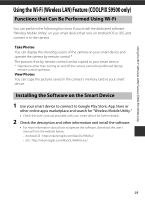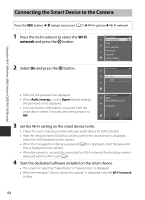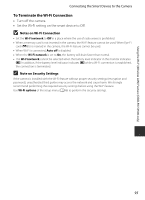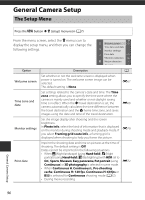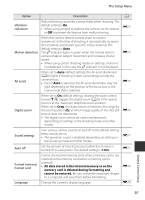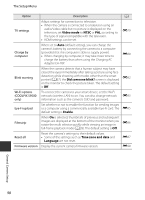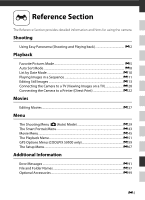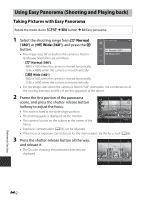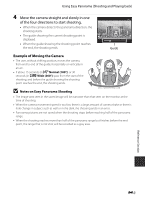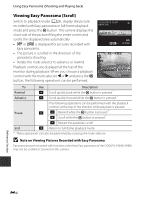Nikon COOLPIX S9500 Reference Manual - Page 120
TV settings, Charge by, computer, Blink warning, Wi-Fi options, COOLPIX S9500, Eye-Fi upload - battery charging
 |
View all Nikon COOLPIX S9500 manuals
Add to My Manuals
Save this manual to your list of manuals |
Page 120 highlights
The Setup Menu Option Description A TV settings Adjust settings for connection to television. • When the camera is connected to a television using an audio/video cable but no picture is displayed on the television, set Video mode to NTSC or PAL according to the type of signal compatible with the television. • HDMI settings can be set. E79 Charge by computer When set to Auto (default setting), you can charge the camera's battery by connecting the camera to a computer (provided that the computer is able to supply power). • When charging by computer, it may take more time to charge the battery than when using the Charging AC Adapter EH-70P. E80 Blink warning When the camera detects that a human subject may have closed the eyes immediately after taking a picture using face detection while shooting with modes other than the smart portrait (A67), the Did someone blink? screen is displayed on the monitor to check the picture taken. The default setting is Off. E82 Wi-Fi options (COOLPIX S9500 only) To connect the camera to your smart device, set the Wi-Fi network (wireless LAN) to on. You can also change network information such as the camera's SSID and password. E83 Eye-Fi upload Set whether or not to enable the function for sending images to a computer using a commercially available Eye-Fi card. The E85 default setting is Enable. Filmstrip When On is selected, thumbnails of previous and subsequent images are displayed at the bottom of the monitor when you rotate the multi selector quickly while viewing an image in full-frame playback mode (A28). The default setting is Off. E86 Reset all Firmware version Reset the camera's settings to their default values. • Some of the settings such as Time zone and date and Language are not reset. Display the current camera firmware version. E87 E90 General Camera Setup 98