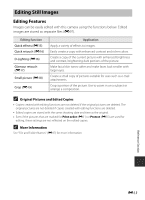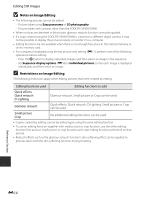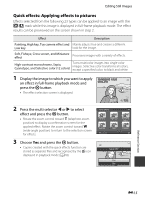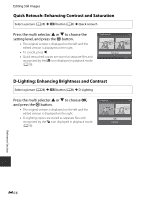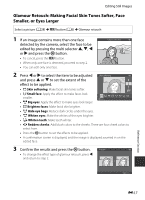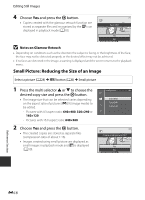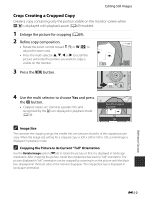Nikon COOLPIX S9500 Reference Manual - Page 138
Small Picture: Reducing the Size of an Image, Notes on Glamour Retouch
 |
View all Nikon COOLPIX S9500 manuals
Add to My Manuals
Save this manual to your list of manuals |
Page 138 highlights
Editing Still Images 4 Choose Yes and press the k button. • Copies created with the glamour retouch function are stored as separate files and recognized by the u icon displayed in playback mode (A10). Save OK? Yes No B Notes on Glamour Retouch • Depending on conditions such as the direction the subject is facing or the brightness of the face, the face may not be detected properly, or the desired effect may not be achieved. • If no faces are detected in the image, a warning is displayed and the screen returns to the playback menu. Small Picture: Reducing the Size of an Image Select a picture (A28) M d button (A6) M Small picture 1 Press the multi selector H or I to choose the desired copy size and press the k button. • The image size that can be selected varies depending on the aspect ratio of pictures (E29) (image mode) to be edited. - Pictures with 4:3 aspect ratio: 640×480, 320×240 or 160×120 - Pictures with 16:9 aspect ratio: 640×360 2 Choose Yes and press the k button. • The created copies are stored as separate files (compression ratio of about 1:16). • Images created using small picture are displayed as small images in playback mode and C is displayed (A10). Small picture 640×480 320×240 160×120 Create small picture file? Yes No Reference Section E18