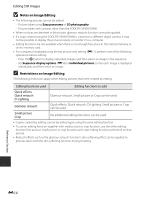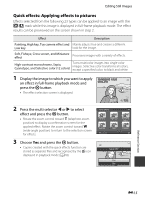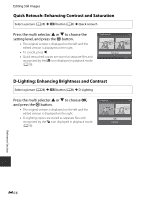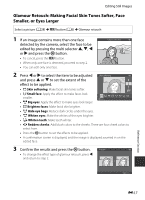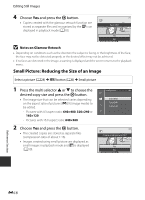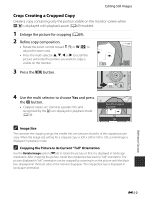Nikon COOLPIX S9500 Reference Manual - Page 139
Crop: Creating a Cropped Copy, Image Size, Cropping the Picture in its Current Tall Orientation
 |
View all Nikon COOLPIX S9500 manuals
Add to My Manuals
Save this manual to your list of manuals |
Page 139 highlights
Editing Still Images Crop: Creating a Cropped Copy Create a copy containing only the portion visible on the monitor screen when u is displayed with playback zoom (A69) enabled. 1 Enlarge the picture for cropping (A69). 2 Refine copy composition. • Rotate the zoom control toward g (i) or f (h) to adjust the zoom ratio. • Press the multi selector H, I, J or K to scroll the picture until only the portion you want to copy is visible on the monitor. 4.0 3 Press the d button. Reference Section 4 Use the multi selector to choose Yes and press the k button. • Cropped copies are stored as separate files and recognized by the a icon displayed in playback mode (A10). Save this image as displayed? Yes No C Image Size The narrower the cropping range, the smaller the size (amount of pixels) of the cropped picture copy. When the image size setting for a cropped copy is 320 × 240 or 160 × 120, a small image is displayed in playback mode. C Cropping the Picture in its Current "Tall" Orientation Use the Rotate image option (E55) to rotate the picture so that it is displayed in landscape orientation. After cropping the picture, rotate the cropped picture back to "tall" orientation. The picture displayed in "tall" orientation can be cropped by zooming in on the picture until the black bars displayed on the both sides of the monitor disappear. The cropped picture is displayed in landscape orientation. E19