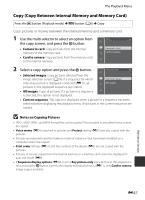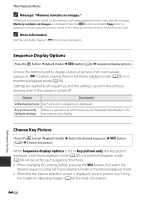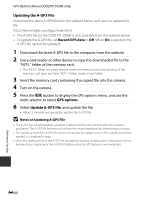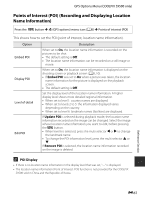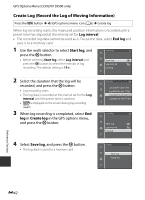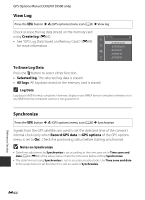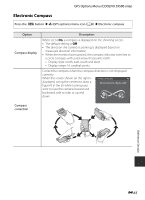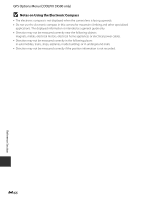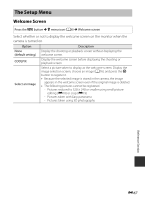Nikon COOLPIX S9500 Reference Manual - Page 182
Create Log (Record the Log of Moving Information), Start log, Create log, Save log
 |
View all Nikon COOLPIX S9500 manuals
Add to My Manuals
Save this manual to your list of manuals |
Page 182 highlights
GPS Options Menu (COOLPIX S9500 only) Create Log (Record the Log of Moving Information) Press the d button M z (GPS options) menu icon (A6) M Create log When log recording starts, the measured position information is recorded until a preset time has elapsed at the interval set for Log interval. • The recorded log data cannot be used as is. To use the data, select End log and save it to a memory card. 1 Use the multi selector to select Start log, and press the k button. • Before selecting Start log, select Log interval and press the k button to select the intervals of log recording. The default setting is 15 s. Create log Start log Log interval End log 2 Select the duration that the log will be recorded, and press the k button. • Log recording starts. • The log data is recorded at the interval set for the Log interval until the preset time is reached. • D is displayed on the screen during log recording (A8). 3 When log recording is completed, select End log in Create log in the GPS options menu, and press the k button. Start log Log data for next 6 hrs Log data for next 12 hrs Log data for next 24 hrs Log data for next 72 hrs Create log Start log Log interval End log 4 Select Save log, and press the k button. • The log data is saved to a memory card. End log Save log Erase log Reference Section E62