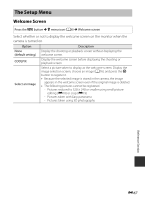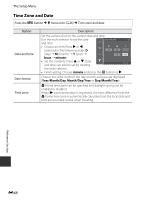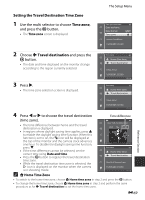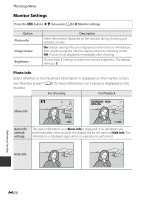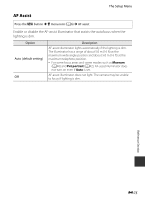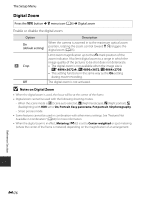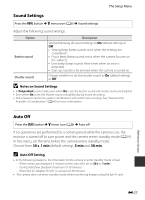Nikon COOLPIX S9500 Reference Manual - Page 192
Print Date (Imprinting Date and Time on Pictures), Notes on Print Date, Print Date and Print Order
 |
View all Nikon COOLPIX S9500 manuals
Add to My Manuals
Save this manual to your list of manuals |
Page 192 highlights
The Setup Menu Print Date (Imprinting Date and Time on Pictures) Press the d button M z menu icon (A6) M Print date The shooting date and time can be imprinted on pictures at the time of shooting. This information can be printed even from printers that do not support printing of the date (E52). 15/05/2013 Option fDate Description The date is imprinted on pictures. SDate and time The date and time are imprinted on pictures. k Off (default setting) The date and time are not imprinted on pictures. The icon for the current setting other than Off is displayed on the monitor (A8). B Notes on Print Date • Imprinted date and time cannot be deleted from the image, nor can date and time be imprinted after the picture has been taken. • Date and time cannot be imprinted in the following situations. - When the scene mode is set to X (Night landscape) (when set to Hand-held), S (Night portrait) (when set to Hand-held), W (Backlighting) (when HDR is On), Sports, Museum, Easy panorama, Pet portrait (when set to Continuous) or 3D photography - When Continuous H, Continuous L, Pre-shooting cache, Continuous H: 120 fps, Continuous H: 60 fps or BSS is selected for Continuous (E34) - During movie recording • Dates imprinted with an Image mode (E29) setting of O 640×480 may be difficult to read. Set the image mode to q 1600×1200 or higher. • The date is recorded using the format selected in the setup menu's Time zone and date option (A20, E68). C Print Date and Print Order When printing from DPOF-compatible printers which support printing of shooting date and shooting information, the date and information can be printed on pictures without the date and time being imprinted on them with Print date, using options in the Print order menu (E51). Reference Section E72