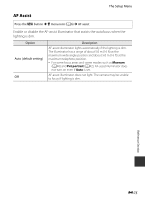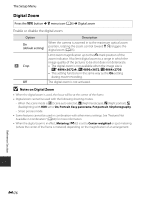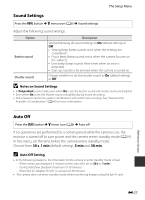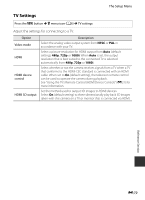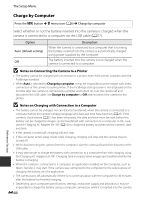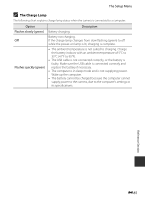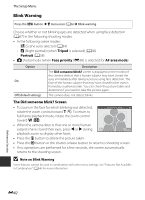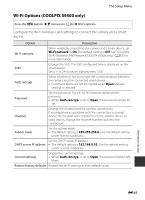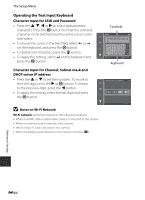Nikon COOLPIX S9500 Reference Manual - Page 199
TV Settings, Adjust the settings for connecting to a TV. - remote
 |
View all Nikon COOLPIX S9500 manuals
Add to My Manuals
Save this manual to your list of manuals |
Page 199 highlights
The Setup Menu TV Settings Press the d button M z menu icon (A6) M TV settings Adjust the settings for connecting to a TV. Option Video mode HDMI HDMI device control HDMI 3D output Description Select the analog video output system from NTSC or PAL in accordance with your TV. Select a picture resolution for HDMI output from Auto (default setting), 480p, 720p or 1080i. When Auto is set, the output resolution that is best suited to the connected TV is selected automatically from 480p, 720p or 1080i. Select whether or not the camera receives signals from a TV when a TV that conforms to the HDMI-CEC standard is connected with an HDMI cable. When set to On (default setting), the television remote control can be used to operate the camera during playback. See "Using the TV's Remote Control (HDMI Device Control)" (E21) for more information. Set the method used to output 3D images to HDMI devices. Select On (default setting) to three-dimensionally play back 3D images taken with this camera on a TV or monitor that is connected via HDMI. Reference Section E79