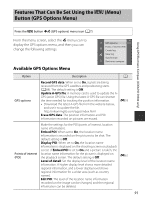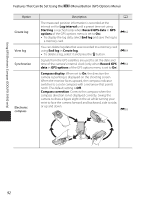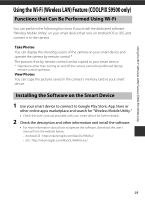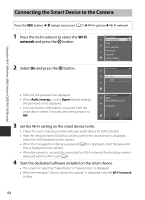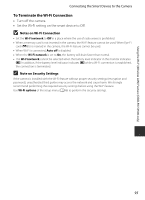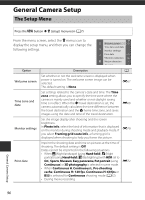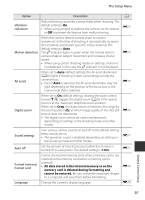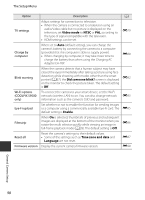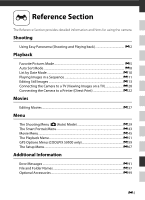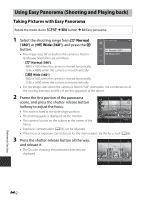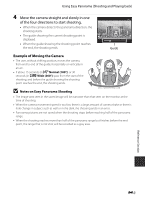Nikon COOLPIX S9500 Reference Manual - Page 118
General Camera Setup, The Setup Menu
 |
View all Nikon COOLPIX S9500 manuals
Add to My Manuals
Save this manual to your list of manuals |
Page 118 highlights
General Camera Setup The Setup Menu Press the d button M z (setup) menu icon (A7) From the menu screen, select the z menu icon to display the setup menu, and then you can change the following settings. Welcome screen Time zone and date Monitor settings Print date Vibration reduction Motion detection AF assist Option Description A Welcome screen Set whether or not the welcome screen is displayed when power is turned on. The welcome screen image can be selected. The default setting is None. E67 Time zone and date Set settings related to the camera's date and time. The Time zone setting allows you to specify the time zone where the camera is mainly used and whether or not daylight saving time is in effect. When the x travel destination is set, the camera automatically calculates the time difference between the travel destination and the w home time zone, and saves images using the date and time of the travel destination. E68 Monitor settings Set the image display after shooting and the screen brightness. In Photo info, select the kind of information that is displayed on the monitor during shooting mode and playback mode. If you select Framing grid+auto info, a framing grid is displayed when shooting to help you frame the picture. E70 Print date Imprint the shooting date and time on pictures at the time of shooting. The default setting is Off. Dates cannot be imprinted in the following situations. • When X (Night landscape) (using Hand-held), S (Night portrait) (using Hand-held), o (Backlighting) (with HDR set to On), Sports, Museum, Easy panorama, Pet portrait (using Continuous) or 3D photography is selected in scene mode. • When Continuous H, Continuous L, Pre-shooting cache, Continuous H: 120 fps, Continuous H: 60 fps or BSS is selected for Continuous shooting mode (A62). • During movie recording E72 General Camera Setup 96