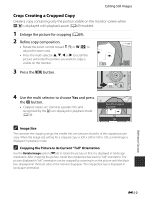Nikon COOLPIX S9500 Reference Manual - Page 144
Printing Multiple Images, Print selection, Print all images, DPOF printing
 |
View all Nikon COOLPIX S9500 manuals
Add to My Manuals
Save this manual to your list of manuals |
Page 144 highlights
Connecting the Camera to a Printer (Direct Print) Printing Multiple Images After connecting the camera to the printer correctly (E22), print pictures by following the procedure below. 1 When the Print selection screen is displayed, press the d button. • To exit the print menu, press the d button. 2 Choose Print selection, Print all images or DPOF printing and press the k button. • Choose Paper size and press the k button to set the paper size (E26). To prioritize the printer settings, select Default. Print menu Print selection Print all images DPOF printing Paper size Print selection Choose the pictures (up to a maximum of 99) and Print selection 10 number of copies (up to 9 per picture). • Press the multi selector J or K to choose the pictures, and press H or I to set the number 3 3 4 of copies for each. • Pictures selected for printing can be recognized by the M icon and the numeral Back indicating the number of copies to be printed. If the numeral is set to 0, the print selection is cancelled. • Rotate the zoom control toward g (i) to switch to full-frame playback mode, or f (h) to switch to 6-thumbnail display. • Press the k button when setting is complete. • When the menu shown on the right is Print selection displayed, choose Start print and press the k button to start printing. 10 prints Start print Cancel Reference Section E24