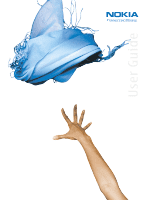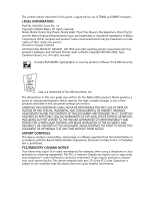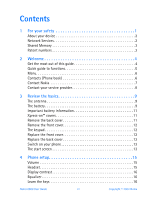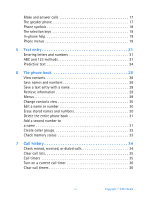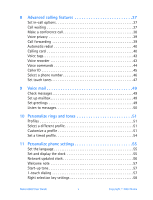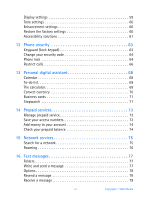Nokia 6560 Nokia 6560 User Guide in English
Nokia 6560 Manual
 |
View all Nokia 6560 manuals
Add to My Manuals
Save this manual to your list of manuals |
Nokia 6560 manual content summary:
- Nokia 6560 | Nokia 6560 User Guide in English - Page 1
User Guide - Nokia 6560 | Nokia 6560 User Guide in English - Page 2
The wireless phone described in this guide is approved for use in TDMA and AMPS networks. LEGAL INFORMATION Part No. 9355907, Issue No. 1a Copyright ©2003 Nokia. All rights reserved. Nokia, Nokia Connecting People, Nokia 6560, Triple Pop, Bounce, Backgammon, Chess Puzzle and the Nokia Original - Nokia 6560 | Nokia 6560 User Guide in English - Page 3
out of this guide 4 Quick guide to functions 5 Menu 6 Contacts (Phone book 6 Contact Nokia 7 Contact your service provider 8 3 Review the basics 9 The antenna 9 The battery 9 Important battery information 11 Xpress-on™ covers 11 Remove the back cover 11 Remove the front cover 12 The - Nokia 6560 | Nokia 6560 User Guide in English - Page 4
numbers 21 ABC and 123 methods 21 Predictive text 24 6 The phone book 28 View contacts 28 Save names and numbers 28 Save a text Edit a name or number 30 Erase stored names and numbers 30 Delete the entire phone book 31 Add a second number to a name 31 Create caller groups 32 Check memory - Nokia 6560 | Nokia 6560 User Guide in English - Page 5
card 40 Voice tags 42 Voice recorder 43 Voice commands 44 Caller ID 45 Select a phone phone settings 55 Set the language 55 Set and display the clock 55 Network updated clock 56 Welcome note 57 Start-up tone 57 1-touch dialing 57 Right selection key settings 58 Nokia 6560 User Guide - Nokia 6560 | Nokia 6560 User Guide in English - Page 6
(Lock keypad 63 Change your security code 64 Phone lock 64 Restrict calls 66 13 Personal digital assistant 68 Calendar 68 To-do list 69 The calculator 69 Convert currency 70 Business cards 71 Stopwatch 71 14 Prepaid services 73 Manage prepaid service 73 Save your access numbers 73 - Nokia 6560 | Nokia 6560 User Guide in English - Page 7
Connectivity 91 Infrared 91 19 Internet service 93 Set up for browsing 93 Sign on to the Internet 94 Browsing methods 94 Browser options (Services Menu 94 Edit a data entry field 95 Bookmarks 95 Examples of wireless Internet sites 96 20 Games 97 21 Enhancements 98 Nokia 6560 User Guide - Nokia 6560 | Nokia 6560 User Guide in English - Page 8
22 Reference Information 99 Battery information 99 Care and Maintenance 100 Additional safety information 101 Battery 106 Technical Information 107 23 Nokia One-Year Limited Warranty 108 Appendix A 113 Appendix B 117 Index 123 viii Copyright © 2003 Nokia - Nokia 6560 | Nokia 6560 User Guide in English - Page 9
guide for further information. SWITCH ON SAFELY Do not switch the phone on when wireless phone SERVICE Only qualified personnel may install or repair this product. ENHANCEMENTS AND BATTERIES Use only approved enhancements and batteries. Do not connect incompatible products. Nokia 6560 User Guide - Nokia 6560 | Nokia 6560 User Guide in English - Page 10
of all important information stored in your phone. CONNECTING TO OTHER DEVICES When connecting to any other device, read its user guide for detailed safety instructions. Do not connect incompatible products. EMERGENCY CALLS Ensure the phone is switched on and in service. Press the End key as many - Nokia 6560 | Nokia 6560 User Guide in English - Page 11
memory. Your phone may display a covered by the following U.S. Patents: 5241583 5479476 5692032 5794142 5835858 5842141 5845219 5870683 5892475 5920826 6026161 6043760 6049796 6094587 6115617 6151507 6185295 6188909 6292668 6347218 6487397 6594472 Nokia 6560 User Guide - Nokia 6560 | Nokia 6560 User Guide in English - Page 12
Congratulations on your purchase of the Nokia 6560 mobile phone. Nokia recommends that you read this chapter before you use your new phone. You will find useful information about: • How to use this guide • How to understand Network Services • How to contact Nokia home screen • GET THE MOST OUT - Nokia 6560 | Nokia 6560 User Guide in English - Page 13
a reply option, and follow instructions for sending an e-mail message. Send a business card Retrieve a name from the phone book, select Details > Options > Send bus. card > Via text message or Via infrared, enter the recipient's number, and press OK. Nokia 6560 User Guide 5 Copyright © 2003 - Nokia 6560 | Nokia 6560 User Guide in English - Page 14
Call settings Phone settings Display settings Enhancement settings Network services Security settings SERVICES 14 PREPAID • CONTACTS (PHONE BOOK) 1 Find 6 Settings 2 Add contact 7 1-touch dialing 3 Edit name 8 Voice tags 4 Delete 9 Caller groups 5 Add number 6 Copyright © 2003 Nokia - Nokia 6560 | Nokia 6560 User Guide in English - Page 15
the right information available We recommend that you have the following information available before you contact the Nokia Customer Care department: • The phone model number • Electronic serial number (ESN), located on the phone label. • Your ZIP code Nokia 6560 User Guide 7 Copyright © 2003 - Nokia 6560 | Nokia 6560 User Guide in English - Page 16
back of your phone (under the battery). It contains important information about your phone, including the model and serial numbers. Please do not remove or deface the label. • CONTACT YOUR SERVICE PROVIDER Some service providers program a one-key customer support number into the phone. This number - Nokia 6560 | Nokia 6560 User Guide in English - Page 17
battery in the compartment with the label side facing up and the golden contact area aligned with the contact pins. 2 Press the top end of the battery into place. To learn how to remove and replace the covers, see "Xpress-on™ covers" on page 11. Nokia 6560 User Guide 9 Copyright © 2003 Nokia - Nokia 6560 | Nokia 6560 User Guide in English - Page 18
Charging Follow these guidelines to optimize battery performance. 1 With your phone turned off, connect the charger plug to the bottom of the phone. Connect the charger to an ac wall outlet. The battery indicator bar appears on the right-hand side of the screen and starts to scroll from bottom to - Nokia 6560 | Nokia 6560 User Guide in English - Page 19
the charger and any other device. Avoid touching electronic components while changing the covers. • REMOVE THE BACK COVER 1 Hold the phone upside down with the back cover facing you. 2 Push the release button down. 3 Pull the back cover away from the phone. Nokia 6560 User Guide 11 Copyright - Nokia 6560 | Nokia 6560 User Guide in English - Page 20
front cover into the matching holes at the bottom of the phone. 3 Gently push the tabs at the middle of the front cover into the matching holes in the middle of the phone. 4 Slowly push the tab at the top of the front cover through the slot at the top of the phone. 12 Copyright © 2003 Nokia - Nokia 6560 | Nokia 6560 User Guide in English - Page 21
screen from any activity by pressing the End key. The phone erases any text or information you may have entered, and returns to its home screen when you press the End key. However, if you were writing a new text message, the message remains available. Nokia 6560 User Guide 13 Copyright © 2003 - Nokia 6560 | Nokia 6560 User Guide in English - Page 22
you do not see any bars, you are out of the range of service. Shows the battery charge level. The higher the bar, the higher the power level in the battery. Menu Contacts The top level of menu choices on your phone. Press the Left selection key to enter the menus. The entry point - Nokia 6560 | Nokia 6560 User Guide in English - Page 23
, plug the headset jack into the Pop-Port™ connector on the bottom of your phone. With the headset connected, you can make, answer, and end calls as usual. To view available Nokia headsets for your phone, visit www.nokia.com/us. Phone setup Volume keys Nokia 6560 User Guide 15 Copyright © 2003 - Nokia 6560 | Nokia 6560 User Guide in English - Page 24
the Talk key once at the start screen to view a list of numbers you have recently dialed. Scroll to review the list and press the Talk key to call a number shown in the list. The Talk key is to call your voice mailbox. This feature requires one-time setup in your phone. 16 Copyright © 2003 Nokia - Nokia 6560 | Nokia 6560 User Guide in English - Page 25
. • The speaker phone is deactivated automatically when a call (or a call attempt) ends or when certain enhancements are connected. Note: When you select the New call option from the in-call menu, the speaker phone does not automatically deactivate. Nokia 6560 User Guide 17 Copyright © 2003 - Nokia 6560 | Nokia 6560 User Guide in English - Page 26
symbols you may see on your phone. Symbol What it means You have an active call. The phone is waiting for you to enter unread text messages waiting. You have attempted to send the message. Digital service is available. Letters you enter will be uppercase (capital letters). Press # © 2003 Nokia - Nokia 6560 | Nokia 6560 User Guide in English - Page 27
view items and customize phone features. You can access these menus and submenus by using the scroll method or by using a shortcut. Note: Some features may not be available, depending on your network. For more information, contact your service provider. Nokia 6560 User Guide 19 Copyright © 2003 - Nokia 6560 | Nokia 6560 User Guide in English - Page 28
the start screen from any main menu. Navigate the menu The convention for locating features in your phone is illustrated in the following sentence: From the menu, select Settings > Call settings > Automatic screen. After a brief pause, the Meeting profile is activated. 20 Copyright © 2003 Nokia - Nokia 6560 | Nokia 6560 User Guide in English - Page 29
You can enter any combination of numbers and letters into phone book entries, Web addresses, and more using the ABC and 123 methods. When writing messages and notes, predictive text is available. See "Predictive text" on page 24 for more information. Nokia 6560 User Guide 21 Copyright © 2003 - Nokia 6560 | Nokia 6560 User Guide in English - Page 30
in the upper left corner of the screen. Letters When you are in a name box in the phone book, use the phone keypad to enter letters: Icon showing current entry method 1 Find the key with the letter you want to numbers, simply press the numbers you want. icon on the 22 Copyright © 2003 Nokia - Nokia 6560 | Nokia 6560 User Guide in English - Page 31
characters Depending on the language selected for your phone, the following characters may be available: Key letter case. Note: Some networks may not support all language-dependent characters and/or services. SPACES AND PUNCTUATION • Press 0 to Nokia 6560 User Guide 23 Copyright © 2003 - Nokia 6560 | Nokia 6560 User Guide in English - Page 32
phone number. * This character sends command strings to the network. Contact your service provider for details. p This character creates a pause that occurs when the phone causes the phone to wait for you to press Send. • PREDICTIVE TEXT When you are writing text messages on your phone, you can - Nokia 6560 | Nokia 6560 User Guide in English - Page 33
selected: Press Displayed text 6 o 6 on 5 onl 4 onli 2 Nokia Text entry The maximum number of characters available is 160. The character counter 2 Select Options > Predictive text. 3 Scroll to the dictionary you want (for example, English). Nokia 6560 User Guide 25 Copyright © 2003 - Nokia 6560 | Nokia 6560 User Guide in English - Page 34
word and press Use. • Start writing the next word. When you enter a period to end a sentence, the phone switches to so that the first letter in the next word will be uppercase (a capital letter). ADD A WORD TO standard text entry. 2 Select Save to save the word. 26 Copyright © 2003 Nokia - Nokia 6560 | Nokia 6560 User Guide in English - Page 35
. 2 Select the symbol you want and press Insert. WRITE COMPOUND WORDS 1 Write the first word and scroll right to accept it. 2 Write the second word. Nokia 6560 User Guide 27 Copyright © 2003 - Nokia 6560 | Nokia 6560 User Guide in English - Page 36
names and numbers. Quickly save a number 1 Enter the phone number using the keypad. 2 Press and hold Options. Quickly save a name and number 1 Enter the phone number using the keypad. 2 Select Options > Save. 3 a number and press OK > Done to return to the start screen. 28 Copyright © 2003 Nokia - Nokia 6560 | Nokia 6560 User Guide in English - Page 37
can choose. These options appear when you press Contacts. Use the scroll keys to move to the menu you want to use. Find-Search for a specific entry. Add contact-Add a new contact to your phone book. Edit name-Edit an existing contact. Nokia 6560 User Guide 29 Copyright © 2003 - Nokia 6560 | Nokia 6560 User Guide in English - Page 38
the phone book memory phone book. You can define the ringing tone phone book. • CHANGE CONTACTS VIEW You can view your phone book in two different ways: Name list-Shows all the names that are stored in your phone corresponding phone number numbers removes them from your phone. Once you delete an - Nokia 6560 | Nokia 6560 User Guide in English - Page 39
you sure?, press OK. 3 Enter your security code, and press OK. • ADD A SECOND NUMBER TO A NAME There are several ways to add a number to an existing name in the phone book. Once you choose to add a type, and press Select. 4 Enter the number, and press OK. Nokia 6560 User Guide 31 Copyright © 2003 - Nokia 6560 | Nokia 6560 User Guide in English - Page 40
and number from the phone book, select Details > Options > Caller groups. 2 Scroll to the desired caller group (for example, Family), and press Select. SET A RINGING TONE AND GRAPHIC 1 Select Contacts > Caller groups. 2 Scroll to one of the caller groups and press Select. 32 Copyright © 2003 Nokia - Nokia 6560 | Nokia 6560 User Guide in English - Page 41
The phone book 3 Scroll to one of the following functions and press Select. Add name or Remove name. • CHECK MEMORY STATUS You can learn what percentage of phone memory is free and what percentage has been used. Select Contacts > Settings > Memory status. Nokia 6560 User Guide 33 Copyright © 2003 - Nokia 6560 | Nokia 6560 User Guide in English - Page 42
CALLS Your phone stores the numbers of calls you have missed. When you miss a call, missed call(s) appears, along with the number of calls missed. You are notified of missed calls only if your phone was turned on in the original service area of your service provider. 34 Copyright © 2003 Nokia - Nokia 6560 | Nokia 6560 User Guide in English - Page 43
before you clear them. Note: The actual invoice for calls and services from your service provider may vary, depending on network features, rounding off for billing, taxes, and so forth. Note: Some timers may be reset during service or software upgrades. Nokia 6560 User Guide 35 Copyright © 2003 - Nokia 6560 | Nokia 6560 User Guide in English - Page 44
receive. The time appears on the phone screen. 2 After a call has ended, press any key on your phone to clear the current call time from the screen. • CLEAR CALL TIMERS 1 From the menu, select Call log > Call timers > Clear timers. 2 Enter your security code and press OK. 36 Copyright © 2003 Nokia - Nokia 6560 | Nokia 6560 User Guide in English - Page 45
affect the microphones of any enhancements connected to the phone. • CALL WAITING If you have call waiting, your phone beeps during a call to let you call waiting code must be activated manually. Contact your service provider for availability and full details. Nokia 6560 User Guide 37 Copyright - Nokia 6560 | Nokia 6560 User Guide in English - Page 46
is a network dependent feature. Contact your service provider for availability and details. Add a third party 1 While in a call, select Options > New call, enter the phone number, and press Call. 2 When the third party answers, press the Talk key to connect all calls. Disconnect third party While - Nokia 6560 | Nokia 6560 User Guide in English - Page 47
. You must contact your service provider to obtain the necessary feature codes for these network services. Once you store these feature codes in your phone, they are sent automatically to the network when you select one of the call forwarding options. Nokia 6560 User Guide 39 Copyright © 2003 - Nokia 6560 | Nokia 6560 User Guide in English - Page 48
reach-Forward incoming calls when the phone is out of the network or switched off. Cancel all call forwarding-Cancel all active call forwarding options. Store the feature code 1 From the menu, select Settings > Network services > Network feature setting. 2 Enter the feature code and press OK > Call - Nokia 6560 | Nokia 6560 User Guide in English - Page 49
, your phone displays Again, press OK after tone. 4 Press OK. Note: This procedure might not apply to all the calling card options that are programmed into your phone. Check your calling card for more information, or contact your local or long distance company. Nokia 6560 User Guide 41 Copyright - Nokia 6560 | Nokia 6560 User Guide in English - Page 50
voice tag, the phone automatically dials the number. If the phone does not locate a number, you hear an error tone and No match found appears. To start voice dialing again, press and hold the Right selection key (or the headset button) immediately after the error tone. 42 Copyright © 2003 Nokia - Nokia 6560 | Nokia 6560 User Guide in English - Page 51
phone conversation. Also, the recorder recording tone will play every 5 seconds to remind the other person on the call that the conversation is being recorded. 2 When recording is done, select Stop. Recording saved appears, and the recording is saved in the Recordings list. Nokia 6560 User Guide - Nokia 6560 | Nokia 6560 User Guide in English - Page 52
: The recorder cannot be used when a data call or GPRS connection is active. • VOICE COMMANDS The voice command feature allows hands-free operation of certain phone features. You can add a voice command to select a profile, a voice command to take you to your call log. 44 Copyright © 2003 Nokia - Nokia 6560 | Nokia 6560 User Guide in English - Page 53
When the phone finds most service areas, supported by the wireless network and may not function if you are roaming. This feature works on a call-by-call basis. You must enable this feature each time you want to block the sending of your own number to the recipient's caller ID. Nokia 6560 User Guide - Nokia 6560 | Nokia 6560 User Guide in English - Page 54
may not support more than one number. Contact your service provider for availability and full details. Select the phone number 1 From the menu, select Menu > Settings > Network services > Own number selection. 2 Scroll to the phone number you want to use and press Select. 46 Copyright © 2003 Nokia - Nokia 6560 | Nokia 6560 User Guide in English - Page 55
press Send, the phone sends your touch tone. p (pause): If you include a p character instead of a w, your phone pauses for 2.5 seconds and then automatically sends the touch tone. 3 Enter the touch tone string. 4 Store the number as you normally would. Nokia 6560 User Guide 47 Copyright © 2003 - Nokia 6560 | Nokia 6560 User Guide in English - Page 56
SEND A STRING 1 From the menu, select Settings > Phone settings > Touch tones > Manual touch tones. 2 Make sure that the setting is not set to Off; if select Options > Touch tones. 4 Enter the touch tone string or retrieve the string from the phone book, and press Tones. 48 Copyright © 2003 Nokia - Nokia 6560 | Nokia 6560 User Guide in English - Page 57
phone number changes, you may need to change your voice mailbox number along with it. • SET GREETINGS Voice greetings may vary in different wireless systems. If you need information about how to record your greeting, contact your service provider. Nokia 6560 User Guide 49 Copyright © 2003 Nokia - Nokia 6560 | Nokia 6560 User Guide in English - Page 58
follow the instructions given on the phone. To listen later, press Exit. • To listen to your voice messages at any time, press and hold the 1 key. OR From the menu, select Messages > Voice messages > Listen to voice messages. Follow the prompts to review your messages. 50 Copyright © 2003 Nokia - Nokia 6560 | Nokia 6560 User Guide in English - Page 59
tones • PROFILES A profile is a group of settings you can use to customize the way your phone works. You can set your own preferences for these items: • Ringing options • Ringing tone • , it affects only that profile. Normal settings do not change. Nokia 6560 User Guide 51 Copyright © 2003 - Nokia 6560 | Nokia 6560 User Guide in English - Page 60
sound. Set the ringing tone The ringing tone is the sound your phone makes when you receive a call. You can set the ringing tone to a specific sound or tune to personalize the rings. Note: If you have already are the same, ringing level 5 will produce very loud ringing. 52 Copyright © 2003 Nokia - Nokia 6560 | Nokia 6560 User Guide in English - Page 61
recharge the battery. 1 Select Menu > Profiles. 2 Select the profile for which you want to set the warning tones. 3 Select Customize > Warning tones > On. If you do not want to use warning tones, you can select Off. Note: Game sounds can only be set under the Games menu. Nokia 6560 User Guide 53 - Nokia 6560 | Nokia 6560 User Guide in English - Page 62
PROFILE Timed profiles can be used to prevent missed calls. For example, suppose you attend an event that requires your phone be set to Silent before the event starts, but you forget to return it to Normal until long after the in the start screen along with the icon. 54 Copyright © 2003 Nokia - Nokia 6560 | Nokia 6560 User Guide in English - Page 63
you want to use. • SET AND DISPLAY THE CLOCK Your phone has an internal clock that you can set to appear on the phone screen. The clock is connected to an alarm clock. See "Alarm clock" on page 89 . 2 Select Hide clock if you do not want to display it. Nokia 6560 User Guide 55 Copyright © 2003 - Nokia 6560 | Nokia 6560 User Guide in English - Page 64
the display confirming your selection. • NETWORK UPDATED CLOCK You can set the phone clock to be updated by the network, if supported by your network service. Turn on update From the menu, select Settings > Time and date settings > Auto-update of date & time > Off. 56 Copyright © 2003 Nokia - Nokia 6560 | Nokia 6560 User Guide in English - Page 65
to assign this key and press Select. Speed dialing To call a number using speed dialing, press and hold the appropriate key for a few seconds. The phone dials the number. Nokia 6560 User Guide 57 Copyright © 2003 - Nokia 6560 | Nokia 6560 User Guide in English - Page 66
When 1-touch dialing is activated, calls may still be possible to the official emergency number programmed into your phone. Delete numbers You can delete speed dialing key assignments at any time. 1 Select Contacts > 1-touch display a list of the functions you selected. 58 Copyright © 2003 Nokia - Nokia 6560 | Nokia 6560 User Guide in English - Page 67
Select. Screen saver The screen saver is activated when no function of the phone is used after a preset period of time. Press any key to deactivate the screen saver. The screen saver is also deactivated when the phone is out of the network coverage area. Nokia 6560 User Guide 59 Copyright © 2003 - Nokia 6560 | Nokia 6560 User Guide in English - Page 68
) settings for your phone. You can return them to the original settings when needed. Note: The phone does not reset the memory, timers, call log, language selection, and security code. However, any profiles you have modified are reset when you restore your settings. 60 Copyright © 2003 Nokia - Nokia 6560 | Nokia 6560 User Guide in English - Page 69
security code and press OK. See "Phone security" on page 63 for more details about the security code. • ACCESSIBILITY SOLUTIONS Nokia is committed to making mobile phones around your neck, connect it to your phone, and speak directly toward the microphone. For detailed instructions on using the - Nokia 6560 | Nokia 6560 User Guide in English - Page 70
Connect the cable to the TTY machine. 2 Connect the cable to the adapter. 3 Connect the adapter to the phone. 18 in Make a call 1 From the menu, select Settings > Enhancement settings > TTY/TDD > Use TTY > Yes. 2 Dial the number on the phone /TDD and phone are powered on and are connected, and ensure - Nokia 6560 | Nokia 6560 User Guide in English - Page 71
keys, press Menu > . * • To unlock the keys, press Unlock > . If the phone rings with Keyguard on, press the Talk key or Answer to answer the call. Keyguard reactivates once the call has ended. To activate the lights with Keyguard on, press the Power key. Nokia 6560 User Guide 63 Copyright © 2003 - Nokia 6560 | Nokia 6560 User Guide in English - Page 72
You will still press Menu > to unlock the keys manually and use all the features of your phone. When you are finished, Keyguard automatically activates at the time you set. • CHANGE YOUR SECURITY CODE Nokia highly recommends that you immediately change your security code so that others who know the - Nokia 6560 | Nokia 6560 User Guide in English - Page 73
Allowed number when phone locked When phone lock is on, the only outgoing calls that can be made are to the following numbers: • The emergency number programmed into your phone (for example, 911) • The number stored in the Allowed no. when phone locked location Nokia 6560 User Guide 65 Copyright - Nokia 6560 | Nokia 6560 User Guide in English - Page 74
1 From the menu, select Settings > Security settings > Call restrictions. 2 Enter your security code, and press OK. 3 Select Restrict outgoing calls or Restrict incoming calls > Add restriction. 4 Enter the number you want to restrict, or retrieve the number from the phone book, and press OK. If the - Nokia 6560 | Nokia 6560 User Guide in English - Page 75
Phone security 5 Enter a name for the restriction, if 1 From the menu, select Settings > Security settings > Call restrictions. 2 When Security code appears, enter your security code, and press OK. 3 Select Restrict > Yes. The restriction is turned off. Nokia 6560 User Guide 67 Copyright © 2003 - Nokia 6560 | Nokia 6560 User Guide in English - Page 76
phone phone when wireless phone use is prohibited or when it may cause interference or danger. Options in day view VIEW DAY This option allows you to view notes added to a specific make a note for a specific date, select the date Enter the phone number, name specific date, enter the date and - Nokia 6560 | Nokia 6560 User Guide in English - Page 77
the week starts format for the calendar. • The Auto Delete option allows you to set the phone to automatically delete old notes after a certain period of time. However, repeat notes such as the first number. Press the Clear key to erase any mistakes. Nokia 6560 User Guide 69 Copyright © 2003 - Nokia 6560 | Nokia 6560 User Guide in English - Page 78
. The exchange rate box opens, with the number 0. 2 Enter the appropriate number and press OK. To enter a decimal point, press #. 3 Press OK. 70 Copyright © 2003 Nokia - Nokia 6560 | Nokia 6560 User Guide in English - Page 79
the business card, select Save > OK. Delete a viewed card While viewing the business card, select Exit > OK. • STOPWATCH You can use your stopwatch feature to measure time in hours, minutes and seconds with your phone. This measured time can be saved, viewed, or erased. Nokia 6560 User Guide 71 - Nokia 6560 | Nokia 6560 User Guide in English - Page 80
background when using other features increases the demand on battery power and reduces the battery life. Measure split time 1 From the menu, will appear at the top of the list of lap times. You can scroll to review previous times. Save the time 1 While the clock is running, select Stop > Nokia - Nokia 6560 | Nokia 6560 User Guide in English - Page 81
phone numbers > Replenish phone number. 2 Enter the access number from your service provider, and press OK. 3 Scroll to Balance phone number, enter the balance number from your service provider, and press OK. Saved appears to confirm each entry. Nokia 6560 User Guide 73 Copyright © 2003 Nokia - Nokia 6560 | Nokia 6560 User Guide in English - Page 82
your phone. (See the previous section for instructions.) 1 From the menu, select Prepaid > Add money to account. 2 At Card number, enter your prepaid card number, remaining in your prepaid account, free of charge. Contact your service provider for the toll-free access number used to check the balance. - Nokia 6560 | Nokia 6560 User Guide in English - Page 83
. If the phone does not find another system, the question Perform an extended search? will appear. Press OK if you wish to continue searching. Note: If you have two phone numbers, you can use the Manual and New search options only with your primary phone number. Nokia 6560 User Guide 75 Copyright - Nokia 6560 | Nokia 6560 User Guide in English - Page 84
When not roaming, the phone shows the word HOME or the name of your service provider. • When you are roaming in some systems outside your home area, the system in which you are traveling (the host system) may not recognize your phone. You may not be able to place a call. 76 Copyright © 2003 Nokia - Nokia 6560 | Nokia 6560 User Guide in English - Page 85
service. Both services are network dependent features, so you must consult your service provider. Message recipients: The phone to which you send a text message must support Send. 4 Enter or retrieve the recipient's phone number, and press OK. Nokia 6560 User Guide 77 Counter Copyright © 2003 - Nokia 6560 | Nokia 6560 User Guide in English - Page 86
message screen to finish writing the message. If you turn off the phone without saving the message, the message will be lost. Note: When message: Callback no., Read receipt, and Urgent. (Depending on your service provider, Read receipt may not be available.) Save-Saves the message. © 2003 Nokia - Nokia 6560 | Nokia 6560 User Guide in English - Page 87
-Calls the person who sent you the text message, if their phone number is included in the message. You can also press the message to another person. That person must have the appropriate message service. Edit-Allows you to edit the message. Save-Saves the Nokia 6560 User Guide 79 Copyright © 2003 - Nokia 6560 | Nokia 6560 User Guide in English - Page 88
of the messages you send from your phone. Font size-Choose between small and large phone shows No space: message waiting. The icon blinks. Clear the notification by pressing OK. You may need to manually . 2 Scroll to Delete, and press Select. Your phone asks you to confirm that you want to delete the - Nokia 6560 | Nokia 6560 User Guide in English - Page 89
all service providers. Send a message 1 Select Menu > Messages > Create SMS e-mail. 2 Enter the e-mail address, or press Find. 3 If you press Find, scroll to the name you want and press OK. The address appears in the recipient address box. 4 Press OK. 5 Enter a subject and press OK. Nokia 6560 User - Nokia 6560 | Nokia 6560 User Guide in English - Page 90
finished the message, select Options > Send e-mail. A status message tells you the mail is being sent. Note: If your phone asks for an e-mail gateway number, contact your service provider. Reply to or forward a message 1 From the menu, select Menu > Messages > Inbox. Select the message you received - Nokia 6560 | Nokia 6560 User Guide in English - Page 91
be used only if it is supported by your network operator or service provider. Only phones that offer picture message features can phone number to which you want to send the picture message and press OK. Note: The phone number you choose must be able to receive picture messages. Nokia 6560 User Guide - Nokia 6560 | Nokia 6560 User Guide in English - Page 92
network dependent. Contact your service provider for more information. Start a session 1 From the menu, select Messages > Chat. 2 Enter the other party's phone number or retrieve it from the phone book and press OK. . After reading the message, select Options > Chat. 84 Copyright © 2003 Nokia - Nokia 6560 | Nokia 6560 User Guide in English - Page 93
Text messages Use predictive text When you are in a chat session, you can use the phone dictionary to help speed up text entry. 1 From the menu, select Messages > Chat > Options messages are deleted automatically. There is no way to save the chat history. Nokia 6560 User Guide 85 Copyright © 2003 - Nokia 6560 | Nokia 6560 User Guide in English - Page 94
of business cards, downloading in your phone. The phone tries to connect to the Internet using your WAP browser and the currently active set of gallery downloads. If the connection Set as wallpaper or Set as ring tone-Set the graphic as wallpaper. In the - Nokia 6560 | Nokia 6560 User Guide in English - Page 95
the application. Delete-Delete the application or application set from your phone. Web access-Provides options for restricting network access: • Ask first Select to connect to the WAP page. See "Internet service" on page 93 for information on browsing WAP pages. Nokia 6560 User Guide 87 Copyright - Nokia 6560 | Nokia 6560 User Guide in English - Page 96
(or place where the requested resource is stored) is secure. The service provider secures the data transmission between the gateway and the content server. Only install software from sources that offer adequate protection against harmful software. Game downloads 1 From the menu, select Games > Game - Nokia 6560 | Nokia 6560 User Guide in English - Page 97
Web sites that offer these tones. Receive a tone If you have this service and your phone receives a downloaded ringing tone, your phone shows Ringing tone received. Select Options > Playback, Save tone, or have been modified from their original settings. Nokia 6560 User Guide 89 Copyright © 2003 - Nokia 6560 | Nokia 6560 User Guide in English - Page 98
Press No to switch off the device or Yes to make and receive calls. Do not press Yes when wireless phone use may cause interference or danger. Set the alarm 1 From the menu, select Alarm clock. 2 Enter the Deactivate the alarm From the menu, select Alarm clock > Off. 90 Copyright © 2003 Nokia - Nokia 6560 | Nokia 6560 User Guide in English - Page 99
cards and calendar notes. Note: You can also use your phone to connect to any IR-equipped PC. For more information on connectivity, refer to the PC Connectivity Guide. The PC Connectivity Guide and all related software can be downloaded from the U.S. Mobile Phone products section of www.nokia - Nokia 6560 | Nokia 6560 User Guide in English - Page 100
, refer to the documentation provided with the application. Start using the data communications application on the computer. Note: Making or answering phone calls during a computer connection is not recommended as it might disrupt the operation. For better performance during data calls, place the - Nokia 6560 | Nokia 6560 User Guide in English - Page 101
software. • SET UP FOR BROWSING You should not need to do anything to set up your phone for browsing. Your service provider usually modifies the appropriate settings when you subscribe to the feature. Contact your service provider if you have problems using the browser. Nokia 6560 User Guide - Nokia 6560 | Nokia 6560 User Guide in English - Page 102
appears, the phone may not be set up for browsing. Contact your service provider to make sure that your phone is configured service provider's home page. Bookmarks-Shows a list of all saved bookmarks Settings-Provides options for changing connection settings, appearance settings, and security - Nokia 6560 | Nokia 6560 User Guide in English - Page 103
A BOOKMARK MANUALLY 1 From the menu, select Services > Bookmarks > Options > New bookmark. 2 Enter the site address (for example, my.yahoo.com) and press OK. You do not need to enter http://. They are added automatically. 3 Enter a name for the new bookmark and press OK. Nokia 6560 User Guide 95 - Nokia 6560 | Nokia 6560 User Guide in English - Page 104
Services > Bookmarks. 2 Scroll to the bookmark you want, and select Options > Go to. If you are not currently browsing, the phone will connect to the Internet. Note: Only install software In this 7) example, you can enter your zip code to receive the local weather forecast. 96 Copyright © 2003 - Nokia 6560 | Nokia 6560 User Guide in English - Page 105
game sounds, game lights and shakes. Downloads The Nokia 6560 phone has the capability to download Java games from the Internet. This is a network dependent feature. Please check with your service provider for details. Please visit Nokia games services on the Internet for more hints and tips: http - Nokia 6560 | Nokia 6560 User Guide in English - Page 106
device is intended for use when supplied with power from ACP-7, ACP-8, and ACP-12. Warning: Use only batteries, chargers and enhancements approved by Nokia for use with this particular model. The use of any other types may invalidate any approval or warranty, and may be dangerous. For availability - Nokia 6560 | Nokia 6560 User Guide in English - Page 107
than normal, buy a new battery. Use only Nokia approved batteries, and recharge your battery only with Nokia approved chargers designated for this device. Unplug the charger from the electrical plug and the device when not in use. Do not leave the battery connected to a charger. Overcharging may - Nokia 6560 | Nokia 6560 User Guide in English - Page 108
. • Do not attempt to open the device other than as instructed in this guide. • Do not drop, knock, or shake the device. Rough battery, charger, or any enhancement. If any device is not working properly, take it to the nearest authorized service facility for service. 100 Copyright © 2003 Nokia - Nokia 6560 | Nokia 6560 User Guide in English - Page 109
compliance with radio frequency exposure guidelines only use accessories approved by Nokia for use with this device. When the Switch off your phone in health care facilities when any regulations posted in these areas instruct you to do service provider. Nokia 6560 User Guide 101 Copyright © 2003 - Nokia 6560 | Nokia 6560 User Guide in English - Page 110
service the device, or install the device in a vehicle. Faulty installation or service all signs and instructions. Potentially explosive atmospheres such as near gas pumps at service stations. Observe restrictions on the use instructions may lead to suspension or denial of telephone services to - Nokia 6560 | Nokia 6560 User Guide in English - Page 111
this guide or your service provider. When making an emergency call, give all the necessary information as accurately as possible. Your wireless phone may be the only means of communication at the scene of an accident. Do not end the call until given permission to do so. Nokia 6560 User Guide 103 - Nokia 6560 | Nokia 6560 User Guide in English - Page 112
phones employs a unit of measurement known as the Specific output. Before a phone model is available for sale model. The highest SAR value for this model phone guide, is 1.02 W/kg. (Body-worn measurements differ among phone models accessory and are not holding the phone at the ear, position the handset - Nokia 6560 | Nokia 6560 User Guide in English - Page 113
Reference Information *In the United States and Canada, the SAR limit for mobile phones used by the public is 1.6 watts/kilogram (W/kg) averaged over one gram of For SAR information in other regions please look under product information at www.nokia.com. Nokia 6560 User Guide 105 Copyright © 2003 - Nokia 6560 | Nokia 6560 User Guide in English - Page 114
the phone battery. Be aware that the information in this section is subject to change. Consult your service provider for more information. Note: The charging times listed in the next section are approximate. Charging times The following table shows battery charging times for the specified charger - Nokia 6560 | Nokia 6560 User Guide in English - Page 115
to 600 mW Battery voltage (Nominal) 3.7 V Operating temperature -4°F to +104°F (-20°C to +40°C) Number of channels 832 lowband 1997 highband Phone numbers 3 Memory locations Up to 500 contacts, with multiple phone numbers and text entries per contact. Nokia 6560 User Guide 107 Copyright - Nokia 6560 | Nokia 6560 User Guide in English - Page 116
Nokia Inc. ("Nokia") warrants that this cellular phone Nokia will also pay for the labor charges incurred by Nokia in repairing or replacing the defective parts. The limited warranty does not cover by the price paid by the Consumer for the Product less a reasonable amount for usage. Nokia shall not - Nokia 6560 | Nokia 6560 User Guide in English - Page 117
plate or the accessory data code has been removed, defaced or altered. e) The defect or damage was caused by the defective function of the cellular system or by inadequate signal reception by the external antenna, or viruses or other software problems introduced into the Product. 8 Nokia does not - Nokia 6560 | Nokia 6560 User Guide in English - Page 118
Nokia cannot perform repairs covered under this limited warranty within 30 days, or after a reasonable number of attempts to repair the same defect, Nokia at its option, will provide a replacement Product or refund the purchase price Product performance and reliability specifications. 10 ANY IMPLIED - Nokia 6560 | Nokia 6560 User Guide in English - Page 119
: 1-888-NOKIA-2U (1-888-665-4228) Facsimile: (813) 287-6612 TTY/TDD Users Only: 1-800-24-NOKIA (1-800-246-6542) 17 The limited warranty period for Nokia supplied attachments and accessories is specifically defined within their own warranty cards and packaging. Nokia 6560 User Guide 111 Copyright - Nokia 6560 | Nokia 6560 User Guide in English - Page 120
NOTES 112 Copyright © 2003 Nokia - Nokia 6560 | Nokia 6560 User Guide in English - Page 121
the CTIA (Cellular Telecommunications & Internet Association) to all users of mobile phones. © 2001 Cellular Telecommunications & Internet Association. All Rights Reserved.1250 Connecticut Avenue, NW Suite 800, Washington, DC 20036. Phone: (202) 785-0081 Nokia 6560 User Guide 113 Copyright © 2003 - Nokia 6560 | Nokia 6560 User Guide in English - Page 122
the road, check your mirrors frequently and watch out for other drivers. It requires obeying all traffic signs and signals and staying within instruction manual and learn to take advantage of valuable features most phones offer, including automatic redial and memory. Also, work to memorize the phone - Nokia 6560 | Nokia 6560 User Guide in English - Page 123
wireless phone users of their responsibilities as safe drivers and good citizens. As we approach a new century, more and more of us will take advantage of the benefits of wireless telephones. And, as we take to the roads, we all have a responsibility to drive safely. Nokia 6560 User Guide 115 - Nokia 6560 | Nokia 6560 User Guide in English - Page 124
updates: http://www.wow-com.com/consumer/issues/driving/ articles.cfm?ID=85 © 2001 Cellular Telecommunications & Internet Association. All Rights Reserved.1250 Connecticut Avenue, NW Suite 800, Washington, DC 20036. Phone: (202) 785-0081 116 Copyright © 2003 Nokia - Nokia 6560 | Nokia 6560 User Guide in English - Page 125
Appendix B Appendix B Message from the FDA (U.S. Food and Drug Administration) to all users of mobile phones. July 18, 2001 ......... For updates: http://www.fda.gov/cdrh/phones Nokia 6560 User Guide 117 Copyright © 2003 Nokia - Nokia 6560 | Nokia 6560 User Guide in English - Page 126
problems are associated with using wireless phones. There is no proof, however, that wireless phones are absolutely safe. Wireless phones emit safety of wireless phones? Under the law, FDA does not review the safety of radiation-emitting consumer products such as wireless phones before they can - Nokia 6560 | Nokia 6560 User Guide in English - Page 127
called cordless phones; which have a base unit connected to the telephone wiring in a house, typically phone RF exposures. However, none of the studies can answer questions about long-term exposures, since the average period of phone use in these studies was around three years. Nokia 6560 User Guide - Nokia 6560 | Nokia 6560 User Guide in English - Page 128
phones phones. Many factors affect this measurement, such as the angle at which the phone is held, or which model of phone is used. 6. What is FDA doing to find out more about the possible health effects of wireless phone phone phone phone? All phones Specific - Nokia 6560 | Nokia 6560 User Guide in English - Page 129
of wireless phone use and increasing the distance between the user and the RF source will reduce RF exposure. Some groups sponsored by other national governments have advised that children be discouraged from using wireless phones at all. For example, the government in Nokia 6560 User Guide 121 - Nokia 6560 | Nokia 6560 User Guide in English - Page 130
be found to occur, FDA will conduct testing to assess the interference and work to resolve the problem . 12. Where can I find additional information? For additional information, please refer to the nrpb.org.uk/ July 18, 2001 For updates: http://www.fda.gov/cdrh/phones 122 Copyright © 2003 Nokia - Nokia 6560 | Nokia 6560 User Guide in English - Page 131
manually 95 returning to 96 saving 95 using 95 browse internet 93 phone menus 19 browser options 94 set up 93 business cards 71 C calculator 69 calendar 68 call forwarding 39 history 34 lists 35 timers 36 waiting 37 Nokia 6560 User Guide Index caller feature code 46 groups 32 ID 45 calling card - Nokia 6560 | Nokia 6560 User Guide in English - Page 132
gallery 86 games 97 H headset connect 15 use 15 hearing impaired solutions 61 help text 19 76 I information adding 21 recalling 29 internet, connecting to 94 IR 91 K keyguard 63 keypad avoid locations 107 status 33 menu, phone 19 message alert tone 53 messages checking 49 text 77 missed - Nokia 6560 | Nokia 6560 User Guide in English - Page 133
help 19 lock 64 memory full 80 menus 19 numbers 107 security, managing 63 size 107 symbols 18 weight 107 phone book caller groups 32 menus 29 save an entry 28 save text entry 29 views 30 picture messages 84 Nokia 6560 User Guide Index play games 97 power on 13 power output 107 predictive - Nokia 6560 | Nokia 6560 User Guide in English - Page 134
screen 13 stopwatch 71 switch between calls 38 on your phone 13 symbols displayed on your phone 18 symbols, inserting 27 T talk time 106 technical information touch tones 47 transmit power 107 TTY 61 turn on your phone 13 U updates to this guide 7 V vibrating alert 53 view date 56 voice mail 49 - Nokia 6560 | Nokia 6560 User Guide in English - Page 135
Index NOTES Nokia 6560 User Guide 02/04 127 Copyright © 2003 Nokia - Nokia 6560 | Nokia 6560 User Guide in English - Page 136
Para obtener un manual del usuario en español favor de llamar o enviar un fax al teléfono 1-888-NOKIA-2U, fax 813-249-9619. Nokia 6560 User Guide 9355907

User Guide