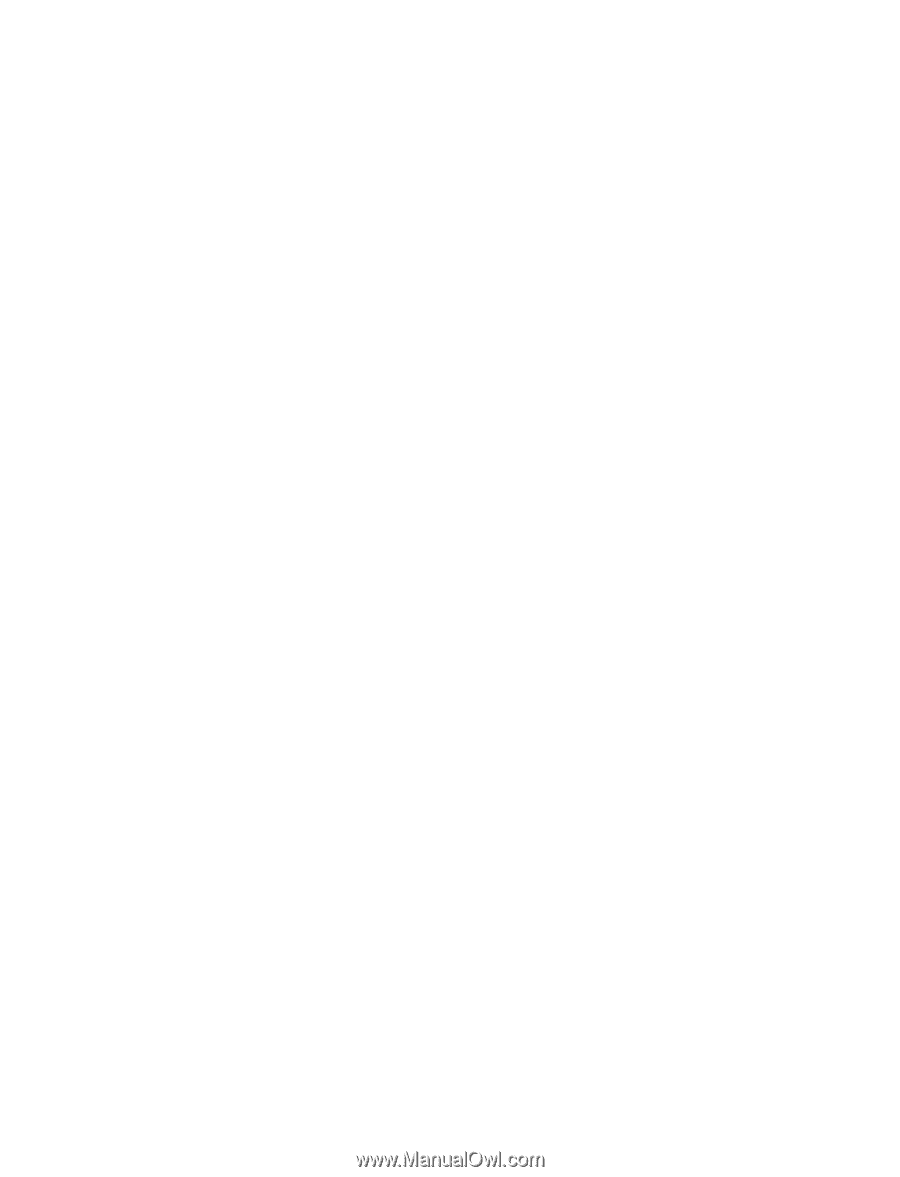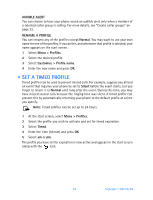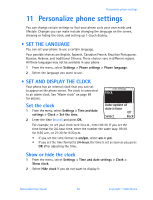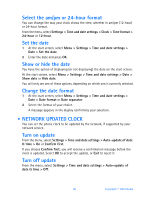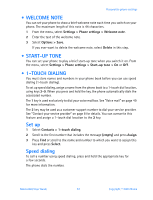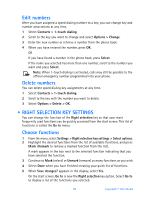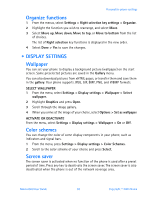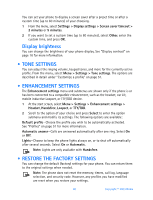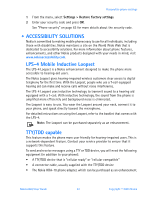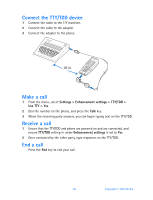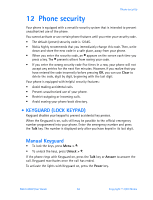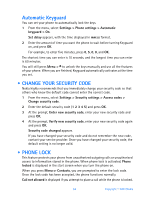Nokia 6560 Nokia 6560 User Guide in English - Page 67
Display settings, Settings > Display settings > Color Schemes - wallpaper
 |
View all Nokia 6560 manuals
Add to My Manuals
Save this manual to your list of manuals |
Page 67 highlights
Personalize phone settings Organize functions 1 From the menus, select Settings > Right selection key settings > Organize. 2 Highlight the function you wish to rearrange, and select Move. 3 Select Move up, Move down, Move to top, or Move to bottom from the list of choices. The list of Right selection key functions is displayed in the new order. 4 Select Done > Yes to save the changes. • DISPLAY SETTINGS Wallpaper You can set your phone to display a background picture (wallpaper) on the start screen. Some preselected pictures are saved in the Gallery menu. You can also download pictures from xHTML pages, or transfer them and save them in the gallery. Your phone supports JPEG, GIF, BMP, PNG, and WBMP formats. SELECT WALLPAPER 1 From the menu, select Settings > Display settings > Wallpaper > Select wallpaper. 2 Highlight Graphics and press Open. 3 Scroll through the image gallery. 4 When you arrive at the image of your choice, select Options > Set as wallpaper. ACTIVATE OR DEACTIVATE From the menu, select Settings > Display settings > Wallpaper > On or Off. Color schemes You can change the color of some display components in your phone, such as indicators and signal bars. 1 From the menu, press Settings > Display settings > Color Schemes. 2 Scroll to the color scheme of your choice and press Select. Screen saver The screen saver is activated when no function of the phone is used after a preset period of time. Press any key to deactivate the screen saver. The screen saver is also deactivated when the phone is out of the network coverage area. Nokia 6560 User Guide 59 Copyright © 2003 Nokia