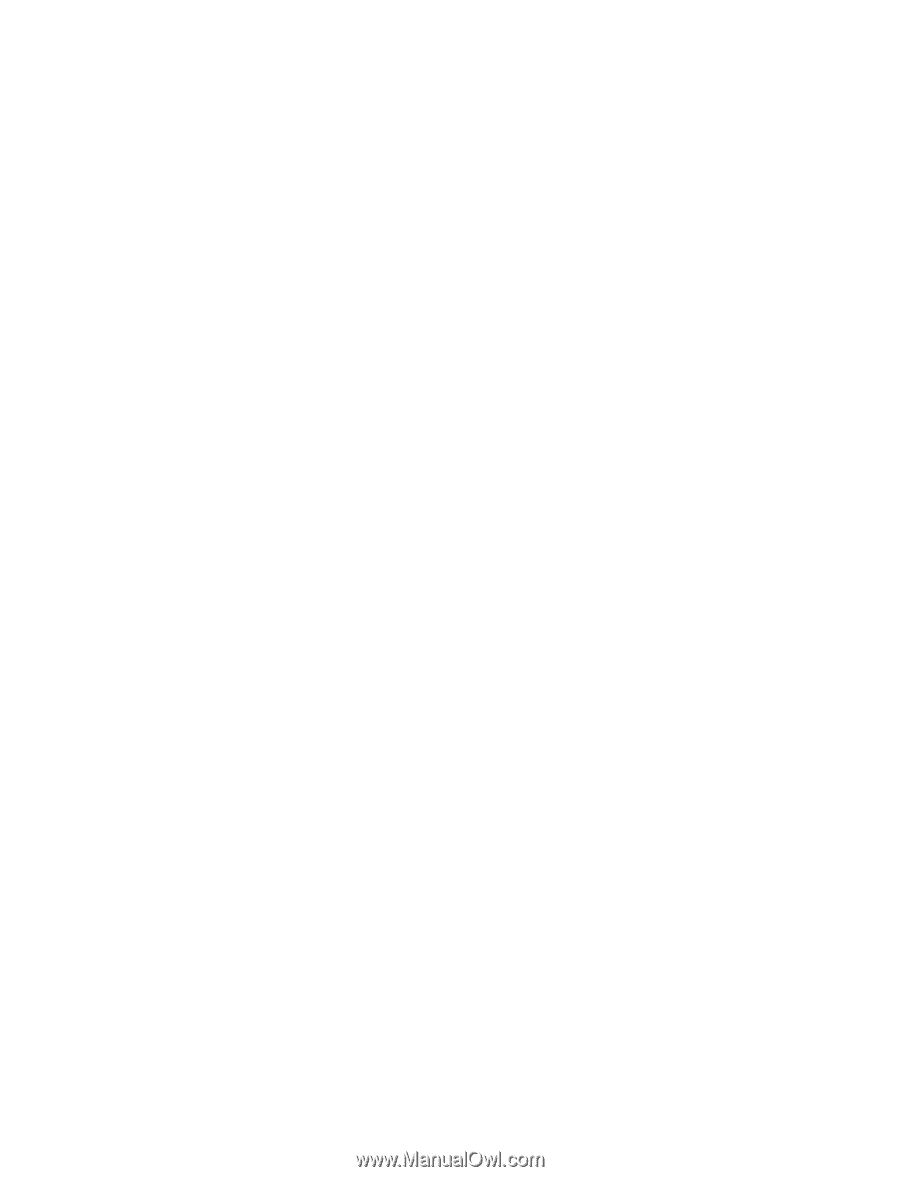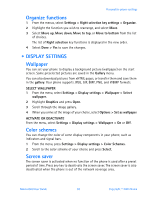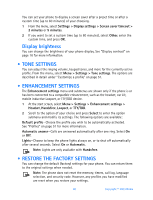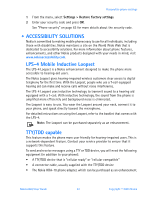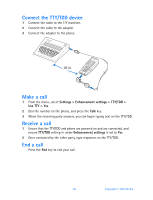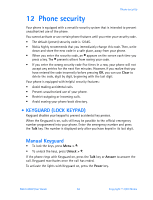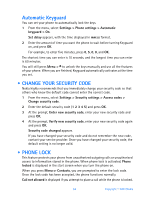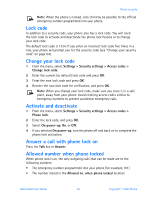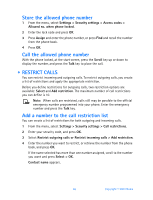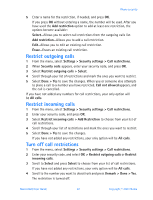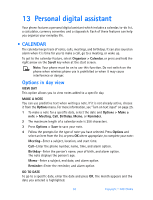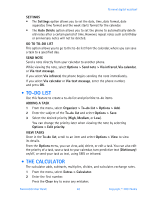Nokia 6560 Nokia 6560 User Guide in English - Page 72
Change your security code, . Phone lock
 |
View all Nokia 6560 manuals
Add to My Manuals
Save this manual to your list of manuals |
Page 72 highlights
Automatic Keyguard You can set your phone to automatically lock the keys. 1 From the menu, select Settings > Phone settings > Automatic keyguard > On. Set delay appears, with the time displayed in mm:ss format. 2 Enter the amount of time you want the phone to wait before turning Keyguard on, and press OK. For example, to enter five minutes, press 0, 5, 0, 0, and OK. The shortest time you can enter is 10 seconds, and the longest time you can enter is 60 minutes. * You will still press Menu > to unlock the keys manually and use all the features of your phone. When you are finished, Keyguard automatically activates at the time you set. • CHANGE YOUR SECURITY CODE Nokia highly recommends that you immediately change your security code so that others who know the default code cannot enter the correct code. 1 From the menu, select Settings > Security settings > Access codes > Change security code. 2 Enter the default security code (1 2 3 4 5) and press OK. 3 At the prompt, Enter new security code, enter your new security code and press OK. 4 At the prompt, Verify new security code, enter your new security code again and press OK. Security code changed appears. If you have changed your security code and do not remember the new code, contact your service provider. Once you have changed your security code, the default setting is no longer valid. • PHONE LOCK This feature protects your phone from unauthorized outgoing calls or unauthorized access to information stored in the phone. When phone lock is activated, Phone locked is displayed in the start screen when you turn the phone on. When you press Menu or Contacts, you are prompted to enter the lock code. Once the lock code has been accepted, the phone functions normally. Call not allowed is displayed if you attempt to place a call while the phone is locked. 64 Copyright © 2003 Nokia