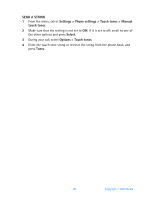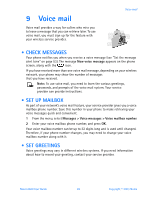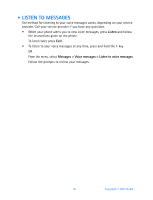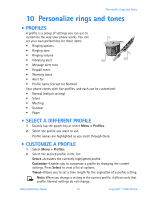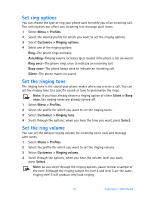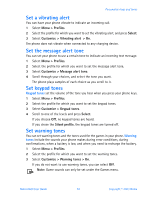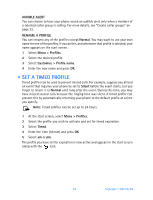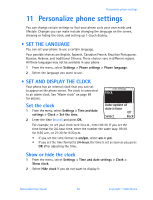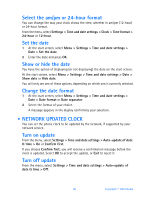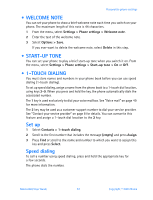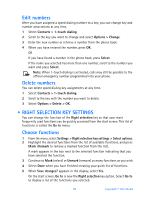Nokia 6560 Nokia 6560 User Guide in English - Page 61
Set a vibrating alert, Set the message alert tone, Set keypad tones, Set warning tones
 |
View all Nokia 6560 manuals
Add to My Manuals
Save this manual to your list of manuals |
Page 61 highlights
Personalize rings and tones Set a vibrating alert You can have your phone vibrate to indicate an incoming call. 1 Select Menu > Profiles. 2 Select the profile for which you want to set the vibrating alert, and press Select. 3 Select Customize > Vibrating alert > On. The phone does not vibrate when connected to any charging device. Set the message alert tone You can set your phone to use a certain tone to indicate an incoming text message. 1 Select Menu > Profiles. 2 Select the profile for which you want to set the message alert tone. 3 Select Customize > Message alert tone. 4 Scroll through your choices, and select the tone you want. The phone plays samples of each choice as you scroll to it. Set keypad tones Keypad tones set the volume of the tone you hear when you press your phone keys. 1 Select Menu > Profiles. 2 Select the profile for which you want to set the keypad tones. 3 Select Customize > Keypad tones. 4 Scroll to one of the levels and press Select. If you choose Off, no keypad tones are heard. If you chose the Silent profile, the keypad tones are turned off. Set warning tones You can set warning tones and the tones used for the games in your phone. Warning tones include the sounds your phone makes during error conditions, during confirmations, when a battery is low, and when you need to recharge the battery. 1 Select Menu > Profiles. 2 Select the profile for which you want to set the warning tones. 3 Select Customize > Warning tones > On. If you do not want to use warning tones, you can select Off. Note: Game sounds can only be set under the Games menu. Nokia 6560 User Guide 53 Copyright © 2003 Nokia