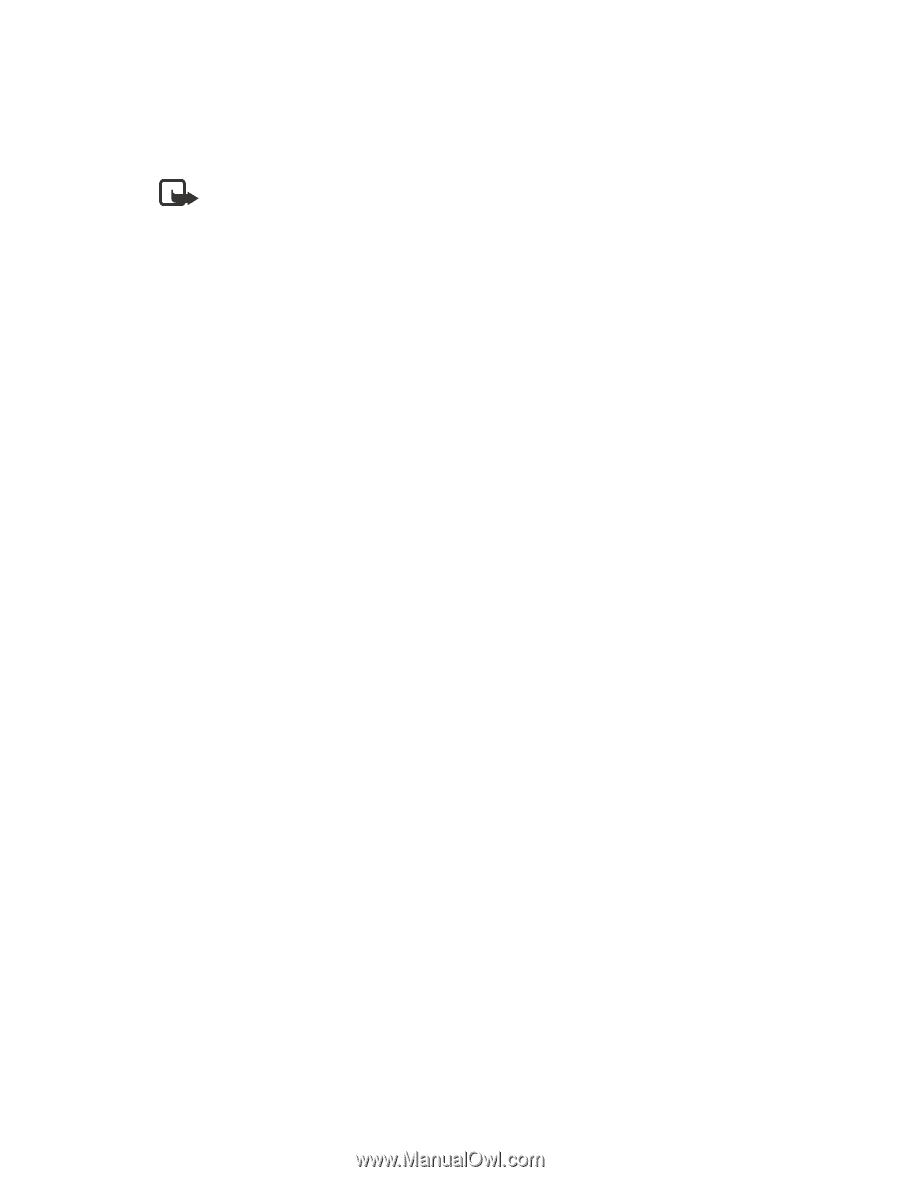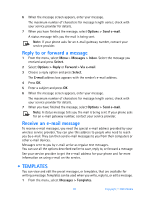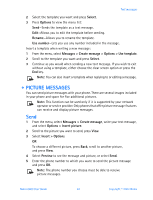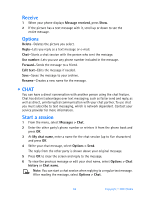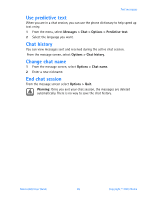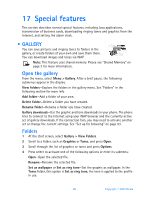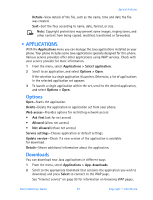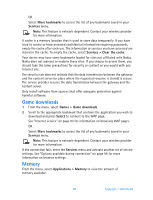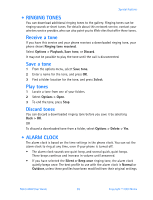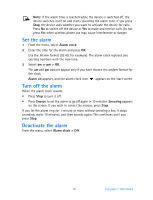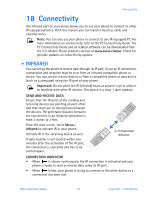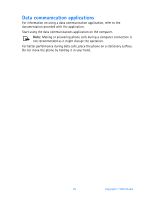Nokia 6560 Nokia 6560 User Guide in English - Page 95
Applications, Options > Open
 |
View all Nokia 6560 manuals
Add to My Manuals
Save this manual to your list of manuals |
Page 95 highlights
Special features Details-View details of the file, such as the name, time and date the file was created. Sort-Sort the files according to name, date, format, or size. Note: Copyright protections may prevent some images, ringing tones, and other content from being copied, modified, transferred or forwarded. • APPLICATIONS With the Applications menu you can manage the Java applications installed on your phone. Your phone includes some Java applications specially designed for this phone. Various service providers offer other applications using WAP services. Check with your service provider for more information. 1 From the menu, select Applications > Select application. 2 Scroll to an application, and select Options > Open. If the selection is a single application it launches. Otherwise, a list of applications in the selected application set appears. 3 To launch a single application within the set, scroll to the desired application, and select Options > Open. Options Open-Starts the application. Delete-Delete the application or application set from your phone. Web access-Provides options for restricting network access: • Ask first (ask for net access) • Allowed (allow net access) • Not allowed (refuse net access) Service settings-Choose application or default settings. Update version-Check if a new version of the application is available for download. Details-Shows additional information about the application. Downloads You can download new Java applications in different ways. 1 From the menu, select Applications > App. downloads. 2 Scroll to the appropriate bookmark that contains the application you wish to download, and press Select to connect to the WAP page. See "Internet service" on page 93 for information on browsing WAP pages. Nokia 6560 User Guide 87 Copyright © 2003 Nokia