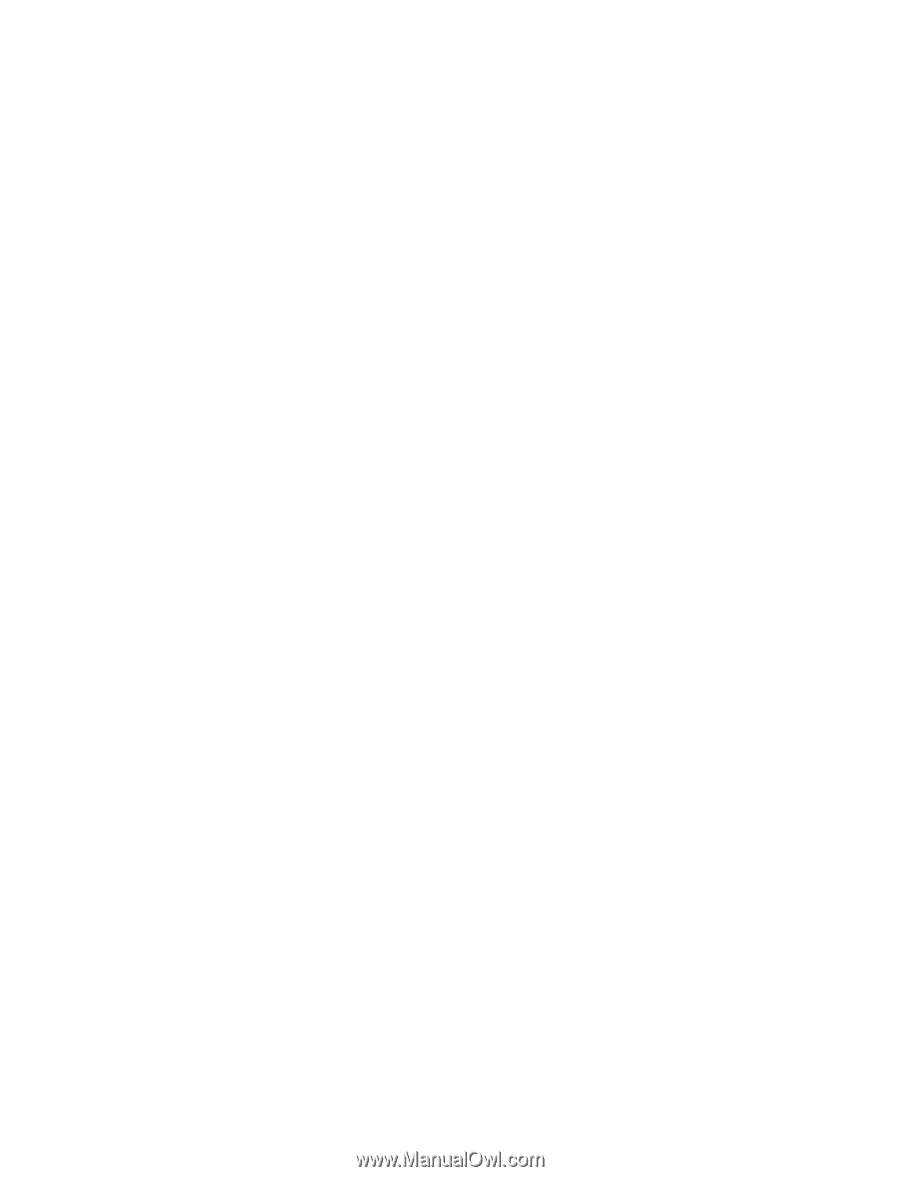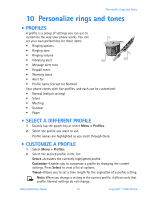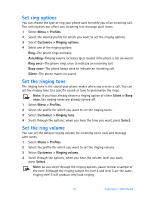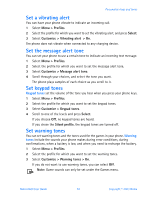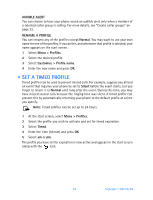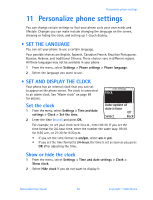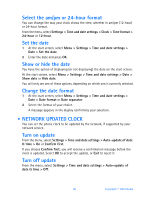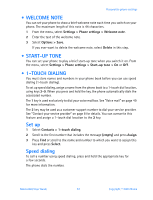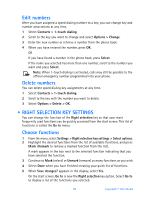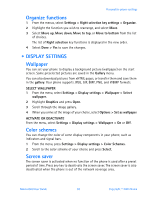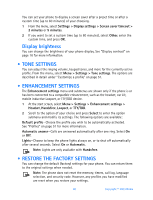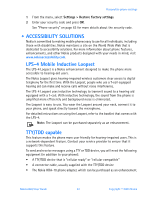Nokia 6560 Nokia 6560 User Guide in English - Page 64
Network updated clock, Menu > Settings > Time and date settings > Date >
 |
View all Nokia 6560 manuals
Add to My Manuals
Save this manual to your list of manuals |
Page 64 highlights
Select the am/pm or 24-hour format You can change the way your clock shows the time, whether in am/pm (12-hour) or 24-hour format. From the menu, select Settings > Time and date settings > Clock > Time format > 24-hour or 12-hour. Set the date 1 At the start screen, select Menu > Settings > Time and date settings > Date > Set the date. 2 Enter the date and press OK. Show or hide the date You have the option of displaying (or not displaying) the date on the start screen. At the start screen, select Menu > Settings > Time and date settings > Date > Show date or Hide date. You will only see one of these options, depending on which one is currently selected. Change the date format 1 At the start screen, select Menu > Settings > Time and date settings > Date > Date format or Date separator. 2 Select the format of your choice. A message appears in the display confirming your selection. • NETWORK UPDATED CLOCK You can set the phone clock to be updated by the network, if supported by your network service. Turn on update From the menu, select Settings > Time and date settings > Auto-update of date & time > On or Confirm first. If you choose Confirm first, you will receive a confirmation message before the clock is updated. Select OK to accept the update, or Exit to reject it. Turn off update From the menu, select Settings > Time and date settings > Auto-update of date & time > Off. 56 Copyright © 2003 Nokia