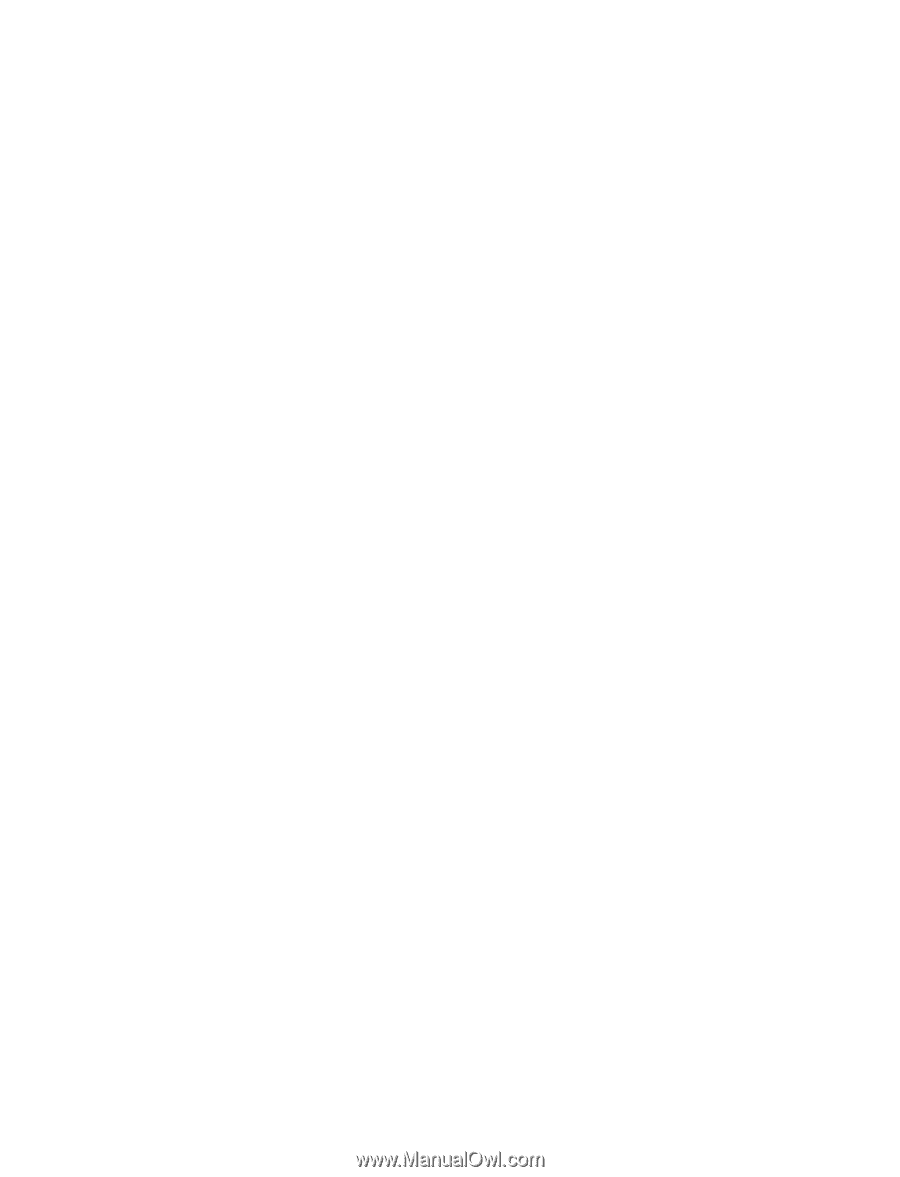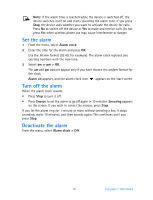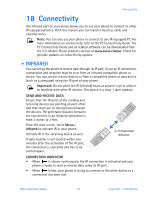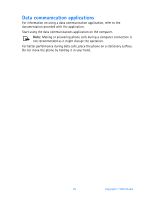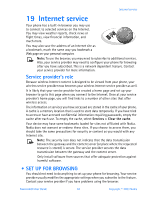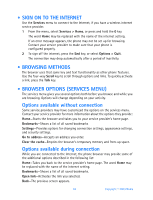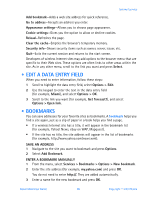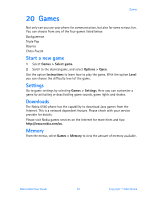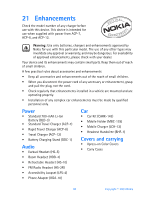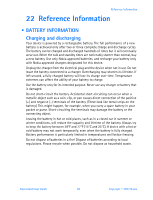Nokia 6560 Nokia 6560 User Guide in English - Page 103
Edit a data entry field, . Bookmarks, ENTER A BOOKMARK MANUALLY
 |
View all Nokia 6560 manuals
Add to My Manuals
Save this manual to your list of manuals |
Page 103 highlights
Internet service Add bookmark-Adds a web site address for quick reference. Go to address-Accepts an address you enter. Appearance settings-Allows you to choose page appearance. Cookie settings-Gives you the option to allow or decline cookies. Reload-Refreshes the page. Clear the cache-Empties the browser's temporary memory. Security info-Shows security items such as owner, server, issuer, etc. Quit-Exits the current session and returns to the start screen. Developers of wireless Internet sites may add options to the browser menu that are specific to their Web sites. These options are often links to other areas within the site. As in any other menu, scroll to the link you want and press Select. • EDIT A DATA ENTRY FIELD When you need to enter information, follow these steps: 1 Scroll to highlight the data entry field, select Options > Edit. 2 Use the keypad to enter the text in the data entry field (for example, Miami), and select Options > OK. 3 Scroll to the link you want (for example, Get forecast?), and select Options > Open link. • BOOKMARKS You can save addresses for your favorite sites as bookmarks. A bookmark helps you find a site again, just as a slip of paper in a book helps you find a page. • If a wireless Internet site has a title, it will appear in the bookmark list (for example, Yahoo! News, ebay on WAP, Mapquest). • If the site has no title, the site address will appear in the list of bookmarks (for example, http://www.yahoo.com/news.wml). SAVE AN ADDRESS 1 Navigate to the site you want to bookmark and press Options. 2 Select Add Bookmark. ENTER A BOOKMARK MANUALLY 1 From the menu, select Services > Bookmarks > Options > New bookmark. 2 Enter the site address (for example, my.yahoo.com) and press OK. You do not need to enter http://. They are added automatically. 3 Enter a name for the new bookmark and press OK. Nokia 6560 User Guide 95 Copyright © 2003 Nokia