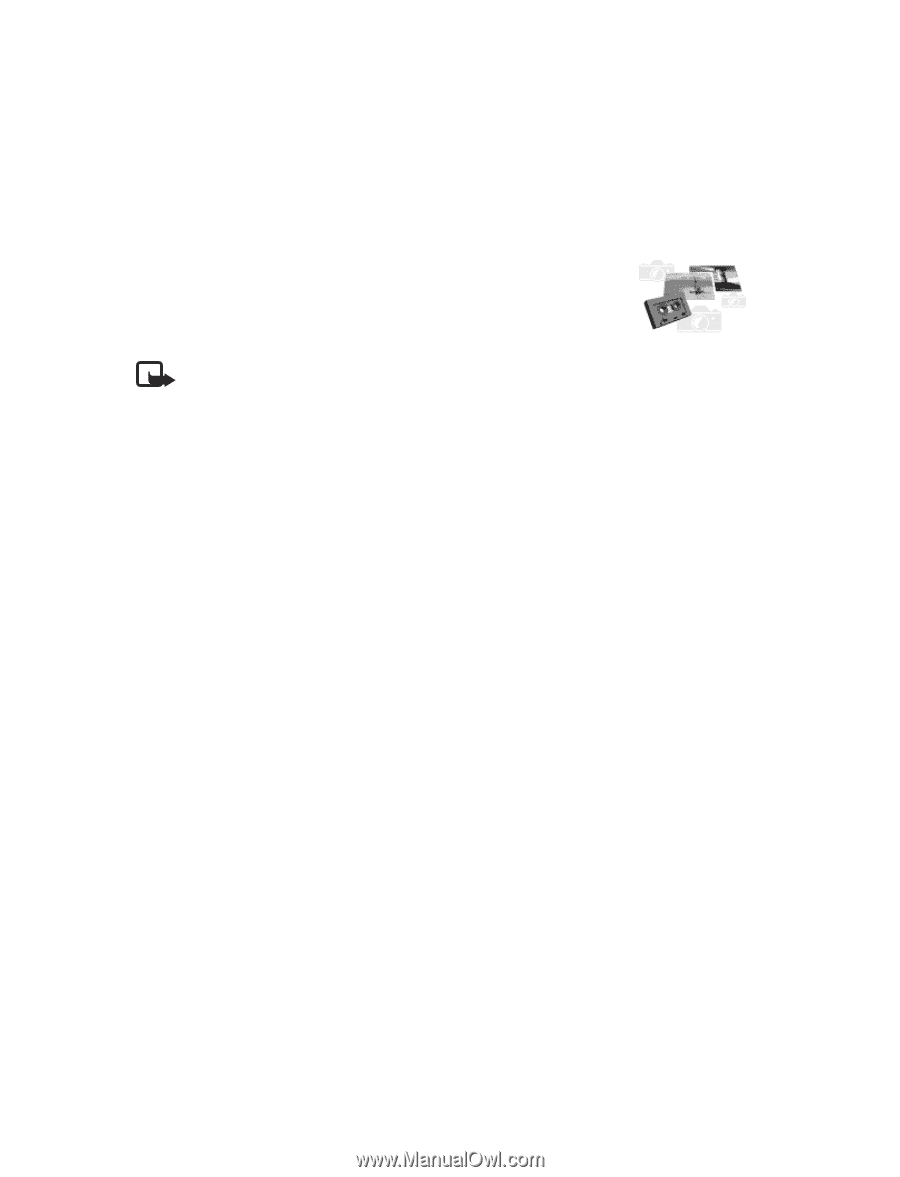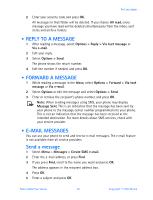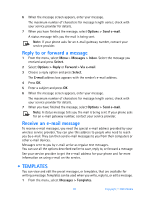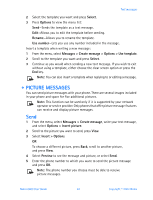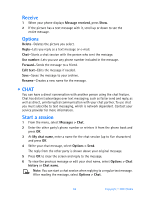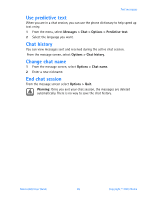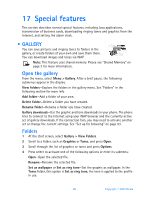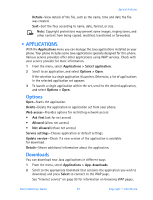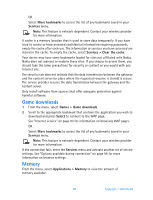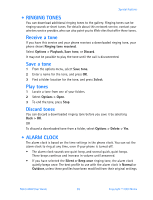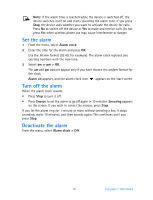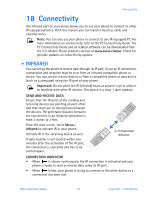Nokia 6560 Nokia 6560 User Guide in English - Page 94
Special features, . Gallery
 |
View all Nokia 6560 manuals
Add to My Manuals
Save this manual to your list of manuals |
Page 94 highlights
17 Special features This section describes several special features, including Java applications, transmission of business cards, downloading ringing tones and graphics from the Internet, and setting the alarm clock. • GALLERY You can save pictures and ringing tones to folders in the gallery, or create folders of your own and save them there. You can download images and tones via WAP. Note: This feature uses shared memory. Please see "Shared Memory" on page 3 for more information. Open the gallery From the menu, select Menu > Gallery. After a brief pause, the following submenus appear in the display: View folders-Explore the folders in the gallery menu. See "Folders" in the following section for more info. Add folder-Add a folder of your own. Delete folder-Delete a folder you have created. Rename folder-Rename a folder you have created. Gallery downloads-Use the graphic and tone downloads in your phone. The phone tries to connect to the Internet using your WAP browser and the currently active set of gallery downloads. If the connection fails, you may need to activate another set or change the current settings. See "Set up for browsing" on page 93. Folders 1 At the start screen, select Gallery > View Folders. 2 Scroll to a folder, such as Graphics or Tones, and press Open. 3 Scroll through the list of graphics or tones and press Options. 4 Press select to activate one of the following options or enter its submenu: Open-Open the selected file. Rename-Rename the selected file. Set as wallpaper or Set as ring tone-Set the graphic as wallpaper. In the Tones folder, this option is Set as ring tone; the tone is applied to the profile in use. 86 Copyright © 2003 Nokia