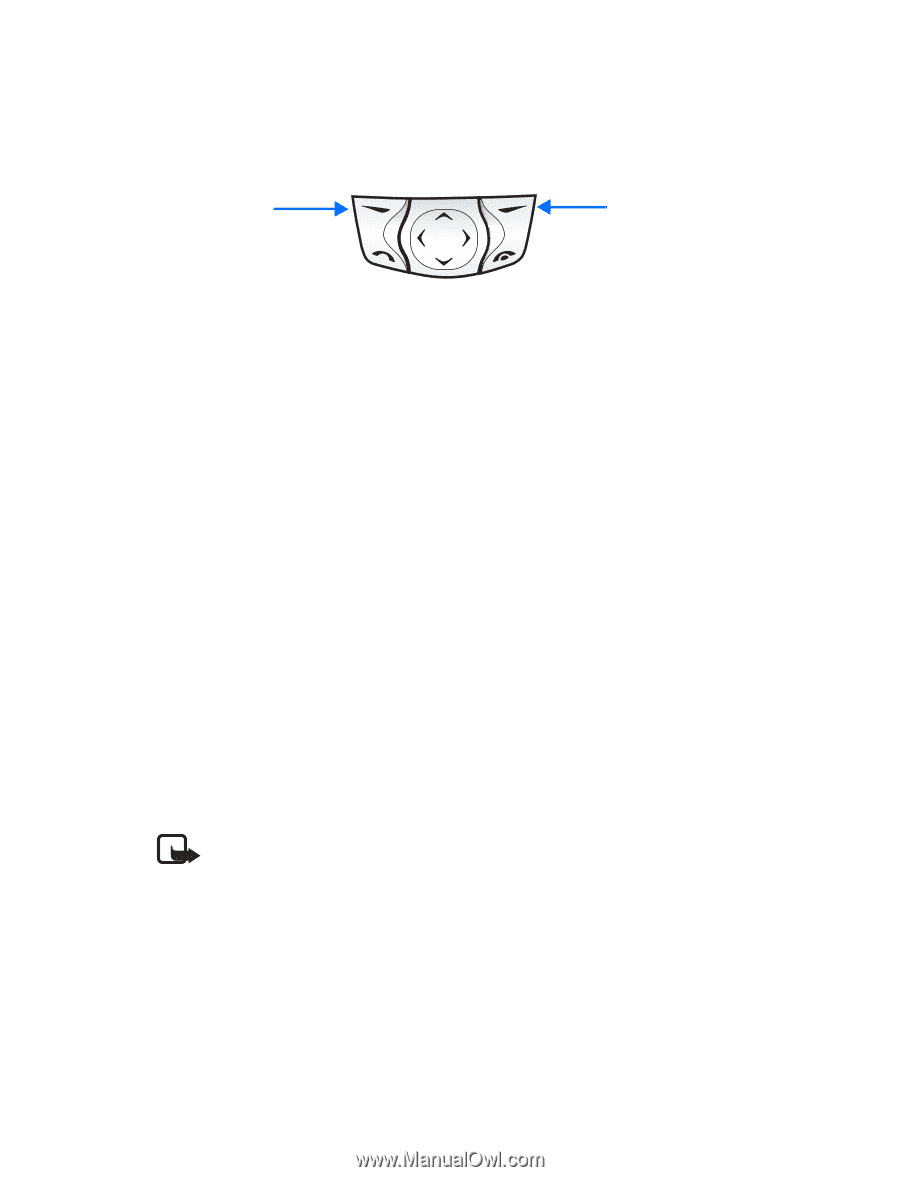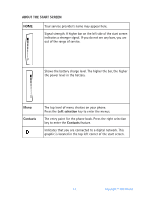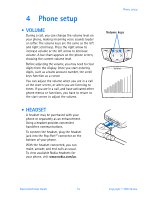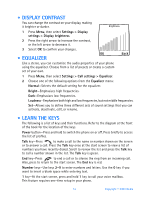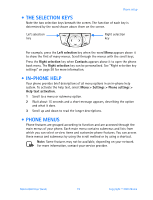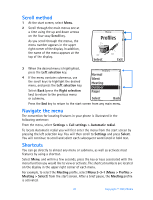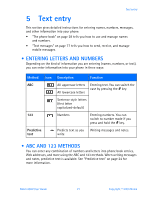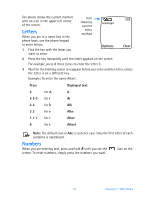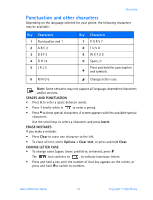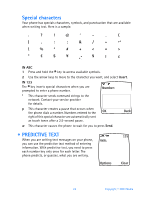Nokia 6560 Nokia 6560 User Guide in English - Page 27
The selection keys, . In-phone help, . Phone menus, Left selection, Contacts
 |
View all Nokia 6560 manuals
Add to My Manuals
Save this manual to your list of manuals |
Page 27 highlights
Phone setup • THE SELECTION KEYS Note the two selection keys beneath the screen. The function of each key is determined by the word shown above them on the screen. Left selection key Right selection key For example, press the Left selection key when the word Menu appears above it to show the first of many menus. Scroll through the menus with the scroll keys. Press the Right selection key when Contacts appears above it to open the phone book menu. The Right selection key can be personalized. See "Right selection key settings" on page 58 for more information. • IN-PHONE HELP Your phone provides brief descriptions of all menu options in an in-phone help system. To activate the help text, select Menu > Settings > Phone settings > Help text activation. 1 Scroll to a menu or submenu option. 2 Wait about 15 seconds and a short message appears, describing the option and what it does. 3 Scroll up and down to read the longer descriptions. • PHONE MENUS Phone features are grouped according to function and are accessed through the main menus of your phone. Each main menu contains submenus and lists from which you can select or view items and customize phone features. You can access these menus and submenus by using the scroll method or by using a shortcut. Note: Some features may not be available, depending on your network. For more information, contact your service provider. Nokia 6560 User Guide 19 Copyright © 2003 Nokia