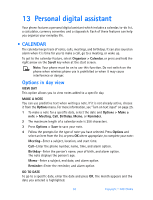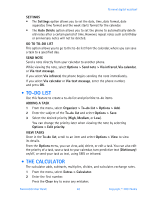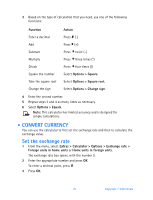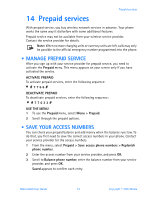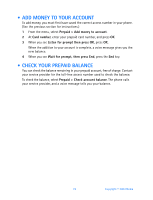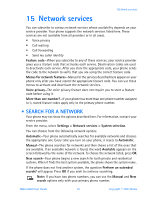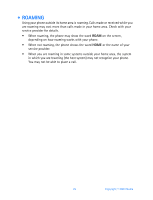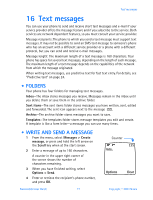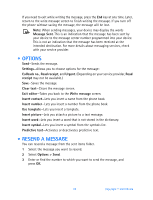Nokia 6560 Nokia 6560 User Guide in English - Page 81
Prepaid services, . Manage prepaid service, . Save your access numbers - buy
 |
View all Nokia 6560 manuals
Add to My Manuals
Save this manual to your list of manuals |
Page 81 highlights
Prepaid services 14 Prepaid services With prepaid service, you buy wireless network services in advance. Your phone works the same way it did before with some additional features. Prepaid service may not be available from your wireless service provider. Contact the service provider for details. Note: When no more charging units or currency units are left, calls may only be possible to the official emergency number programmed into the phone. • MANAGE PREPAID SERVICE After you sign up with your service provider for prepaid service, you need to activate the Prepaid menu. This menu appears on your screen only if you have activated the service. ACTIVATE PREPAID To activate prepaid services, enter the following sequence: * #7766# DEACTIVATE PREPAID To deactivate prepaid services, enter the following sequence: * #77633# USE THE MENU 1 To use the Prepaid menu, select Menu > Prepaid. 2 Scroll through the prepaid options. • SAVE YOUR ACCESS NUMBERS You can check your prepaid balance and add money when the balance runs low. To do that, you first need to save the correct access numbers in your phone. Contact your service provider for the access numbers. 1 From the menu, select Prepaid > Save access phone numbers > Replenish phone number. 2 Enter the access number from your service provider, and press OK. 3 Scroll to Balance phone number, enter the balance number from your service provider, and press OK. Saved appears to confirm each entry. Nokia 6560 User Guide 73 Copyright © 2003 Nokia