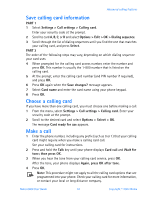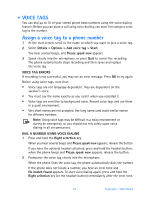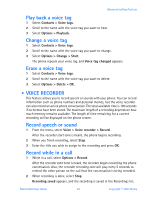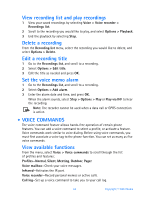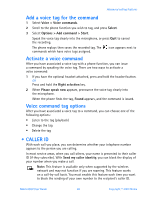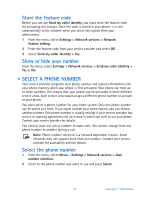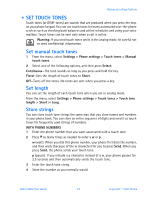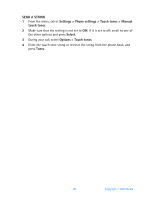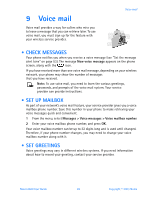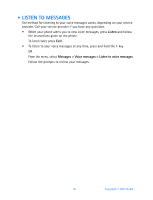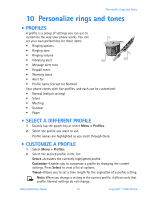Nokia 6560 Nokia 6560 User Guide in English - Page 54
Select a phone number, feature setting
 |
View all Nokia 6560 manuals
Add to My Manuals
Save this manual to your list of manuals |
Page 54 highlights
Store the feature code Before you can use Send my caller identity, you must store the feature code for activating this feature. Once the code is stored in your phone, it is sent automatically to the network when you select this option from your phone menu. 1 From the menu, select Settings > Network services > Network feature setting. 2 Enter the feature code from your service provider and select OK. 3 Select Send my caller identity > Yes. Show or hide your number From the menu, select Settings > Network services > Send my caller identity > Yes or No. • SELECT A PHONE NUMBER Your service provider programs your phone number and system information into your phone memory when your phone is first activated. Your phone can hold up to three numbers. This means that your phone can be activated in three different service areas. Each service area would assign a different phone number or account to your phone. You must select a phone number for your home system. Only one phone number can be active at a time. If you travel outside your home system, you can choose another number. One phone number is usually enough if your service provider has service or roaming agreements for each area in which you wish to use your phone. Contact your service provider for details. You need at least one active number to make calls. You cannot change from one phone number to another during a call. Note: Phone number selection is a network dependent feature. Some networks may not support more than one number. Contact your service provider for availability and full details. Select the phone number 1 From the menu, select Menu > Settings > Network services > Own number selection. 2 Scroll to the phone number you want to use and press Select. 46 Copyright © 2003 Nokia