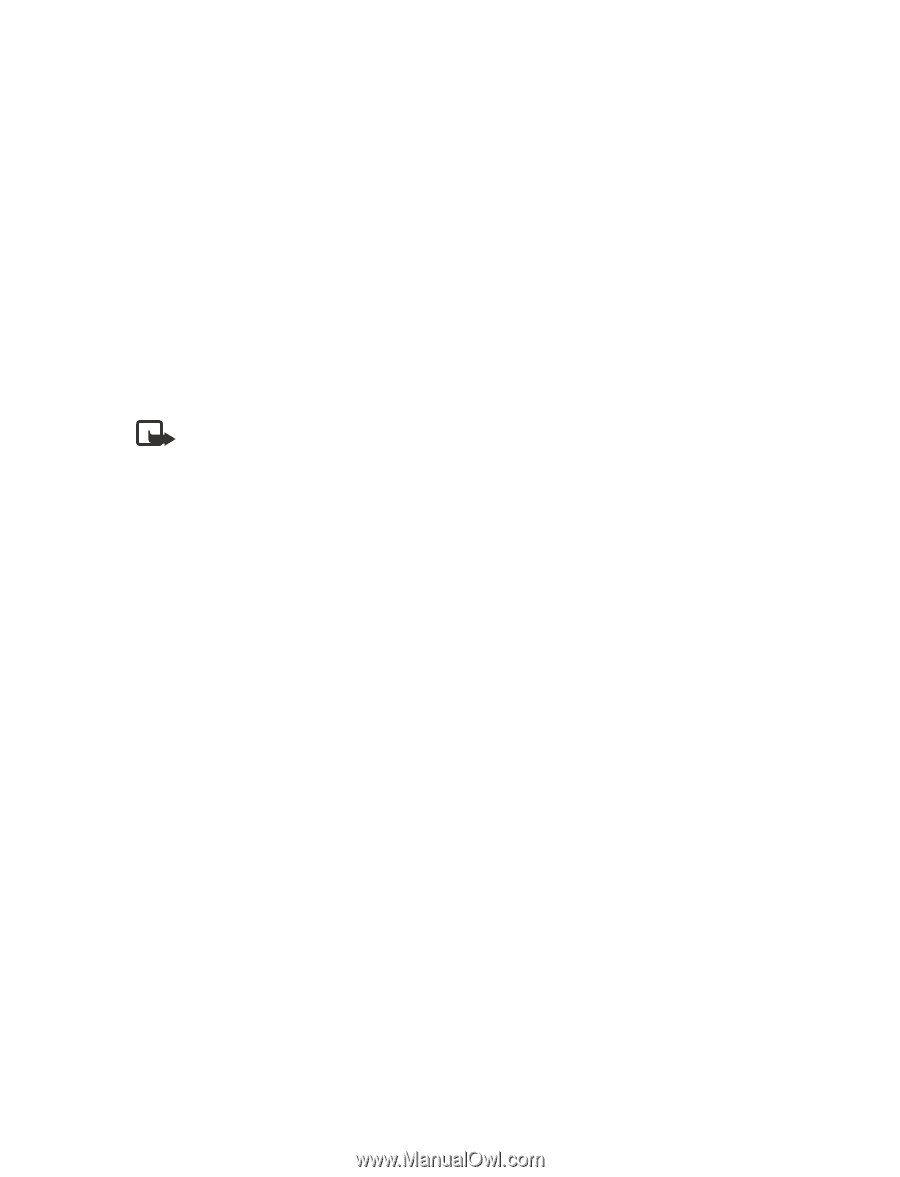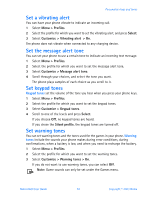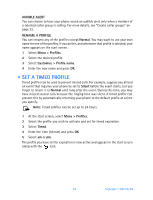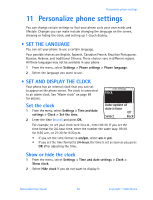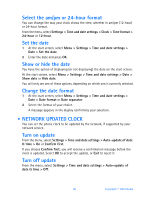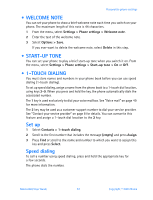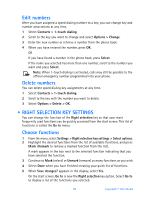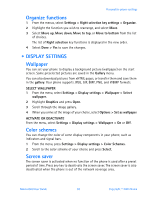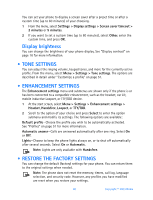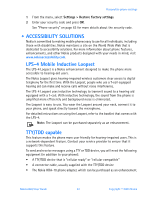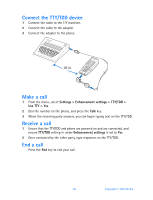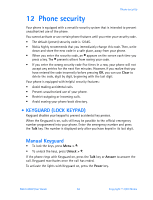Nokia 6560 Nokia 6560 User Guide in English - Page 66
Right selection key settings, Options > Change
 |
View all Nokia 6560 manuals
Add to My Manuals
Save this manual to your list of manuals |
Page 66 highlights
Edit numbers After you have assigned a speed dialing number to a key, you can change key and number associations at any time. 1 Select Contacts > 1-touch dialing. 2 Scroll to the key you want to change and select Options > Change. 3 Enter the new number or retrieve a number from the phone book. 4 When you have entered the number, press OK. OR If you have found a number in the phone book, press Select. If the name you selected has more than one number, scroll to the number you want and press Select. Note: When 1-touch dialing is activated, calls may still be possible to the official emergency number programmed into your phone. Delete numbers You can delete speed dialing key assignments at any time. 1 Select Contacts > 1-touch dialing. 2 Scroll to the key with the number you want to delete. 3 Select Options > Delete > OK. • RIGHT SELECTION KEY SETTINGS You can change the function of the Right selection key so that your most frequently used functions can be quickly accessed from the start screen. This list of functions is called the Go to menu. Choose functions 1 From the menu, select Settings > Right selection key settings > Select options. 2 Highlight the desired functions from the list of available functions, and press Mark (Unmark to remove a marked function from the list). A mark appears in the box next to the selected function indicating that you have selected the function. 3 Continue to Mark (select) or Unmark (remove) as many functions as you wish. 4 Select Done when you have finished creating your quick list of functions. 5 When Save changes? appears in the display, select Yes. On the start screen, Go to is now the Right selection key option. Select Go to to display a list of the functions you selected. 58 Copyright © 2003 Nokia