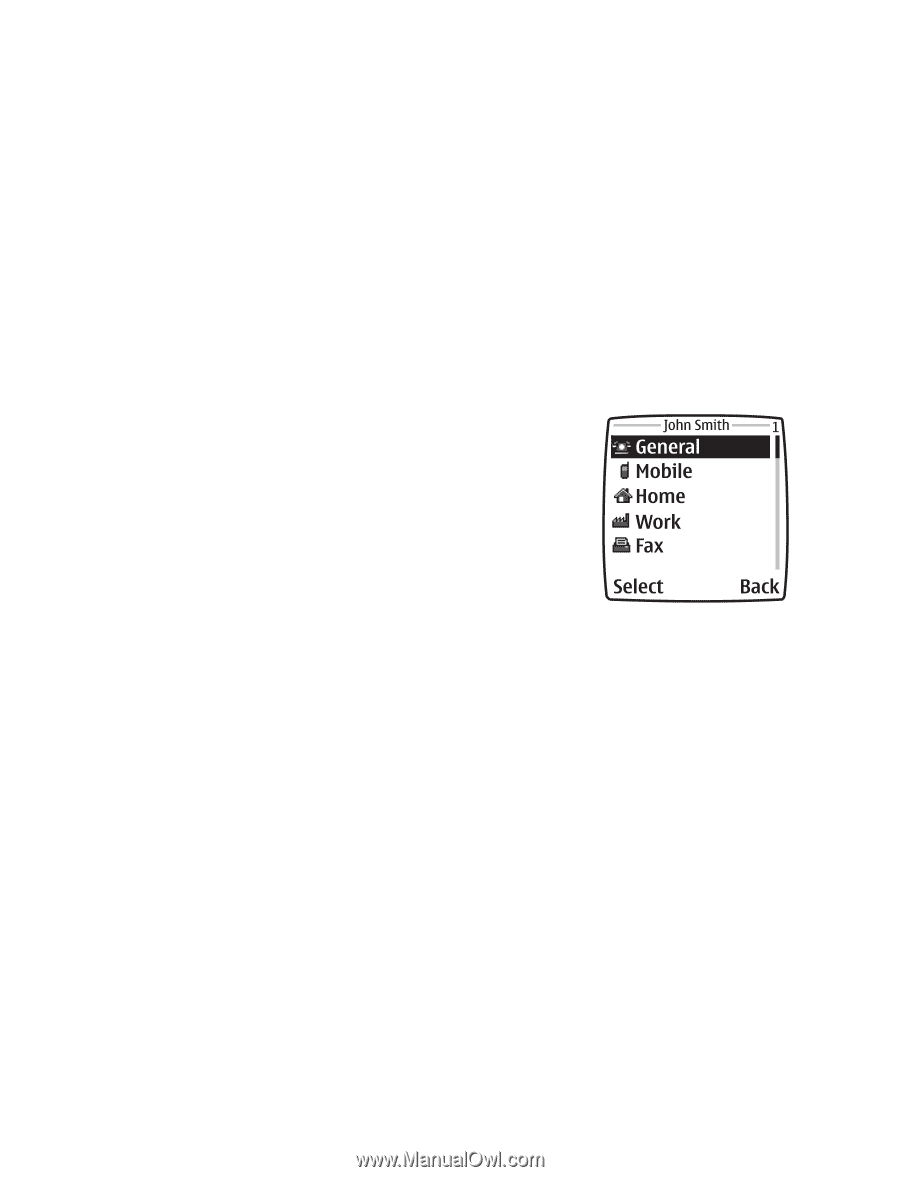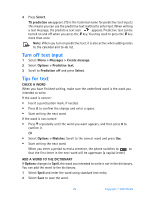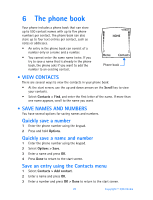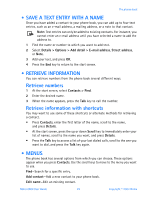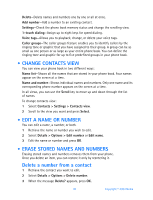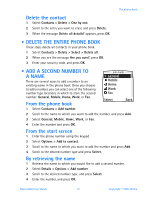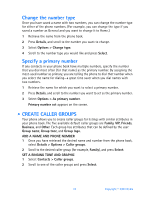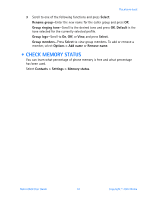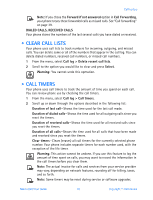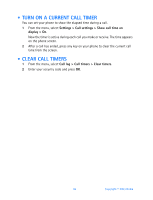Nokia 6560 Nokia 6560 User Guide in English - Page 39
Delete the entire phone book, . Add a second number to a name
 |
View all Nokia 6560 manuals
Add to My Manuals
Save this manual to your list of manuals |
Page 39 highlights
The phone book Delete the contact 1 Select Contacts > Delete > One by one. 2 Scroll to the entry you want to erase and press Delete. 3 When the message Delete all details? appears, press OK. • DELETE THE ENTIRE PHONE BOOK These steps delete all contacts in your phone book. 1 Select Contacts > Delete > Select > Delete all. 2 When you see the message Are you sure?, press OK. 3 Enter your security code, and press OK. • ADD A SECOND NUMBER TO A NAME There are several ways to add a number to an existing name in the phone book. Once you choose to add a number, you can select one of the following number type locations in which to store the second number: General, Mobile, Home, Work, or Fax. From the phone book 1 Select Contacts > Add number. 2 Scroll to the name to which you want to add the number, and press Add. 3 Select General, Mobile, Home, Work, or Fax. 4 Enter the number and press OK. From the start screen 1 Enter the phone number using the keypad. 2 Select Options > Add to contact. 3 Scroll to the name to which you want to add the number and press Add. 4 Scroll to the desired number type and press Select. By retrieving the name 1 Retrieve the name to which you would like to add a second number. 2 Select Details > Options > Add number. 3 Scroll to the desired number type, and press Select. 4 Enter the number, and press OK. Nokia 6560 User Guide 31 Copyright © 2003 Nokia