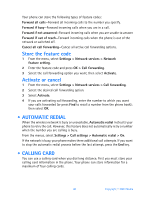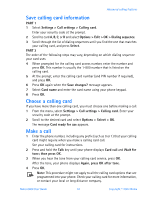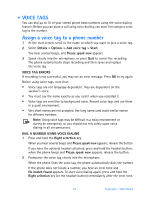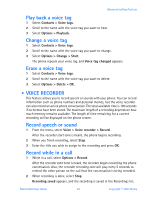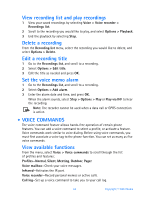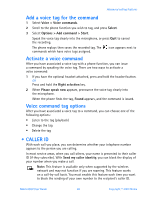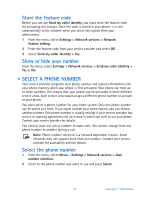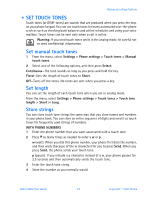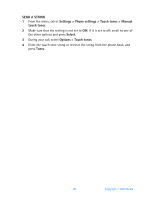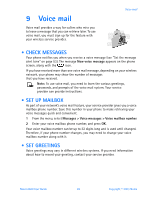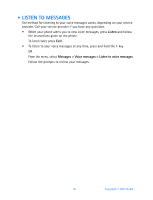Nokia 6560 Nokia 6560 User Guide in English - Page 53
Caller ID, Voice >, Voice commands, Select, Options >, Add command >, Start, Right selection
 |
View all Nokia 6560 manuals
Add to My Manuals
Save this manual to your list of manuals |
Page 53 highlights
Advanced calling features Add a voice tag for the command 1 Select Voice > Voice commands. 2 Scroll to the phone function you wish to tag, and press Select. 3 Select Options > Add command > Start. Speak the voice tag clearly into the microphone, or press Quit to cancel the recording. The phone replays then saves the recorded tag. The commands which have voice tags assigned. icon appears next to Activate a voice command After you have associated a voice tag with a phone function, you can issue a command by speaking the voice tag. There are two ways to activate a voice command: 1 If you have the optional headset attached, press and hold the headset button. OR Press and hold the Right selection key. 2 When Please speak now appears, pronounce the voice tag clearly into the microphone. When the phone finds the tag, Found appears, and the command is issued. Voice command tag options After you have associated a voice tag to a command, you can choose one of the following options: • Listen to the tag (playback) • Change the tag • Delete the tag • CALLER ID With each call you place, you can determine whether your telephone number appears to the person you are calling. In most service areas, when you call others, your name is presented to their caller ID (if they subscribe). With Send my caller identity, you can block the display of your number when you make a call. Note: This feature is available only when supported by the wireless network and may not function if you are roaming. This feature works on a call-by-call basis. You must enable this feature each time you want to block the sending of your own number to the recipient's caller ID. Nokia 6560 User Guide 45 Copyright © 2003 Nokia