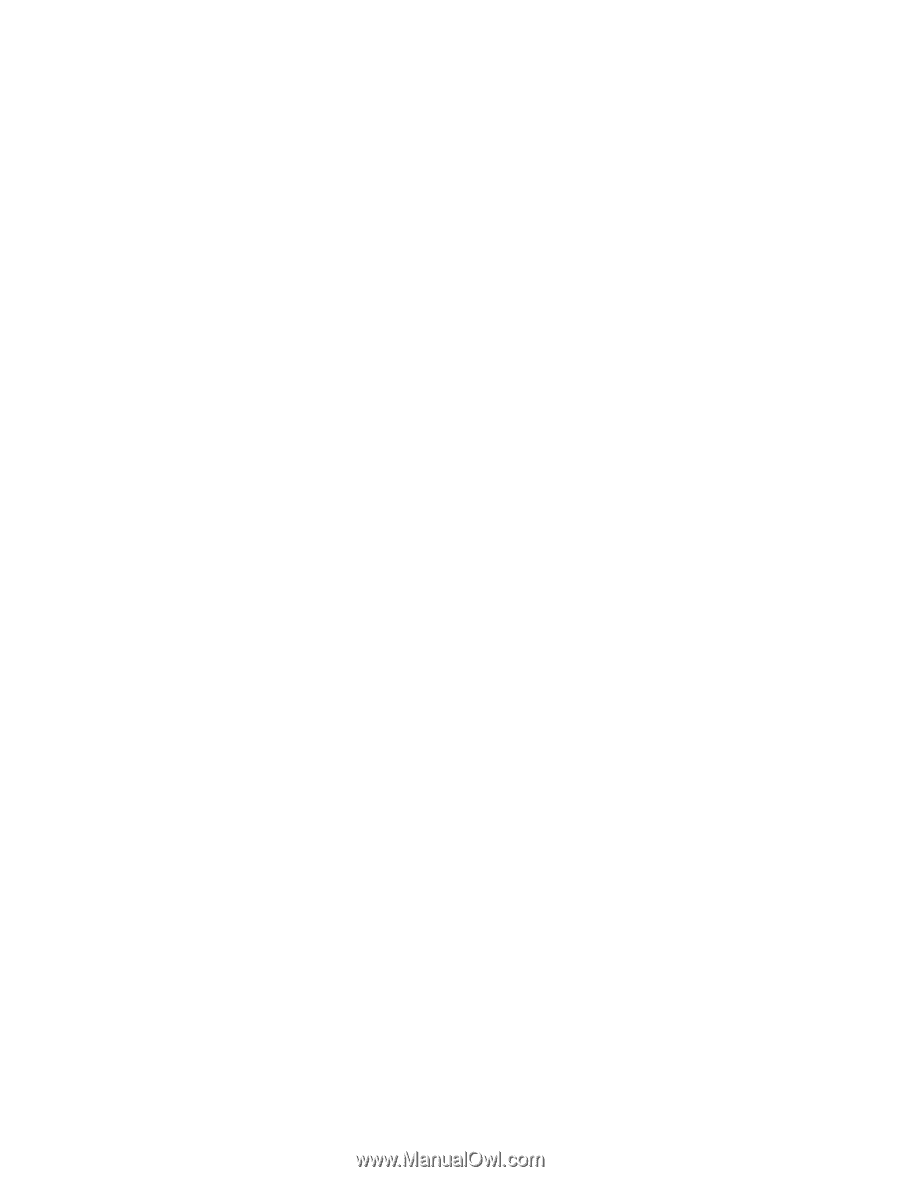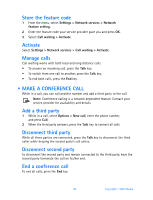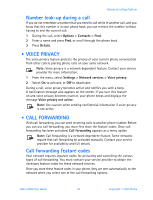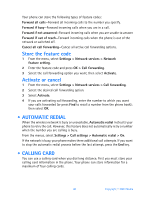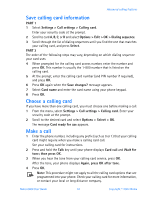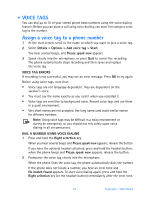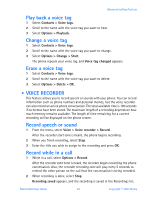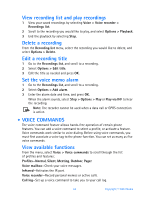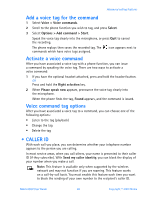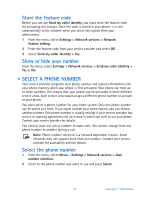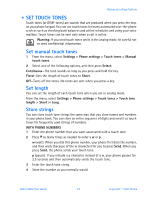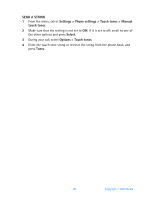Nokia 6560 Nokia 6560 User Guide in English - Page 51
Voice recorder, Options > Record
 |
View all Nokia 6560 manuals
Add to My Manuals
Save this manual to your list of manuals |
Page 51 highlights
Advanced calling features Play back a voice tag 1 Select Contacts > Voice tags. 2 Scroll to the name with the voice tag you want to hear. 3 Select Options > Playback. Change a voice tag 1 Select Contacts > Voice tags. 2 Scroll to the name with the voice tag you want to change. 3 Select Options > Change > Start. The phone repeats your voice tag, and Voice tag changed appears. Erase a voice tag 1 Select Contacts > Voice tags. 2 Scroll to the name with the voice tag you want to delete. 3 Select Options > Delete > OK. • VOICE RECORDER This feature allows you to record speech or sounds with your phone. You can record information such as phone numbers and personal memos, but the voice recorder can also record an active phone conversation. The total available time is 180 seconds if no memos have been stored. The maximum length of a recording depends on how much memory remains available. The length of time remaining for a current recording will be displayed on the phone screen. Record speech or sound 1 From the menu, select Voice > Voice recorder > Record. After the recorder start tone is heard, the phone begins recording. 2 When you finish recording, select Stop. 3 Enter the title you wish to assign to the recording and press OK. Record while in a call 1 While in a call, select Options > Record. After the recorder start tone is heard, the recorder begins recording the phone conversation. Also, the recorder recording tone will play every 5 seconds to remind the other person on the call that the conversation is being recorded. 2 When recording is done, select Stop. Recording saved appears, and the recording is saved in the Recordings list. Nokia 6560 User Guide 43 Copyright © 2003 Nokia