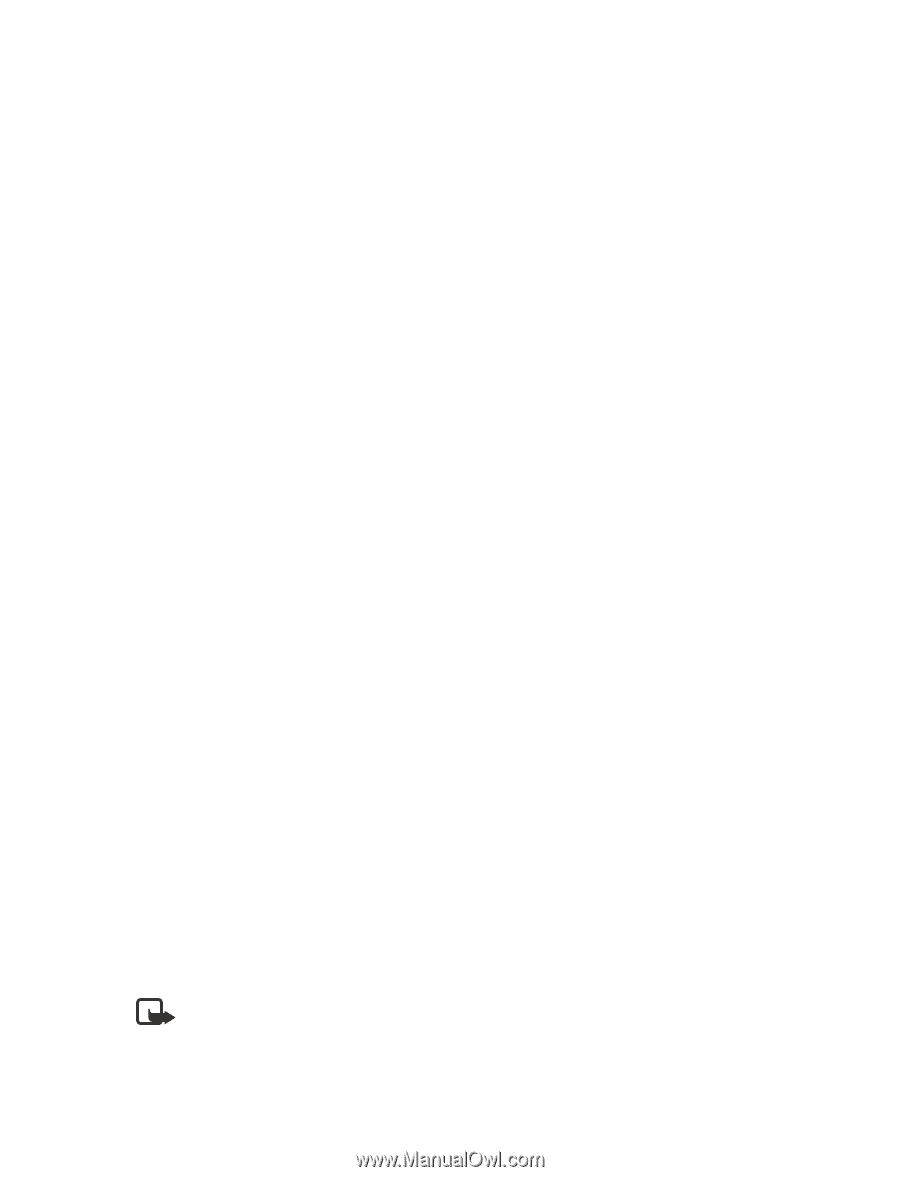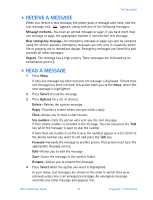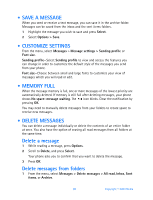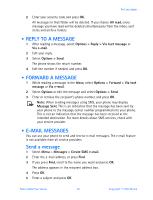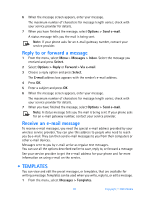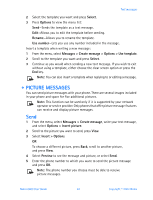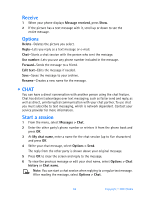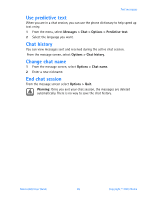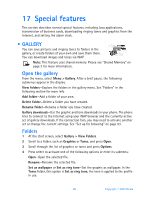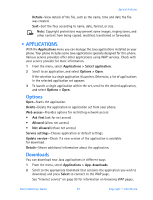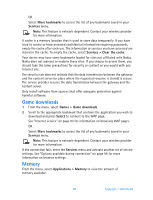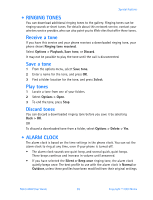Nokia 6560 Nokia 6560 User Guide in English - Page 92
Chat, Message received, Delete, Reply, Use number, Forward, Edit text, Rename, Messages >
 |
View all Nokia 6560 manuals
Add to My Manuals
Save this manual to your list of manuals |
Page 92 highlights
Receive 1 When your phone displays Message received, press Show. 2 If the picture has a text message with it, scroll up or down to see the entire message. Options Delete-Deletes the picture you select. Reply-Lets you reply as a text message or e-mail. Chat-Starts a chat session with the person who sent the message. Use number-Lets you use any phone number included in the message. Forward-Sends the message to a friend. Edit text-Edits the message if needed. Save-Saves the message to your archive. Rename-Creates a new name for the message. • CHAT You can have a direct conversation with another person using the chat feature. Chat has distinct advantages over text messaging, such as faster send and reply, as well as direct, uninterrupted communication with your chat partner. To use chat you must subscribe to text messaging, which is network dependent. Contact your service provider for more information. Start a session 1 From the menu, select Messages > Chat. 2 Enter the other party's phone number or retrieve it from the phone book and press OK. 3 At My chat name, enter a name for the chat session (up to five characters) and press OK. 4 Write your chat message, select Options > Send. The reply from the other party is shown above your original message. 5 Press OK to clear the screen and reply to the message. 6 To view the previous message or edit your chat name, select Options > Chat history or Chat name. Note: You can start a chat session when replying to a regular text message. After reading the message, select Options > Chat. 84 Copyright © 2003 Nokia