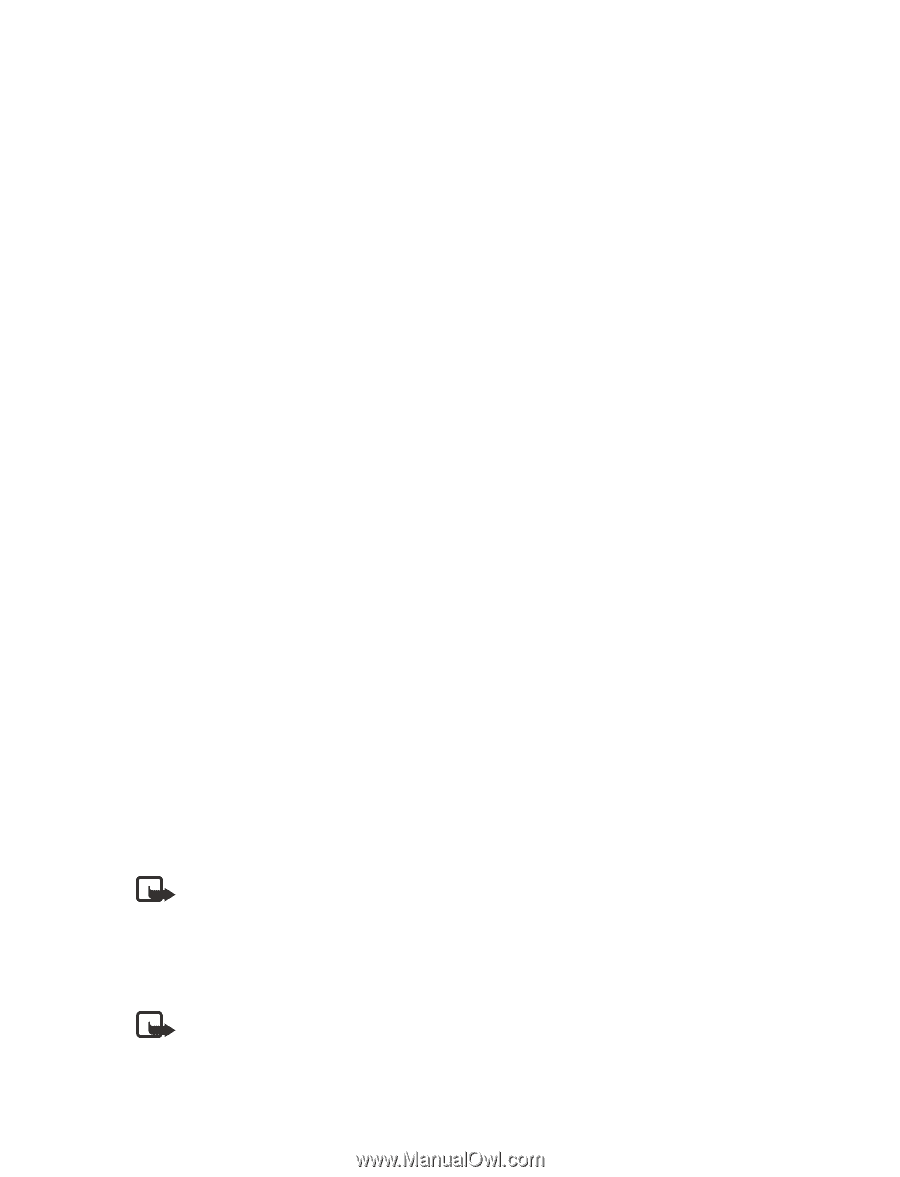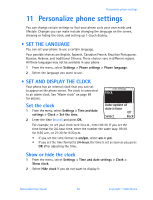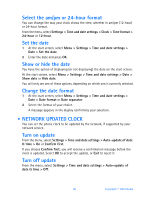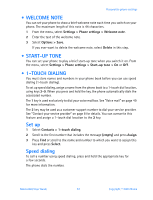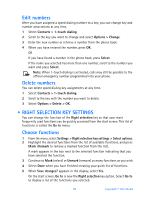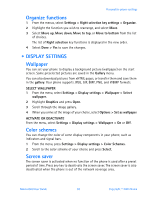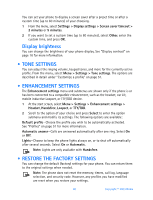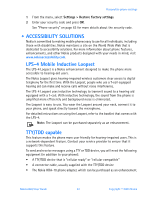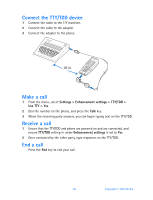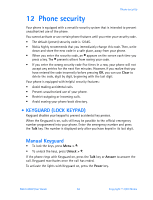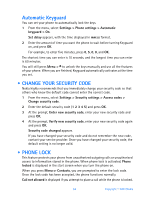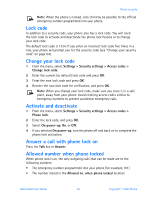Nokia 6560 Nokia 6560 User Guide in English - Page 68
Tone settings, . Enhancement settings, . Restore the factory settings - reset code
 |
View all Nokia 6560 manuals
Add to My Manuals
Save this manual to your list of manuals |
Page 68 highlights
You can set your phone to display a screen saver after a preset time or after a custom time (up to 60 minutes) of your choosing. 1 From the menu, select Settings > Display settings > Screen saver timeout > 2 minutes or 5 minutes. 2 If you want to set a custom time (up to 60 minutes), select Other, enter the custom time, and press OK. Display brightness You can change the brightness of your phone display. See "Display contrast" on page 16 for more information. • TONE SETTINGS You can adjust the ringing volume, keypad tones, and more for the currently active profile. From the menu, select Menu > Settings > Tone settings. The options are described in detail under "Customize a profile" on page 51. • ENHANCEMENT SETTINGS The Enhancement settings menu and submenus are shown only if the phone is or has been connected to a compatible enhancement, such as the headset, car kit, mobile inductive Loopset, or TTY/TDD device. 1 At the start screen, select Menu > Settings > Enhancement settings > Headset, Handsfree, Loopset, or TTY/TDD. 2 Scroll to the option of your choice and press Select to enter the option submenu and modify its settings. The following options are available: Default profile-Choose the profile you wish to be automatically activated. See "Profiles" on page 51 for more information. Automatic answer-Calls are answered automatically after one ring. Select On or Off. Lights-Choose to keep the phone lights always on, or to shut off automatically after several seconds. Select On or Automatic. Note: Lights are only available with Handsfree. • RESTORE THE FACTORY SETTINGS You can change the default (factory) settings for your phone. You can return them to the original settings when needed. Note: The phone does not reset the memory, timers, call log, language selection, and security code. However, any profiles you have modified are reset when you restore your settings. 60 Copyright © 2003 Nokia