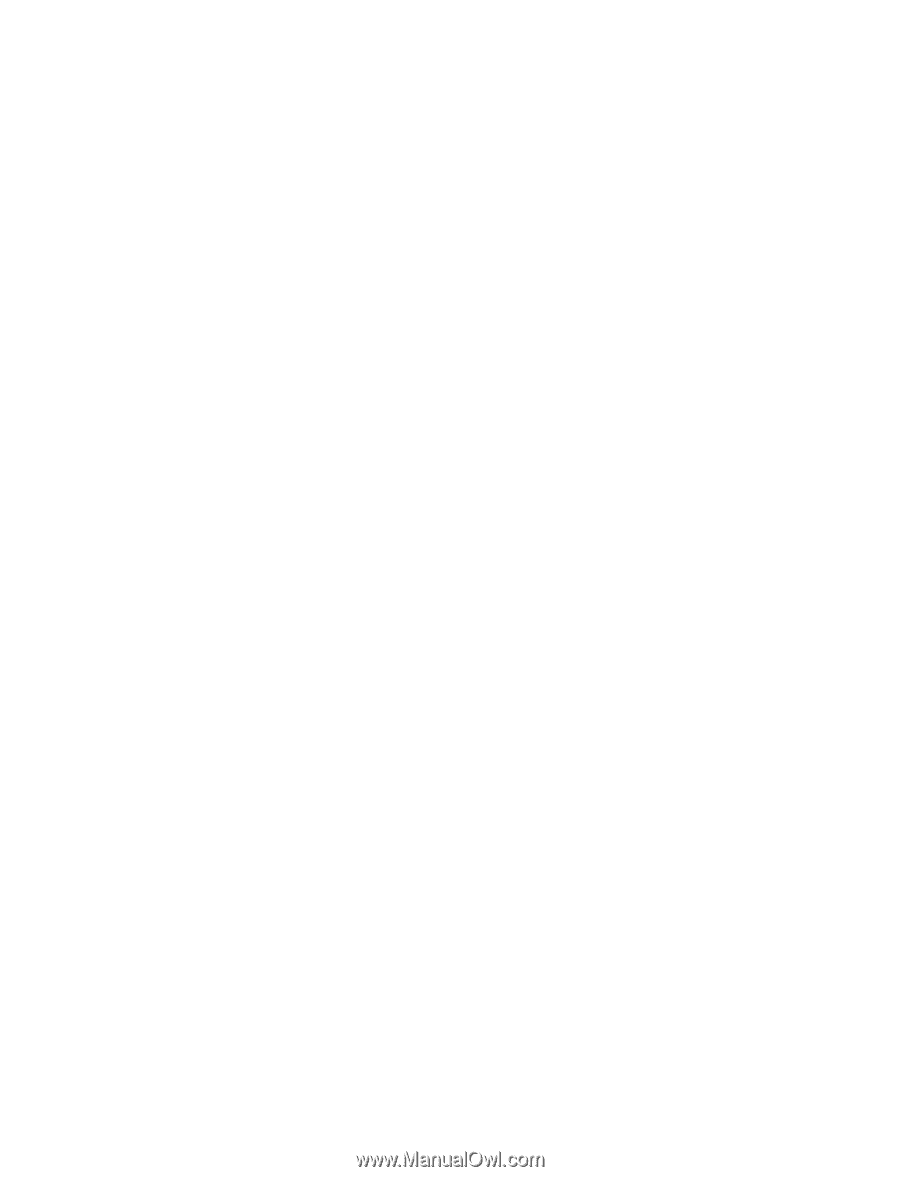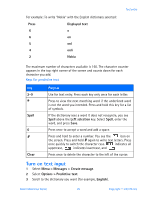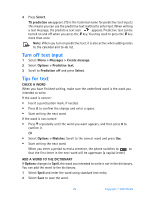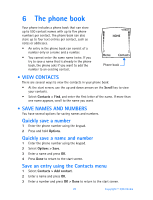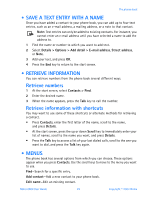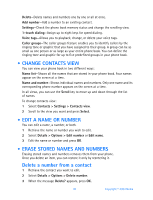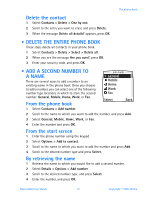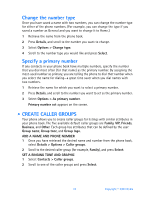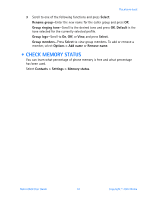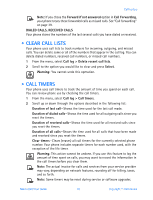Nokia 6560 Nokia 6560 User Guide in English - Page 38
Change contacts view, . Edit a name or number, . Erase stored names and numbers
 |
View all Nokia 6560 manuals
Add to My Manuals
Save this manual to your list of manuals |
Page 38 highlights
Delete-Delete names and numbers one by one or all at once. Add number-Add a number to an existing contact. Settings-Check the phone book memory status and change the scrolling view. 1-touch dialing-Assign up to eight keys for speed dialing. Voice tags-Allows you to playback, change, or delete your voice tags. Caller groups-The caller groups feature enables you to identify callers by the ringing tone or graphic that you have assigned to their group. A group can be as small as one person or as large as your entire phone book. You can define the ringing tone and graphic for up to five predefined groups in your phone book. • CHANGE CONTACTS VIEW You can view your phone book in two different ways: Name list-Shows all the names that are stored in your phone book. Four names appear on the screen at a time. Name and number-Shows individual names and numbers. Only one name and its corresponding phone number appears on the screen at a time. In all views, you can use the Scroll key to move up and down through the list of names. To change contacts view: 1 Select Contacts > Settings > Contacts view. 2 Scroll to the view you want and press Select. • EDIT A NAME OR NUMBER You can edit a name, a number, or both. 1 Retrieve the name or number you wish to edit. 2 Select Details > Options > Edit number or Edit name. 3 Edit the name or number and press OK. • ERASE STORED NAMES AND NUMBERS Erasing stored names and numbers removes them from your phone. Once you delete an item, you can restore it only by reentering it. Delete a number from a contact 1 Retrieve the contact you want to edit. 2 Select Details > Options > Delete number. 3 When the message Delete? appears, press OK. 30 Copyright © 2003 Nokia