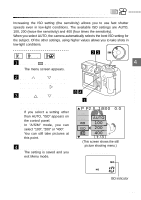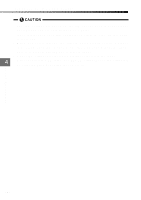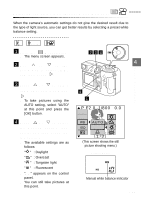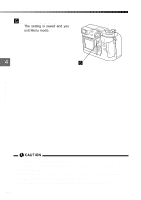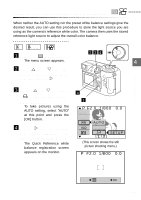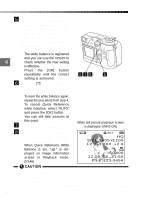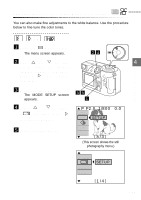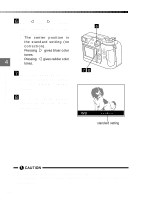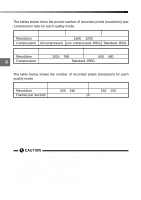Olympus C-2040 Zoom C-2040 Zoom Reference Manual - Page 108
balance registration screen.
 |
View all Olympus C-2040 Zoom manuals
Add to My Manuals
Save this manual to your list of manuals |
Page 108 highlights
Setting the color tone (Quick Reference White Balance) 5 Place a sheet of white paper under the light source so that the light strikes the paper (or get someone to hold the paper). Then frame the shot so that the illumi- nated paper fills the screen and press the [OK] button. q The white balance is registered and you can use the monitor to 4 check whether the new setting is effective. Custom Photography Press the [OK] button repeatedly until the correct setting is achieved. 6 Press the (Menu) button to exit the quick reference white balance registration screen. q To reset the white balance again, repeat the procedure from step 4. q To cancel Quick Reference white balance, select "AUTO" and press the [OK] button. q You can still take pictures at this point. 7 Press the [OK] button. 8 Press the [OK] button again to save the setting and exit Menu mode. q When Quick Reference White Balance is set, " " is displayed on image information screen in Playback mode. (P.146) 578 6 When still picture playback screen is displayed. (INFO-ON) 10 HQ SIZE:1600 1200 F2.0 1/800 +2.0 ISO400 12.23.,00 21:56 FILE:123-3456 • If you cannot distinguish the adjustment, always view your shot on the monitor to check the color tones. • Use the AUTO setting for normal shots. • Unless you select "OFF" in the "ALL RESET" setting (P.173), this setting will 108 be cancelled when you switch the camera off.