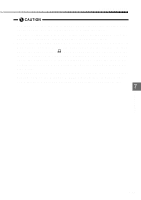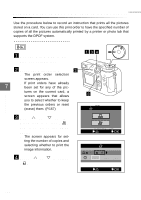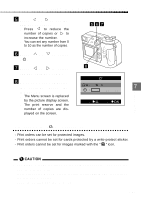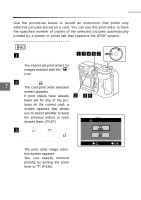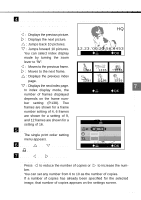Olympus C-2040 Zoom C-2040 Zoom Reference Manual - Page 164
Press, to select, DATE or TIME or NO., YES or NO., When you have completed, the settings,
 |
View all Olympus C-2040 Zoom manuals
Add to My Manuals
Save this manual to your list of manuals |
Page 164 highlights
Printing only selected images (Single print order) 8 Press or to select " ". 8 9 10 11 9 Press or to select "DATE" or "TIME" or "NO". 10 Press or to select 13 " ". 11 Press or to select Print settings "YES" or "NO". q When trimming is not speci- fied, you cannot select "YES". q See "Printing some images enlarged (trimmed print order)" (P.165) for information 7 on specifying trimming. 12 When you have completed the settings, press the [OK] button. q The Menu screen is replaced by the picture display screen. q The print reserve and the number of copies are displayed on the screen. q To set print orders for other pictures, repeat steps 4 to 12. 12 : 5 : DATE TIME NO : YES NO CANCEL SET OK : 5 : DATE TIME NO 13 Press the (Print) button. q You exit Print Order mode and return to Display mode. : YES CANCEL NO SET OK • The DPOF settings are saved on the card until changed, even when the camera is switched off. • If you print on the P-330N, orders for only the first 999 images recorded on the card can be printed. • Print order setting may take some time. 164