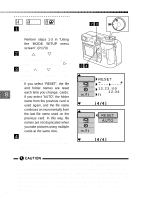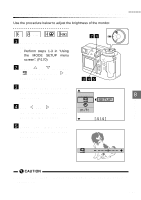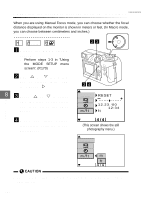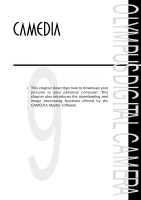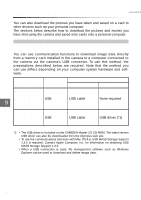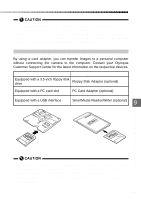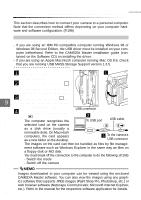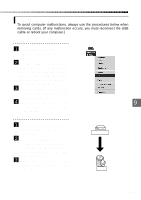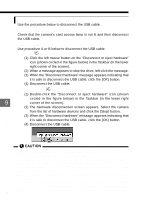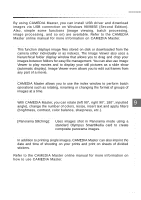Olympus C-2040 Zoom C-2040 Zoom Reference Manual - Page 195
Downloading pictures directly from a card
 |
View all Olympus C-2040 Zoom manuals
Add to My Manuals
Save this manual to your list of manuals |
Page 195 highlights
Downloading images to your computer • On computers equipped with USB drivers, note that successful operation is not guaranteed with the following system software: Windows 95, Windows NT 4.0 or upgrades from Windows 95 to Windows 98. • Note that we cannot guarantee that upgraded versions of USB MASS Storage Support will work on Macintosh system software. Downloading pictures directly from a card By using a card adapter, you can transfer images to a personal computer without connecting the camera to the computer. Contact your Olympus Customer Support Center for the latest information on the respective devices. Computer type Required device Equipped with a 3.5-inch floppy disk drive Floppy Disk Adapter (optional) Equipped with a PC card slot PC Card Adapter (optional) Equipped with a USB interface 9 SmartMedia Reader/Writer (optional) Downloading Images to a Computer • Depending on factors such as your personal computer hardware and software configuration and the card's storage capacity, you may not be able to use the devices listed here. Check beforehand for compatibility issues. • Refer to the respective equipment manuals for more information on compatibility. 195