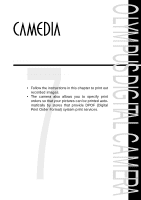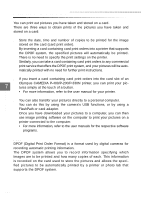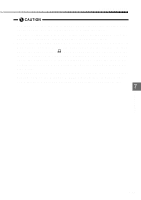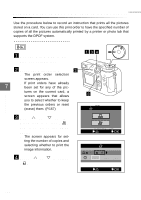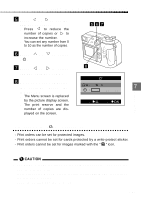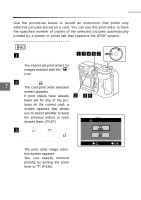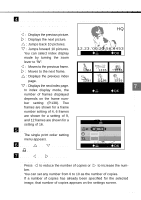Olympus C-2040 Zoom C-2040 Zoom Reference Manual - Page 161
Print settings, If the print reserve, does not appear
 |
View all Olympus C-2040 Zoom manuals
Add to My Manuals
Save this manual to your list of manuals |
Page 161 highlights
Printing all the images on a card (All print order) 5 Press or to set the number of copies. q Press to reduce the number of copies or to increase the number. q You can set any number from 0 to 10 as the number of copies. 567 6 Press or to select " ". 7 Press or to select 8 "DATE", "TIME" or "NO". 8 When you have completed the settings, press the [OK] button. : 1 7 : DATE TIME NO q The Menu screen is replaced by the picture display screen. q The print reserve and the CANCEL SET OK number of copies are dis- played on the screen. If the print reserve ( ) does not appear: - Print orders can be set for protected images. - Print orders cannot be set for cards protected by a write-protect sticker. - Print orders cannot be set for images marked with the " " icon. Print settings • The DPOF settings are saved on the card until changed, even when the camera is switched off. • If you print on the P-330N, orders for only the first 999 images recorded on the card can be printed. • Print order setting may take some time. 161