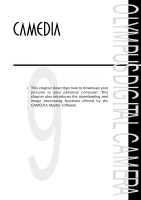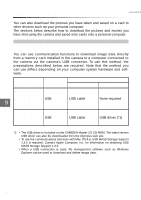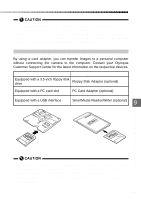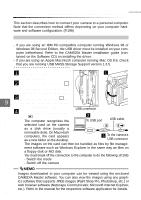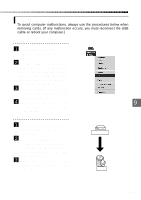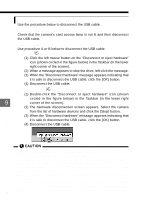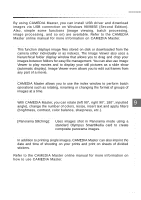Olympus C-2040 Zoom C-2040 Zoom Reference Manual - Page 198
Disconnecting the USB cab
 |
View all Olympus C-2040 Zoom manuals
Add to My Manuals
Save this manual to your list of manuals |
Page 198 highlights
Connecting to a computer using the communication cable Disconnecting the USB cable Use the procedure below to disconnect the USB cable. q Windows 98, Windows Me and Mac OS Check that the camera's card access lamp is not lit and then disconnect the USB cable. q Windows 2000 Use procedure A or B below to disconnect the USB cable. (A) Click in the Taskbar. (1) Click the left mouse button on the "Disconnect or eject hardware" icon (shown circled in the figure below) in the Taskbar (in the lower right corner of the screen). (2) When a message appears to stop the drive, left-click the message. (3) When the "Disconnect hardware" message appears indicating that it is safe to disconnect the USB cable, click the [OK] button. (4) Disconnect the USB cable. (B) Double-click in the Taskbar. (1) Double-click the "Disconnect or eject hardware" icon (shown circled in the figure below) in the Taskbar (in the lower right 9 corner of the screen). (2) The hardware disconnection screen appears. Select the camera from the list of hardware devices and click the [Stop] button. (3) When the "Disconnect hardware" message appears indicating that it is safe to disconnect the USB cable, click the [OK] button. (4) Disconnect the USB cable. Downloading Images to a Computer • Do not switch the camera off or change the camera mode while it is connected to a computer as this will cause a malfunction. • The camera will not switch to Sleep mode (battery save mode) or automatically switch off while it is connected to the computer (during communica- tion). If you intend to leave the camera connected to a computer for a long period, use the AC adapter. • When the camera is connected to a computer, the camera buttons cannot be used. • If the camera is connected to the computer via a USB hub, compatibility issues between the computer and the hub could cause operational instability. 198 If this occurs, connect the camera directly to the computer and not via a hub.