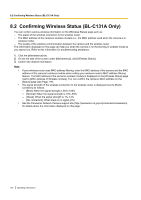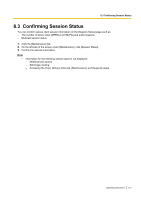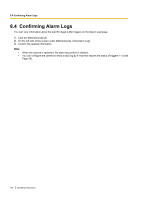Panasonic BL-C111A Operating Instructions - Page 117
Changing the Indicator Display - mount
 |
UPC - 037988845149
View all Panasonic BL-C111A manuals
Add to My Manuals
Save this manual to your list of manuals |
Page 117 highlights
7.4 Changing the Indicator Display 7.4 Changing the Indicator Display The camera's indicator can be used to indicate when the camera is being accessed, however you can set the camera so that the indicator is: - Always on (green) during normal operation - On (green) only when the camera is being accessed - On (orange) only when the camera's built-in sensor is being triggered This setting is useful when deciding where to mount the camera, because the indicator will indicate when the built-in sensor has been triggered, allowing you to change the location of the camera to a more appropriate location if necessary. - Always off during normal operation 1. Click the [Setup] tab. 2. On the left side of the screen under [Advanced], click [Indicator Control]. 3. Select the desired setting. 4. Click [Save]. Note • If the indicator lights in any color other than green, refer to 1.2 Camera Indicator Issues in the Troubleshooting Guide. Operating Instructions 117