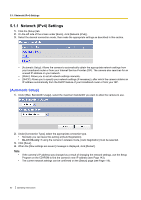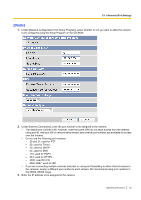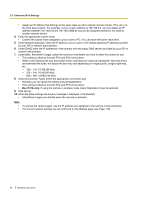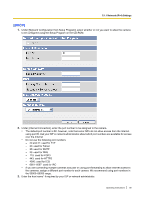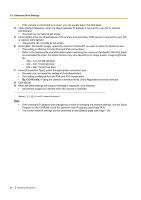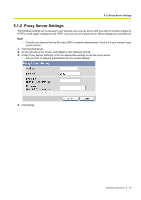Panasonic BL-C111A Operating Instructions - Page 82
Network (IPv4) Settings, Automatic Setup] - wireless
 |
UPC - 037988845149
View all Panasonic BL-C111A manuals
Add to My Manuals
Save this manual to your list of manuals |
Page 82 highlights
5.1.1 Network (IPv4) Settings 5.1.1 Network (IPv4) Settings 1. Click the [Setup] tab. 2. On the left side of the screen under [Basic], click [Network (IPv4)]. 3. Select the desired connection mode, then make the appropriate settings as described in this section. - [Automatic Setup]: Allows the camera to automatically obtain the appropriate network settings from your broadband router or from your Internet Service Provider (ISP). The camera also searches for an unused IP address on your network. - [Static]: Allows you to set all network settings manually. - [DHCP]: Allows you to specify your network settings (if necessary), after which the camera obtains an IP address automatically from the DHCP feature of your broadband router or from your ISP. [Automatic Setup] 1. Under [Max. Bandwidth Usage], select the maximum bandwidth you want to allow the camera to use. 2. Under [Connection Type], select the appropriate connection type. • Normally you can leave this setting at [Auto Negotiation]. • BL-C131A only: If using the camera in wireless mode, [Auto Negotiation] must be selected. 3. Click [Save]. 4. When the [New settings are saved.] message is displayed, click [Restart]. Note • • If the camera's IP address was changed as a result of changing the network settings, use the Setup Program on the CD-ROM to find the camera's new IP address (see Page 143). The current network settings can be confirmed on the [Status] page (see Page 119). 82 Operating Instructions