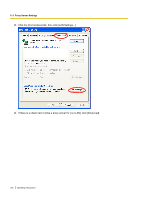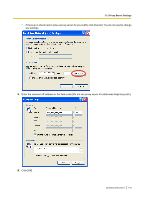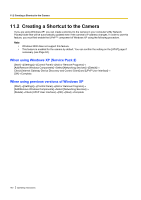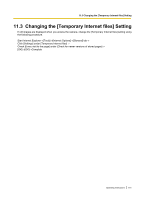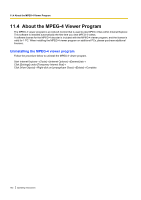Panasonic BL-C111A Operating Instructions - Page 137
PC Settings, 11.1 Proxy Server Settings
 |
UPC - 037988845149
View all Panasonic BL-C111A manuals
Add to My Manuals
Save this manual to your list of manuals |
Page 137 highlights
11.1 Proxy Server Settings 11 PC Settings 11.1 Proxy Server Settings A proxy server is used to protect computers when connecting to the Internet. If your computer network uses a proxy server (many corporate networks do; most home networks do not) and you are accessing the camera from a PC connected to the same LAN as the camera, you may experience the following issues. - Camera cannot be accessed - Slow image refresh rate - Camera images cannot be seen - Audio features cannot be used If your network uses a proxy server, we recommend setting your web browser to bypass the proxy server when accessing the camera over the LAN. Note • • Consult your Internet Service Provider or network administrator to find out if your network uses a proxy server and consult your network administrator before changing your PC's proxy server settings. The video and audio features cannot be used when the camera is accessed through a proxy server requiring authentication. How to bypass the proxy server when accessing the camera 1. Start Internet Explorer. 2. From the [Tools] menu, select [Internet Options...]. Operating Instructions 137