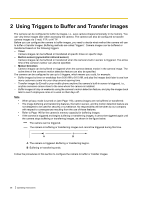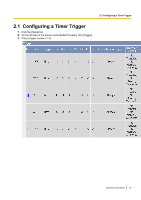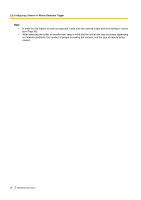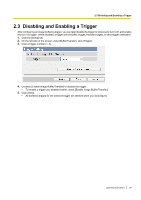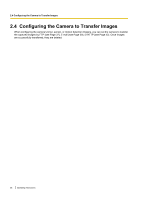Panasonic BL-C111A Operating Instructions - Page 31
Configuring a Sensor or Motion Detection Trigger, Under [Image Setting] - pan
 |
UPC - 037988845149
View all Panasonic BL-C111A manuals
Add to My Manuals
Save this manual to your list of manuals |
Page 31 highlights
2.2 Configuring a Sensor or Motion Detection Trigger 4. Check [Enable Image Buffer/Transfer] to enable the trigger. 5. Select [Sensor] or [Motion Detection] from the pull-down menu, then click [Next]. • To adjust the sensitivity of the built-in sensor, see Page 56. • For information on how the motion detection feature detects motion and how to adjust the sensitivity of the motion detection feature, see Page 57. • The motion detection feature is disabled when panning and tilting the camera lens, i.e., moving the camera lens will not trigger the motion detection feature. 6. Under [Time], select the days of the week when the trigger will be active. 7. Select the time of day the trigger will be active, or click [Always] to enable the trigger for the full 24 hours of each day selected. 8. Under [Lens Position When Triggered], select [Do not move] or the desired preset. The lens will aim in the appropriate direction when triggered. 9. Under [Image Setting], select the desired image format, image resolution, and image quality. • The image quality setting is not available when [MPEG-4] is selected as the image format. • When configuring the trigger to transfer images to a mobile phone's E-mail address, set the image resolution to 192 ´ 144, and set the image quality to [Favor Motion]. Operating Instructions 31